Open and close panels and windows, Working with multiple monitors, Save a custom workspace – Adobe After Effects CS3 User Manual
Page 22
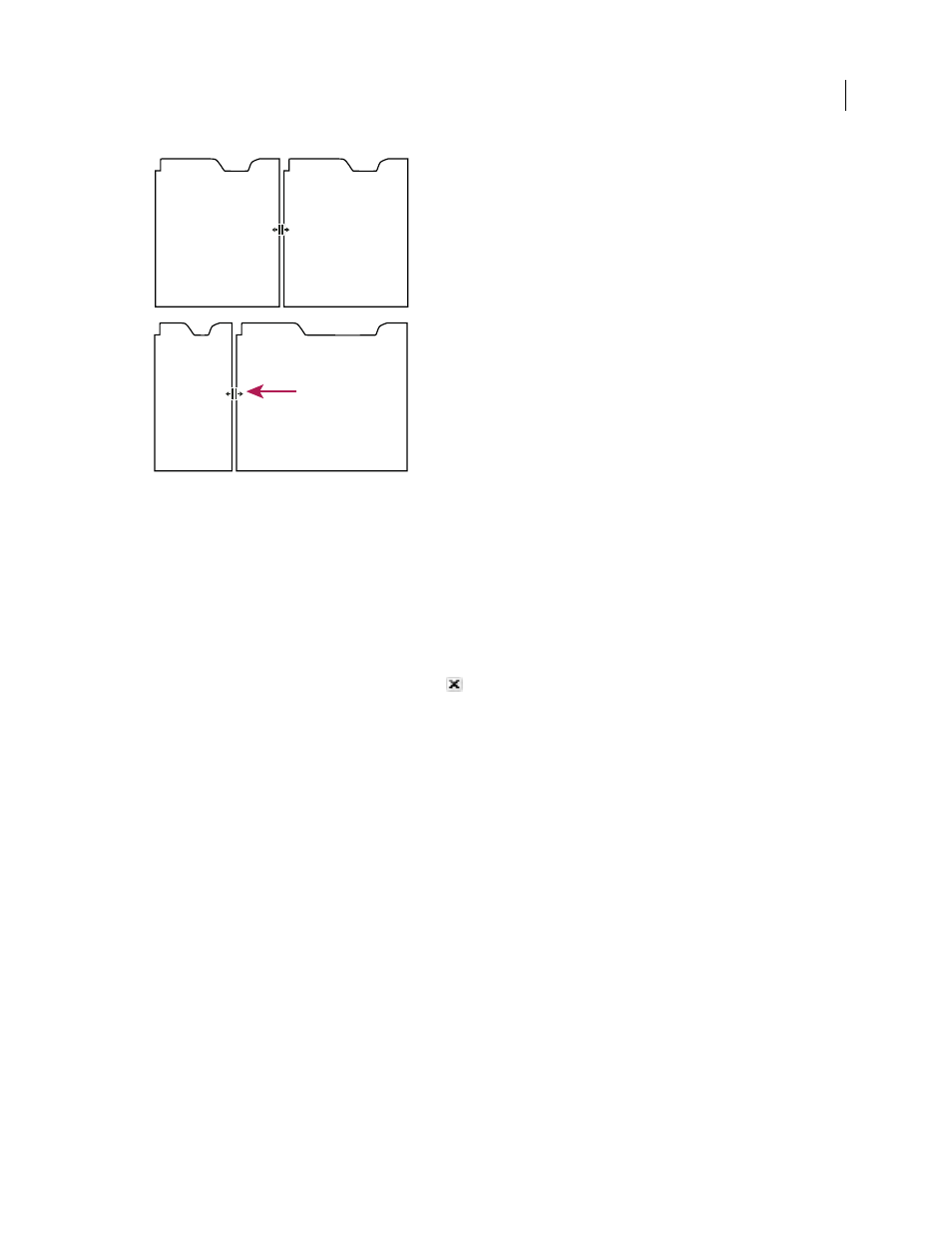
AFTER EFFECTS CS3
User Guide
17
Dragging divider between panel groups to resize them horizontally
A. Original group with resize icon B. Resized groups
Open and close panels and windows
Even if a panel is open, it may be out of sight, beneath other panels. Choosing a panel from the Window menu opens
it and brings it to the front.
When you close a panel group in the application window, the other groups resize to make use of the newly available
space. When you close a floating window, the panels within it close, too.
•
To open or close a panel, choose the panel from the Window menu.
•
To close a panel or window, click its Close button
.
Working with multiple monitors
To increase the available screen space, use multiple monitors. When you work with multiple monitors, the appli-
cation window appears on the main monitor, and you place floating windows on the second monitor. Monitor
configurations are stored in the workspace.
See also
“Dock, group, or float panels” on page 14
Save a custom workspace
As you customize a workspace, the application tracks your changes, storing the most recent layout. To store a specific
layout more permanently, save a custom workspace. Saved custom workspaces appear in the Workspace menu,
where you can return to and reset them.
❖
Arrange the frames and panels as desired, then choose Window > Workspace > New Workspace. Type a name for
the workspace, and click OK.
Note: If a project saved with a custom workspace is opened on another system, the application looks for a workspace with
a matching name. If it can’t find a match (or the monitor configuration doesn’t match), it uses the current local
workspace.
A
B