Adobe After Effects CS3 User Manual
Page 534
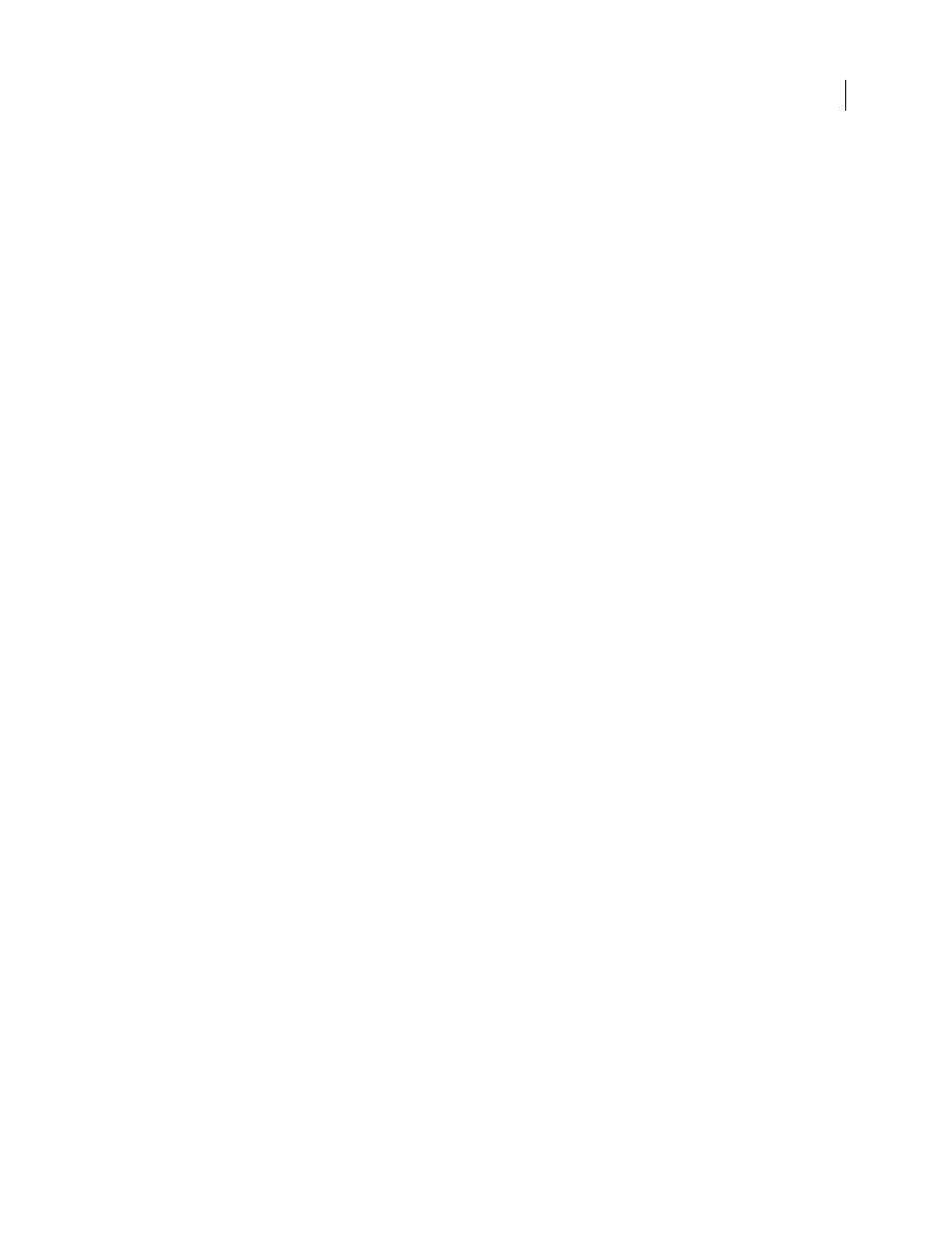
AFTER EFFECTS CS3
User Guide
529
Left Margin, Right Margin
Specify the margins. Left Margin specifies the position of the first character in pixels,
relative to the starting point; Right Margin specifies the position of the last character, relative to the ending point. In
path shapes, the starting point for Bezier curves and lines is Vertex 1, and the starting point for circles and loops is
Tangent 1. The ending point for Bezier curves and lines is Vertex 2, and the ending point for circles and loops is
Tangent 1. To move text across the path shape that you’ve defined, create keyframes or expressions for the Left or
Right margins (depending on the specified alignment). Positive values move the text to the right; negative values
move it to the left.
Line Spacing
Specifies the space between lines of characters.
Baseline Shift
Specifies the distance in pixels between the path and the bottom of the characters. Depending on the
path shape, text may appear to be better spaced if the path passes through the centers of the characters. You can set
Baseline Shift to a negative value so that the centers of characters lie on the path.
Advanced controls
Visible Characters
The number of characters that appear at the current time. Animate Visible Characters to display
one or more characters at a time to create the appearance of typing characters. Positive values specify the number of
visible characters from the beginning of the text to the end. Negative values specify the number of visible characters
from the end of the text to the beginning. Remember that spaces are characters, too.
You can also use this control with Fade Time to fade in characters. When Fade Time is 0, the next character appears
when the value of Visible Characters is halfway to the next whole number. For example, the second character appears
when the value of Visible Characters is 1.5, the third character appears when the value is 2.5, and so on. A Fade Time
value of 0 produces the appearance of typing characters.
Note: Visible Characters doesn’t alter the positions of characters defined by the path and other controls.
Fade Time
Specifies a range of time over which a particular character is partially visible. Fade Time works in
conjunction with Visible Characters. If Fade Time is 0, each letter appears fully opaque at the appropriate Visible
Characters value. If Fade Time is 100%, a particular character is displayed with greater and greater opacity as the
value of Visible Characters increases between whole numbers. The exact opacity of the character is equal to the
fractional part of the Visible Characters value. For example, the eighth character is displayed at 10% opacity if the
value of Visible Characters is 7.10 and Fade Time is 100%; the same character is displayed at 60% opacity if the value
of Visible Characters is 7.60, and so on.
For Fade Time values between 0 and 100%, the opacity of the character is defined as a range across the halfway point
between whole-number values of Visible Characters. For example, if Fade Time is 20%, the eighth character begins
to appear at a Visible Character value of 7.40 and is fully opaque at 7.60. If Fade Time is set to 60%, the same character
begins to appear at a value of 7.20 and is fully opaque at 7.80.
Mode
The blending mode used if characters overlap.
Jitter Settings
Specify the maximum amount of deviation added randomly to baseline, kerning, rotation, or scale.
Higher values produce greater deviations. Positive values produce smooth motion; negative values produce jumpy
motion. Movement is created without keyframes or expressions, although you can use keyframes or expressions to
change the maximum values.
A specific jitter value generates the same seemingly random motion for identical text and settings. If a composition
contains duplicate animated text, you can generate different motion for each instance of the text by changing a setting
but making the change invisible. For example, you could add a space to a second instance of text, and then adjust the
kerning so that the space isn’t visible. This method creates an invisible change that will generate different motion.