View or edit a keyframe value, Copy and paste keyframes – Adobe After Effects CS3 User Manual
Page 196
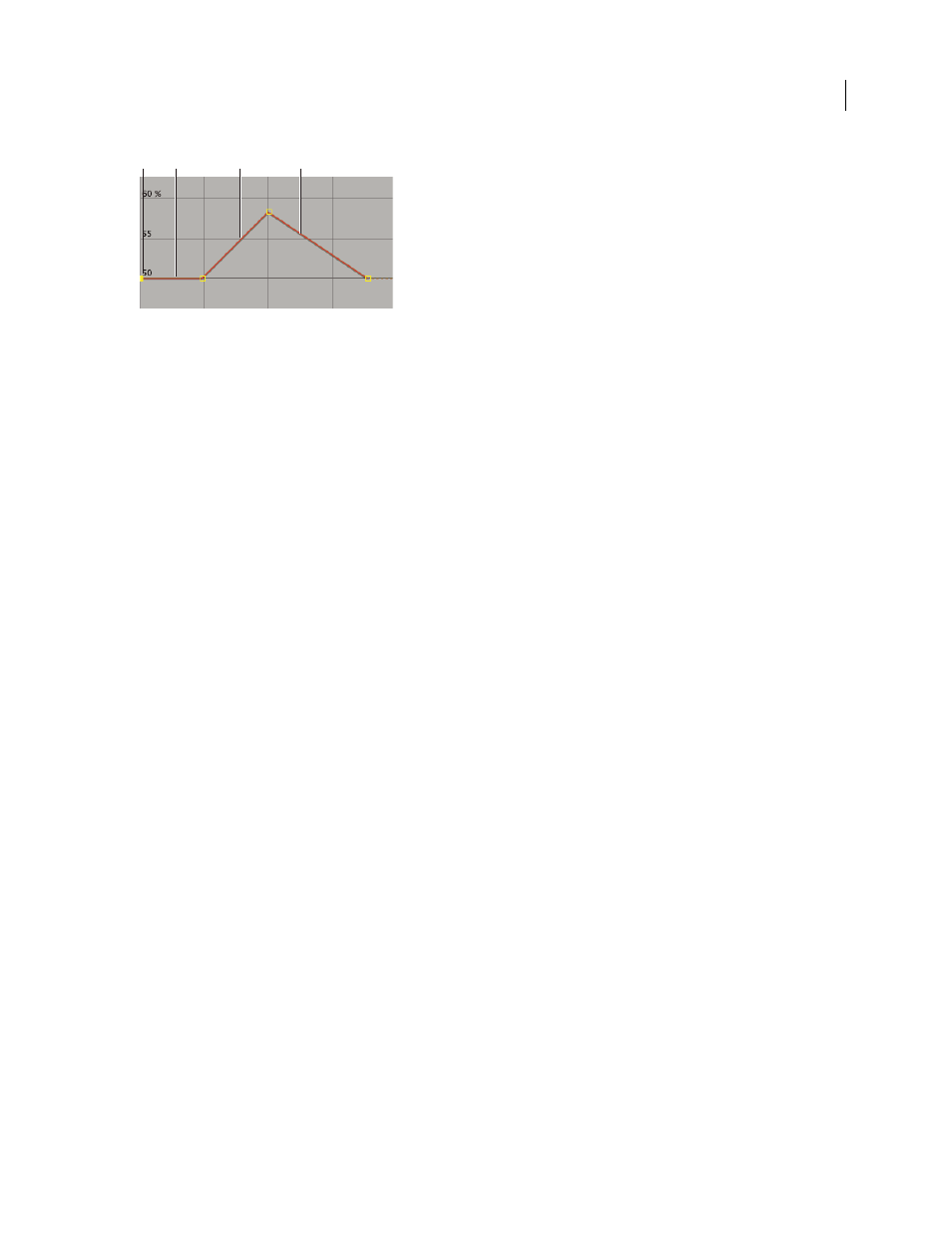
AFTER EFFECTS CS3
User Guide
191
Value graph
A. Keyframe. B. A level value graph indicates unchanging values. C. A rising graph indicates increasing values. D. A falling graph indicates
decreasing values.
You can change layer property values by moving the points (keyframes) on the value graph up or down. For example,
you can increase a Rotation keyframe’s value by dragging a keyframe marker on the Rotation property’s value graph
higher up on the graph.
Note: Values for the Anchor Point, Mask Path, effect control points, 3D Orientation, and Position properties are spatial,
so they use speed graphs by default instead of value graphs.
1
In the Timeline panel, display a temporal property for a layer.
2
If necessary, click the Graph Editor button or press Shift+F3 to enter Graph Editor mode.
3
If necessary, add a keyframe at the point in time you want the change to occur.
4
Drag the keyframe up or down to set a new value for the layer property.
See also
“Work with layer properties in the Timeline panel” on page 152
“Work with the Graph Editor” on page 184
View or edit a keyframe value
•
Move the current-time indicator to the time of the keyframe. The value of the property appears next to the
property name, where you can edit it.
•
In layer bar mode, right-click (Windows) or Control-click (Mac OS) the keyframe. The keyframe value appears at
the top of the context menu that appears. Choose Edit Value to edit the value, if desired.
See also
“Keyframe menu commands” on page 189
“Work with layer properties in the Timeline panel” on page 152
Copy and paste keyframes
You can copy keyframes from only one layer at a time. When you paste keyframes into another layer, they appear in
the corresponding property in the destination layer. The earliest keyframe appears at the current time, and the other
keyframes follow in relative order. The keyframes remain selected after pasting, so you can immediately move them
in the destination layer.
You can copy keyframes between layers for the same property (such as Position) or between different properties that
use the same type of data.
B
C D
A