Motion tracking options – Adobe After Effects CS3 User Manual
Page 345
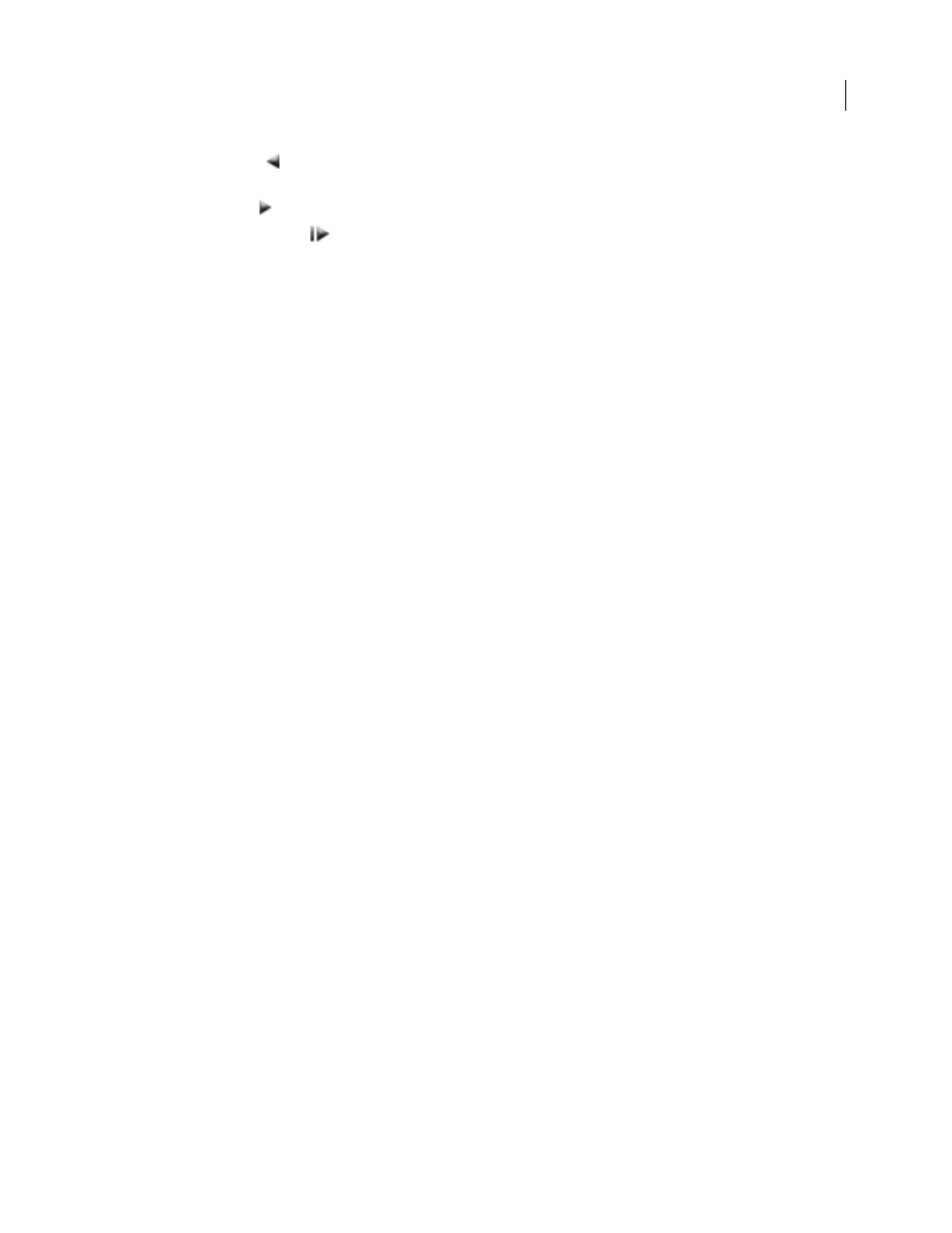
AFTER EFFECTS CS3
User Guide
340
•
Analyze Backward
: Analyze from the current-time indicator backward to the beginning of the trimmed layer
duration.
•
Analyze Forward
: Analyze from the current-time indicator to the end of the trimmed layer duration.
•
Analyze 1 Frame Forward
: Analyze the current frame by advancing to the next frame.
Note: While analysis is in progress, the Analyze Backward and Analyze Forward buttons change to a Stop button, with
which you can stop analysis when the track drifts or otherwise fails.
Reset
Restores the feature region, search region, and attach point to their default positions and deletes the tracking
data from the currently selected track. Tracker Control settings and keyframes already applied to the target layer
remain unchanged.
Apply
Sends the tracking data (in the form of keyframes) to the target layer or effect control point.
See also
“Corner Pin effect” on page 405
Motion tracking options
These settings apply to a tracker, a group of track points that is generated in one tracking session. You can modify
these settings by clicking Options in the Tracker Controls panel.
Track Name
The name for a tracker. You can also rename a tracker by selecting it in the Timeline panel and pressing
Enter on the main keyboard (Windows) or Return (Mac OS).
Tracker Plug-in
The plug-in used to perform motion tracking for this tracker. By default, this option displays Built-
in, the only tracking plug-in included with After Effects.
Channel
The components of the image data to use for comparison when searching for a match for the feature region.
Select RGB if the tracked feature is a distinct color. Select Luminance if the tracked feature has a different brightness
than the surrounding image (such as a burning candle carried through a room). Select Saturation if the tracked
feature has a high concentration of color, surrounded by variations of the same color (such as a bright red scarf
against a brick wall).
Process Before Match
Temporarily blurs or sharpens an image to improve tracking. Blur reduces noise in the
footage. Usually a value of 2 to 3 pixels is enough to produce better tracks in grainy or noisy footage. Enhance
exaggerates or refines the edges of an image and makes them easier to track.
Note: After Effects blurs or enhances the layer only for tracking. This does not affect the motion source layer.
Track Fields
Temporarily doubles the frame rate of the composition and interpolates each field to a full frame to
track motion in both fields of interlaced video.
Subpixel Positioning
When selected, keyframes are generated to a precision of a fraction of a pixel. When
deselected, the tracker rounds off values to the nearest pixel for generated keyframes.
Adapt Feature On Every Frame
Causes After Effects to adapt the tracked feature for each frame. The image data that
is searched for within the search region is the image data that was within the feature region in the previous frame,
rather than the image data that was in the feature region at the beginning of analysis.
If Confidence Is Below
Specifies the action to perform when the Confidence property value is below the percentage
value that you specify.