Open images in camera raw – Adobe After Effects CS3 User Manual
Page 97
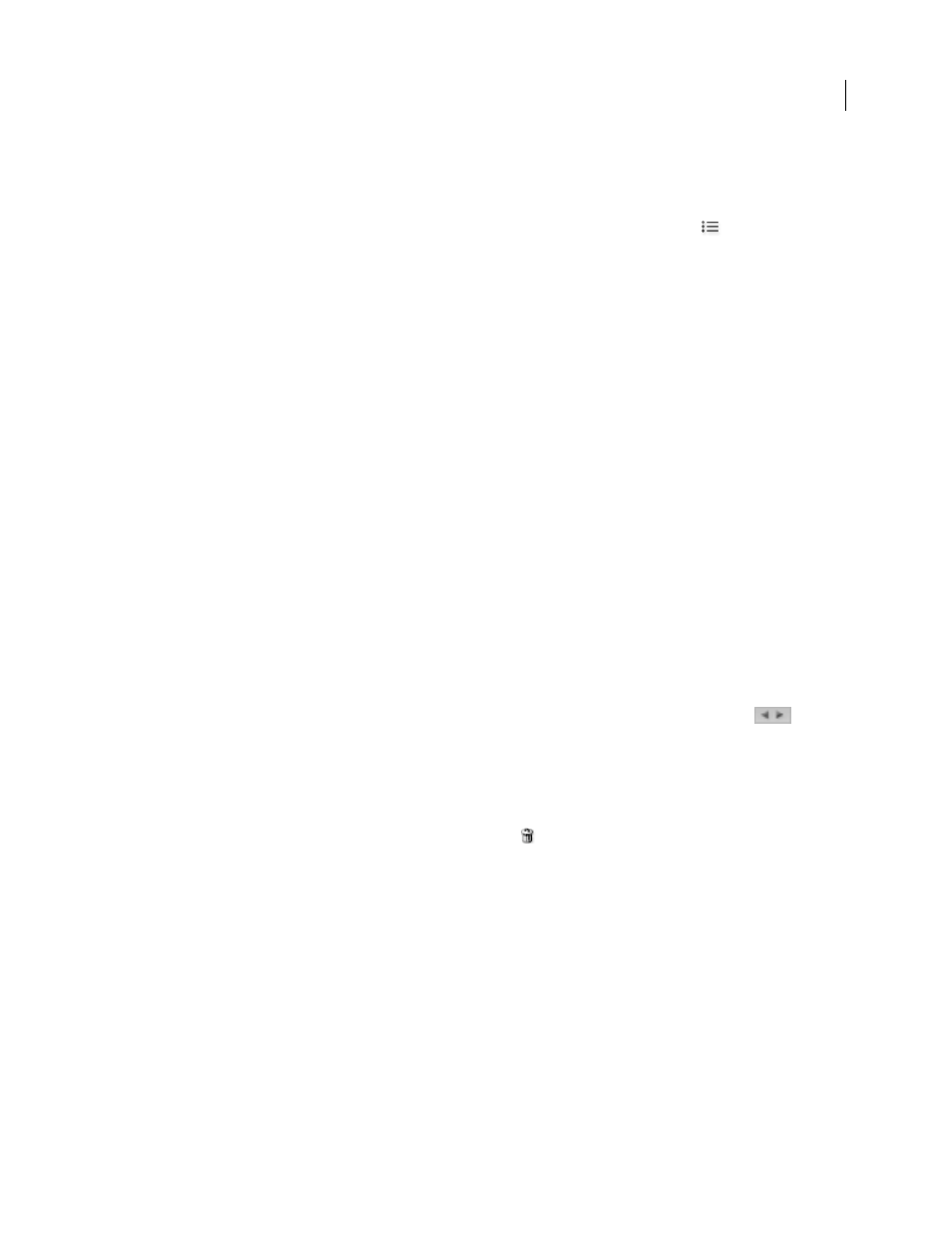
AFTER EFFECTS CS3
User Guide
92
Note: The Camera Raw cache holds data for about 200 images for each gigabyte of disk storage allocated to it. By default,
the Camera Raw cache is set to a maximum size of 1 GB. You can increase its limit in the Camera Raw preferences.
1
In Adobe Bridge, choose Edit > Camera Raw Preferences (Windows) or Bridge > Camera Raw Preferences
(Mac OS), or, with the Camera Raw dialog box open, click the Open Preferences Dialog button
.
2
Do any of the following:
•
To change the cache size, enter a Maximum Size value.
•
To purge the camera raw cache, click the Purge Cache button.
•
To change the location of the camera raw cache, click Select Location.
Navigating, opening, and saving images with Camera
Raw
Process, compare, and rate multiple images in Camera Raw
The most convenient way to work with multiple camera raw images is to use the Filmstrip view in Camera Raw,
which opens by default when you open multiple images in Camera Raw from Adobe Bridge.
Images can have three states in Filmstrip view: deselected, selected (but not active), and active (also selected). In
general, adjustments are applied to all selected images.
You can also synchronize settings to apply settings from the active image to all selected images. You can quickly apply
a set of adjustments to an entire set of images—such as all shots taken under the same conditions—and then do fine-
tuning on the individual shots later, after you’ve determined which you’ll use for your final output.
•
To select an image, click its thumbnail. To select a range of images, Shift-click two thumbnails. To add an image
to a selection, Ctrl-click (Windows) or Command-click (Mac OS) its thumbnail.
•
To change which image is active without changing which images are selected, click a navigation arrow
at
the bottom of the preview pane.
•
To apply settings from the active image to all selected images, click the Synchronize button at the top of the
Filmstrip pane and choose which settings to synchronize.
•
To apply a star rating, click a rating under the image thumbnail.
•
To mark selected images for deletion, click Mark For Deletion
.
A red cross appears in the thumbnail of an image marked for deletion. The file is sent to the Recycle Bin (Windows) or
Trash (Mac OS) when you close the Camera Raw dialog box. (If you decide to keep an image that you marked for deletion,
select it in the Thumbnail pane and click Mark For Deletion again, before you close the Camera Raw dialog box.)
Open images in Camera Raw
•
To process raw images in Camera Raw, select one or more camera raw files in Adobe Bridge, and then choose
File > Open In Camera Raw or press Ctrl+R (Windows) or Command+R (Mac OS). When you finish making
adjustments in the Camera Raw dialog box, click Done to accept changes and close the dialog box. You can also
click Open to open a copy of the adjusted image in Photoshop.