Tiering on demand, Configuring tiering on demand, Snapshots – QNAP TVS-472XT 4-Bay NAS Enclosure User Manual
Page 124: Perform auto tiering on. for details, see, Configuring
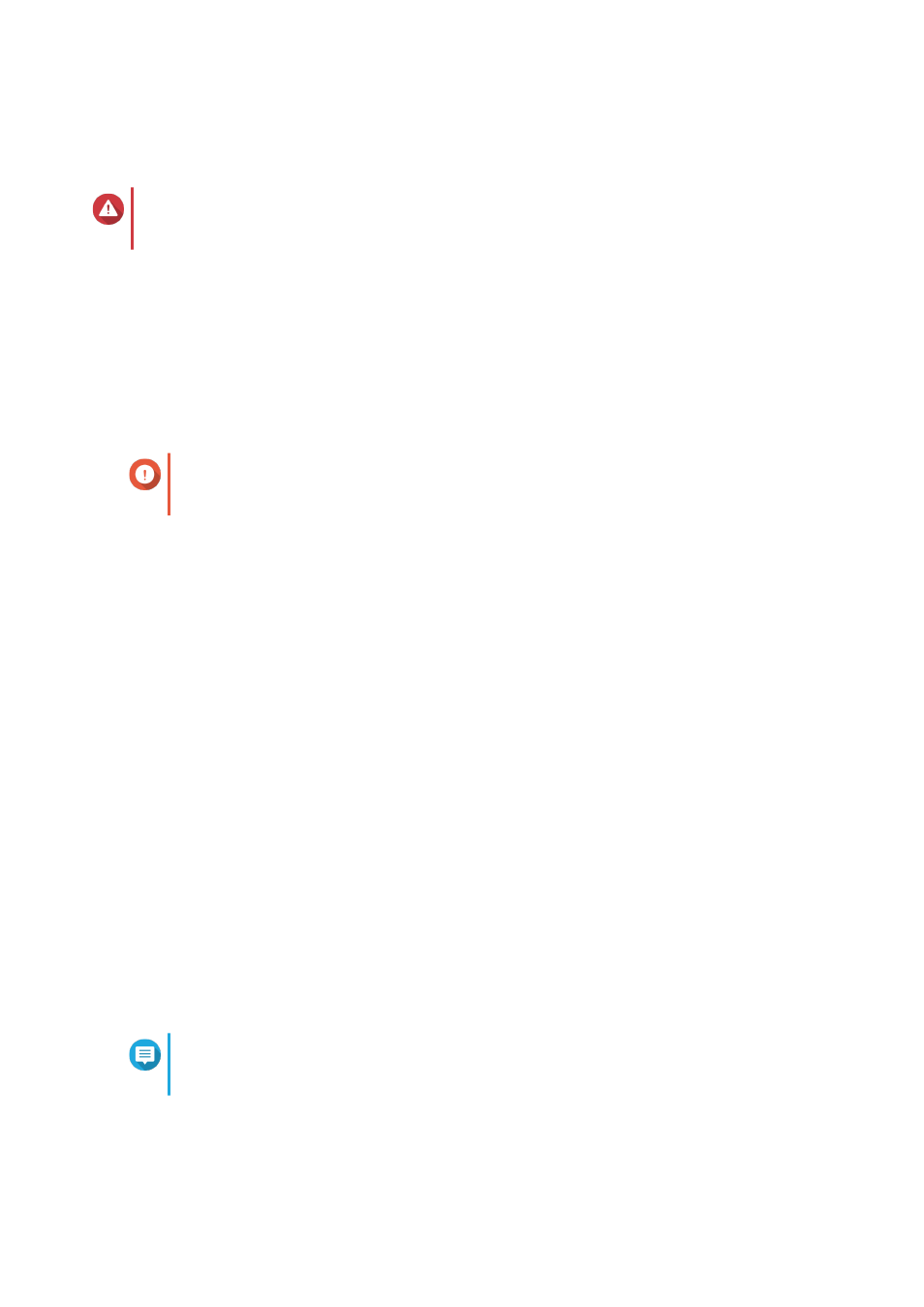
6. Confirm that you want to remove the remove ultra-high speed tier.
7. Click Next.
Warning
The storage pool will be inaccessible while QTS removes the ultra-high speed tier. This process
might take a long time.
8. Click Finish.
QTS creates a background task. The status of the storage pool changes to
Removing SSD Tier...
.
Tiering On Demand
Using Tiering On Demand, you can disable auto tiering for specific LUNs and shared folders in a Qtier
storage pool. If auto tiering is disabled, QTS permanently moves all data in the LUN or folder to the slowest
storage tier.
Important
You can only disable auto tiering for user data. Qtier always tiers system and application
data stored in the pool.
Configuring Tiering On Demand
1. Go to Storage & Snapshots > Storage > Storage/Snapshots .
2. Select a Qtier storage pool.
3. Click Manage.
The Storage Pool Management window opens.
4. Go to the Qtier Auto Tiering tab.
5. Click Tiering On Demand.
6. Configure auto tiering for each LUN and shared folder.
7. Click Apply.
Snapshots
A snapshot protects data by recording the state of a thick volume, thin volume, or LUN at a specific point in
time. With snapshots, you can perform the following:
• Restore a volume or LUN to a previous state.
• Access and restore previous versions of files and folders.
• Create an identical copy of a volume or LUN.
Note
To use snapshots, your NAS model must support snapshots and have at least 1 GB of
memory
.
QTS 4.4.x User Guide
Storage & Snapshots
123