Power, Eup mode, Configuring eup mode – QNAP TVS-472XT 4-Bay NAS Enclosure User Manual
Page 191: Wake-on-lan (wol)
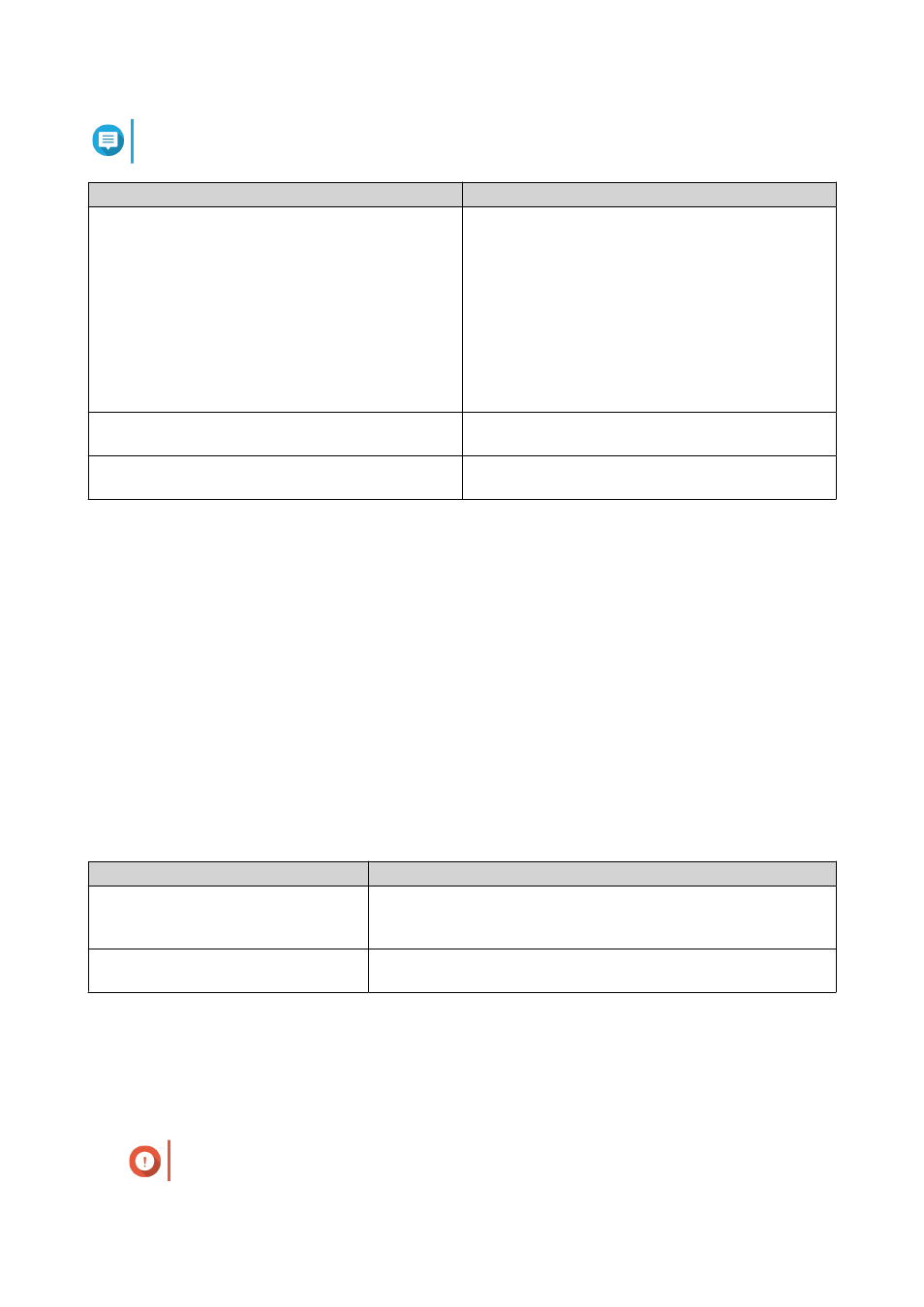
Note
Some functions are only applicable for certain models and expansion cards.
OS or Application
Description
QTS
QTS applications share expansion card resources for
transcoding.
• Select Hardware Transcoding to allow QTS
software to use expansion card resources to
speed up transcoding tasks. Only one card can
be assigned to hardware transcoding.
• Select Output to use expansion card resources
for video output of HD Station or Linux Station.
Only one card can be assigned to output.
Virtualization Station
Virtualization Station has exclusive use of all
expansion card resources.
Container Station
Container Station has exclusive use of all expansion
card resources.
4. Click Apply.
Power
You can configure Wake-on-LAN (WOL), select a NAS behavior after power outage, and specify power
schedules.
EuP Mode
Energy-using Products (EuP) is a directive designed to improve energy efficiency of electrical devices, reduce
use of hazardous substances, and improve environment-friendliness of the product.
Configuring EuP Mode
1. Go to Control Panel > System > Power > EuP Mode Configuration .
2. Select a mode.
Mode
Description
Enable
When enabled, Wake-on-LAN, power recovery, and power
schedule settings are disabled. The NAS keeps power
consumption below 1W when powered off.
Disable
When disabled, power consumption of the NAS is slightly higher
than 1W when powered off. EuP mode is disabled by default.
3. Click Apply.
Wake-on-LAN (WOL)
You can power on the NAS remotely using the Wake-on-LAN (WOL) protocol in Qfinder. This feature is
enabled by default.
Important
QTS 4.4.x User Guide
System Settings
190