QNAP TVS-472XT 4-Bay NAS Enclosure User Manual
Page 16
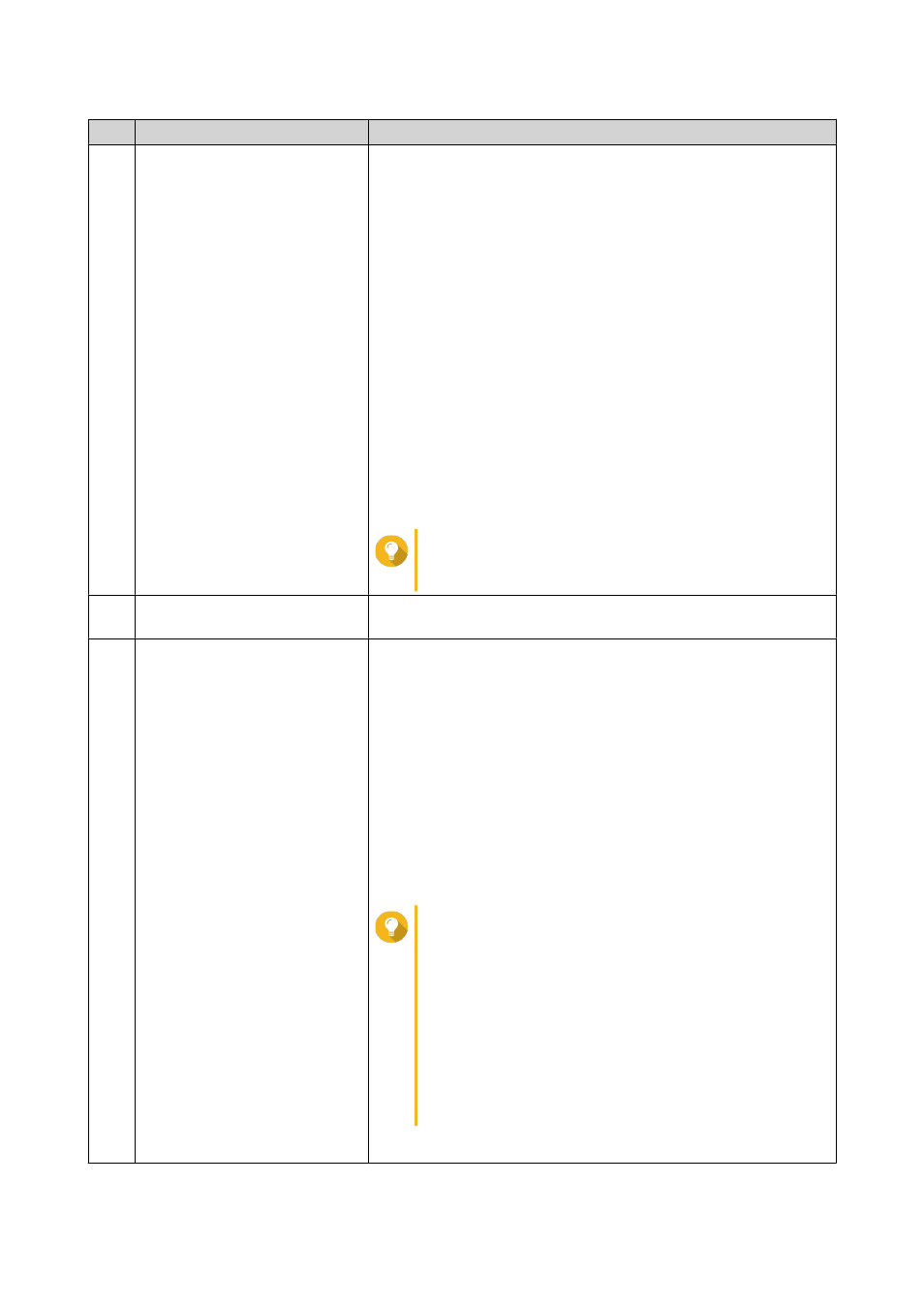
No.
Element
Possible User Actions
7
Event Notifications
• Position the mouse pointer over the button to see the number
of recent errors, warnings, and notices.
• Click the button to view the following details for each event:
• Event type
• Description
• Timestamp
• Number of instances
• Click a list entry to view the related utility or application
screen.
Clicking a warning or error log entry opens the System Logs
window.
• Click More>> to open the System Logs window.
• Click Clear All to delete all list entries.
Tip
You can create notification rules using Notification
Center. For details, see
8
Options
Click your profile picture to open the Options screen.
9
[USER_NAME]
Click the button to view the last login time and the following menu
items:
• Options: Opens the Options window
.
• Sleep: Keeps the NAS powered on but significantly reduces
power consumption
This feature is only available on models with certain hardware
specifications.
• Restart: Restarts the NAS
• Shutdown: Shuts down QTS and then powers off the NAS
Tip
You can also power off the NAS using one of the
following methods:
• Press and hold the power button for 1.5
seconds.
• Open Qfinder Pro, and then go to Tools > Shut
down Device .
• Open Qmanager, and then go to Menu >
System Tools > System . Tap Shutdown.
• Logout: Logs the user out of the current session
QTS 4.4.x User Guide
Overview
15