Storage pool management, Deleting a storage pool, Configuring a storage pool alert threshold – QNAP TVS-472XT 4-Bay NAS Enclosure User Manual
Page 58: Storage pool status
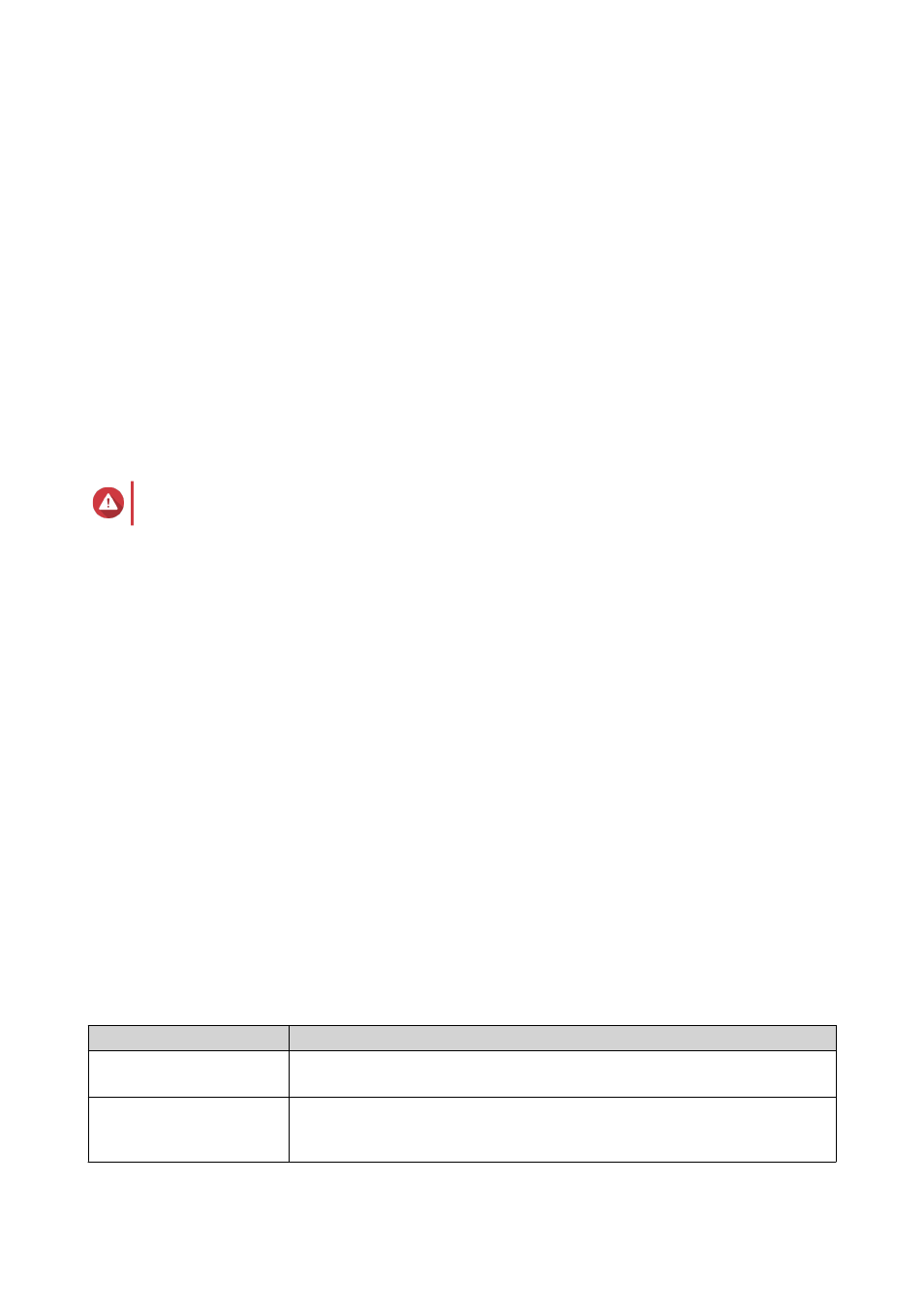
A confirmation message appears.
14. Click OK.
QTS creates the storage pool and then displays the information on the Storage/Snapshots screen.
Storage Pool Management
Deleting a Storage Pool
1. Go to Storage & Snapshots > Storage > Storage/Snapshots .
2. Select a storage pool.
3. Click Manage.
4. Click Remove, and then select Remove Pool.
A notification window opens.
5. Select Confirm the removal of every volume/iSCSi LUN/Snapshot Vault on this storage pool.
Warning
All data in the storage pool will be deleted.
6. Click OK.
The Remove Pool window opens.
7. Enter the admin password.
8. Click OK.
Configuring a Storage Pool Alert Threshold
1. Go to Storage & Snapshots > Storage > Storage/Snapshots .
2. Select a storage pool.
3. Click Manage.
4. Select Actions > Set Threshold .
5. Enable or disable volume space alerts.
6. Specify an alert threshold.
QTS issues a warning notification when the percentage of used pool space is equal to or above the
specified threshold.
7. Click Apply.
Storage Pool Status
Status
Description
Ready
The storage pool is working normally. All RAID groups in the pool have the
status
Ready
.
Warning (Degraded)
One or more RAID groups in the storage pool have the status
Degraded
.
There are not enough spare disks available to QTS to rebuild all of the RAID
groups.
QTS 4.4.x User Guide
Storage & Snapshots
57