Editing shared folder properties – QNAP TVS-472XT 4-Bay NAS Enclosure User Manual
Page 219
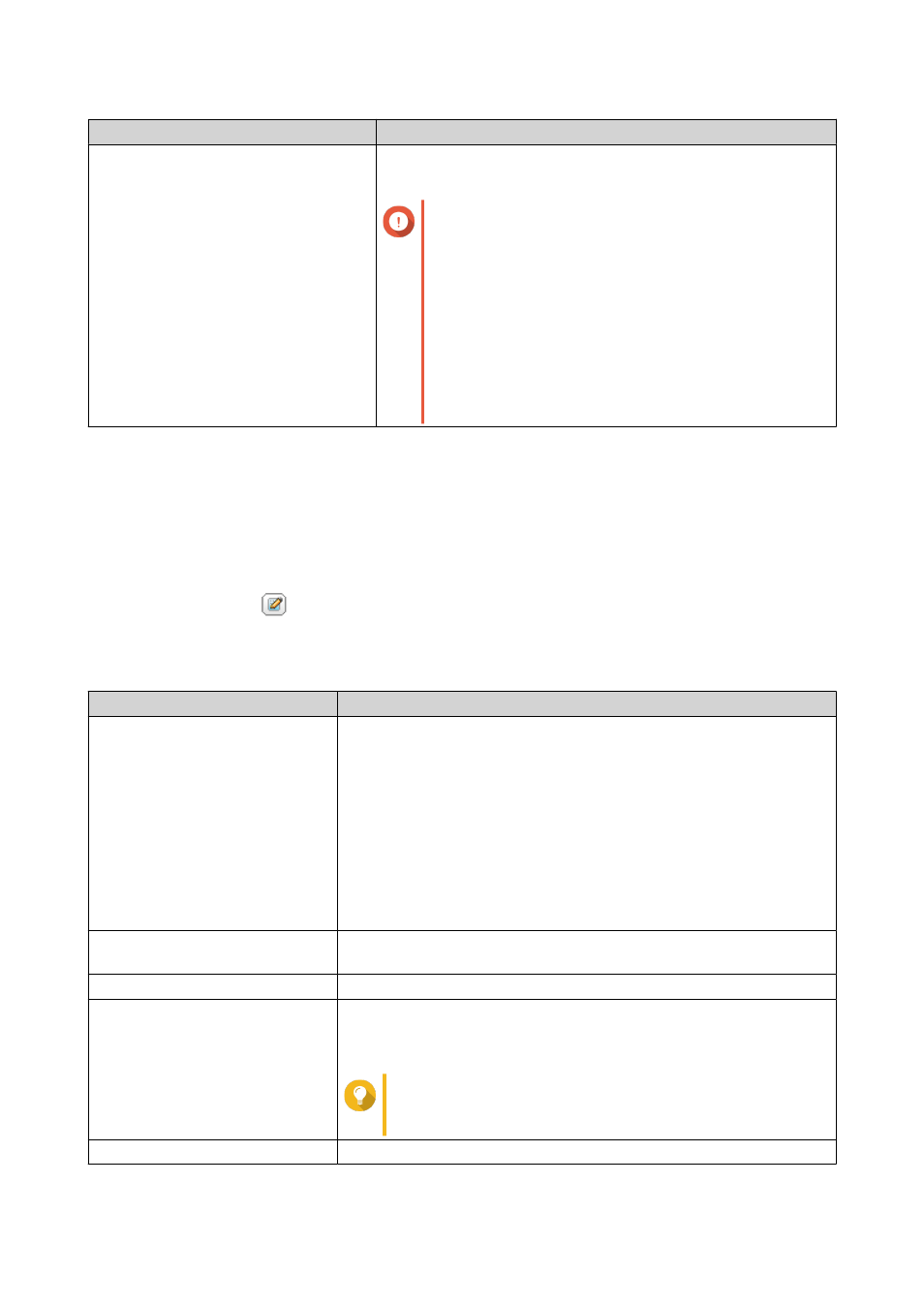
Option
Description
Set this folder as the Time Machine
backup folder (macOS)
When enabled, the shared folder becomes the destination folder
for Time Machine in macOS.
Important
• If space in the folder is insufficient when
starting a new Time Machine backup, QTS
automatically deletes the oldest Time Machine
backup in the folder to free up space.
• You should disable Enable Network Recycle
Bin when Set this folder as the Time
Machine backup folder (macOS) is selected,
to prevent automatically deleted Time
Machine backups from filling the recycle bin.
7. Click Create.
Editing Shared Folder Properties
1. Go to Control Panel > Privilege > Shared Folders > Shared Folder .
2. Locate a shared folder.
3.
Under Action, click
.
The Edit Properties window appears.
4. Modify any of the following settings.
Setting
Description
Folder Name
Specify a folder name that contains 1 to 64 characters and that does
not:
• Begin or end with a space
• Contain consecutive spaces
• End with "."
• Begin with "_sn_" or "_sn_bk"
• Contain the following characters: " + = / \ : | * ? < > ; [ ] % ` '.
Comment (optional)
Specify a comment that contains 1 to 128 ASCII characters.
The information is for your reference and is not used by QTS.
Disk Volume
Specify the volume on which the shared folder will be created.
Qtier Auto Tiering
When enabled, Qtier performs auto-tiering on data in the folder.
.
This setting is only available if you select a Qtier-enabled storage pool.
Tip
You can also enable auto-tiering from the Shared
Folders screen.
Path
Modify the folder path.
QTS 4.4.x User Guide
Privilege Settings
218