Connection messages, Thunderbolt – QNAP TVS-472XT 4-Bay NAS Enclosure User Manual
Page 355
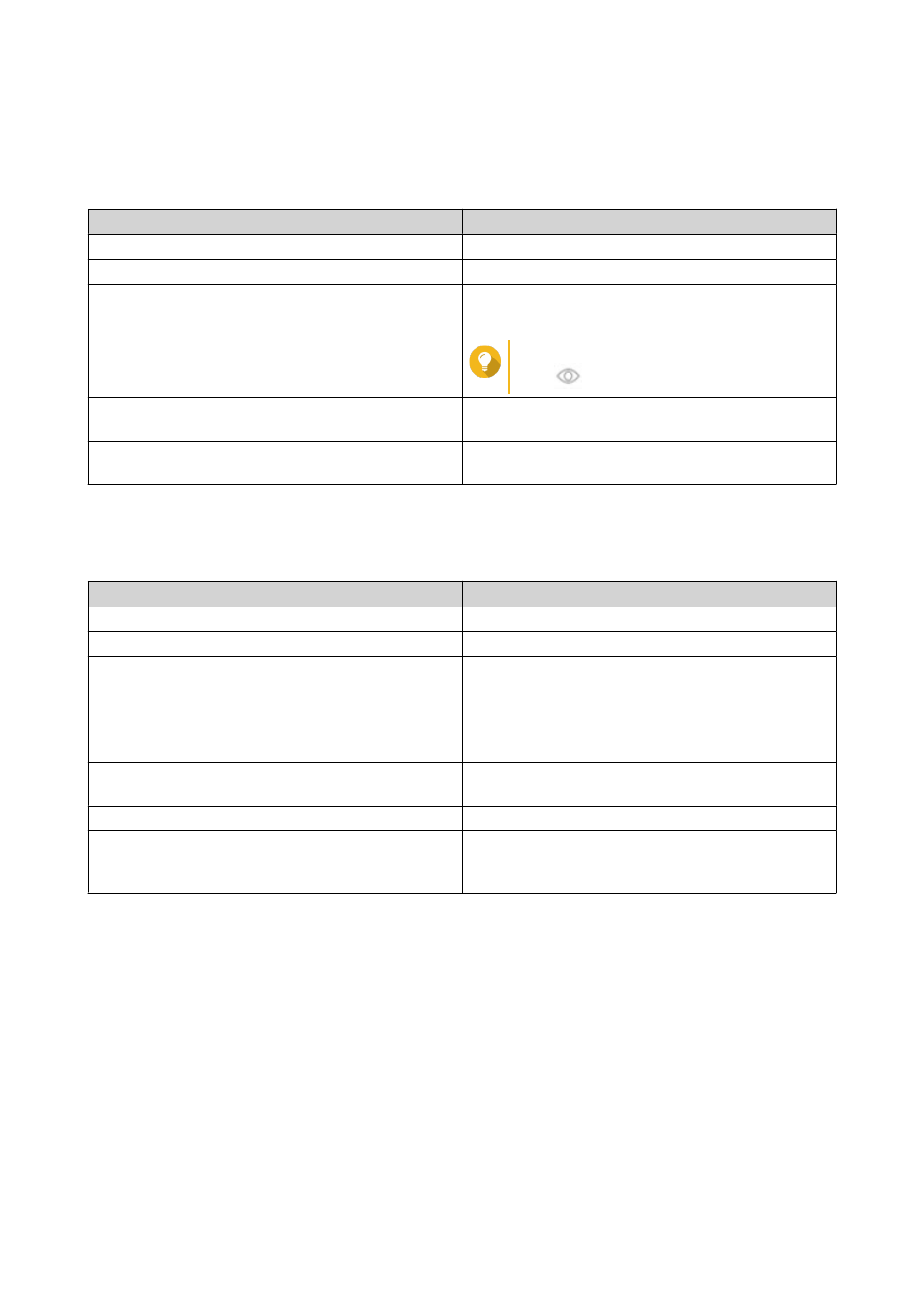
4. Click Add Wi-Fi.
The Connect to a Wi-Fi network window opens.
5. Configure connection settings.
Setting
Description
Network Name
Enter the name of the wireless network.
Security Type
Select the encryption used by the wireless network.
Password
Enter the password provided by the network
administrator.
Tip
Click
to make the password visible.
Automatically connect when the
Automatically connect to this network whenever it is
in range.
Connect even if hidden
Attempt to connect to this network even if the SSID
is hidden.
6. Click Connect.
Connection Messages
Message
Description
Connected
The NAS is currently connected to the Wi-Fi network.
Connecting
The NAS is trying to connect to the Wi-Fi network.
Out of range or hidden SSID
The wireless signal is not available or the SSID is not
being broadcast.
Failed to get IP
The NAS is connected to the Wi-Fi network but could
not get an IP address from the DHCP server. Check
the router settings.
Association failed
The NAS cannot connect to the Wi-Fi network. Check
the router settings.
Incorrect key
The entered password is incorrect.
Auto connect
Automatically connect to the Wi-Fi network. This is
not supported if the SSID of the Wi-Fi network is
hidden.
Thunderbolt
This screen displays port and connection information related to any Thunderbolt interfaces on the NAS.
QTS 4.4.x User Guide
Network & Virtual Switch
354