QNAP TVS-472XT 4-Bay NAS Enclosure User Manual
Page 164
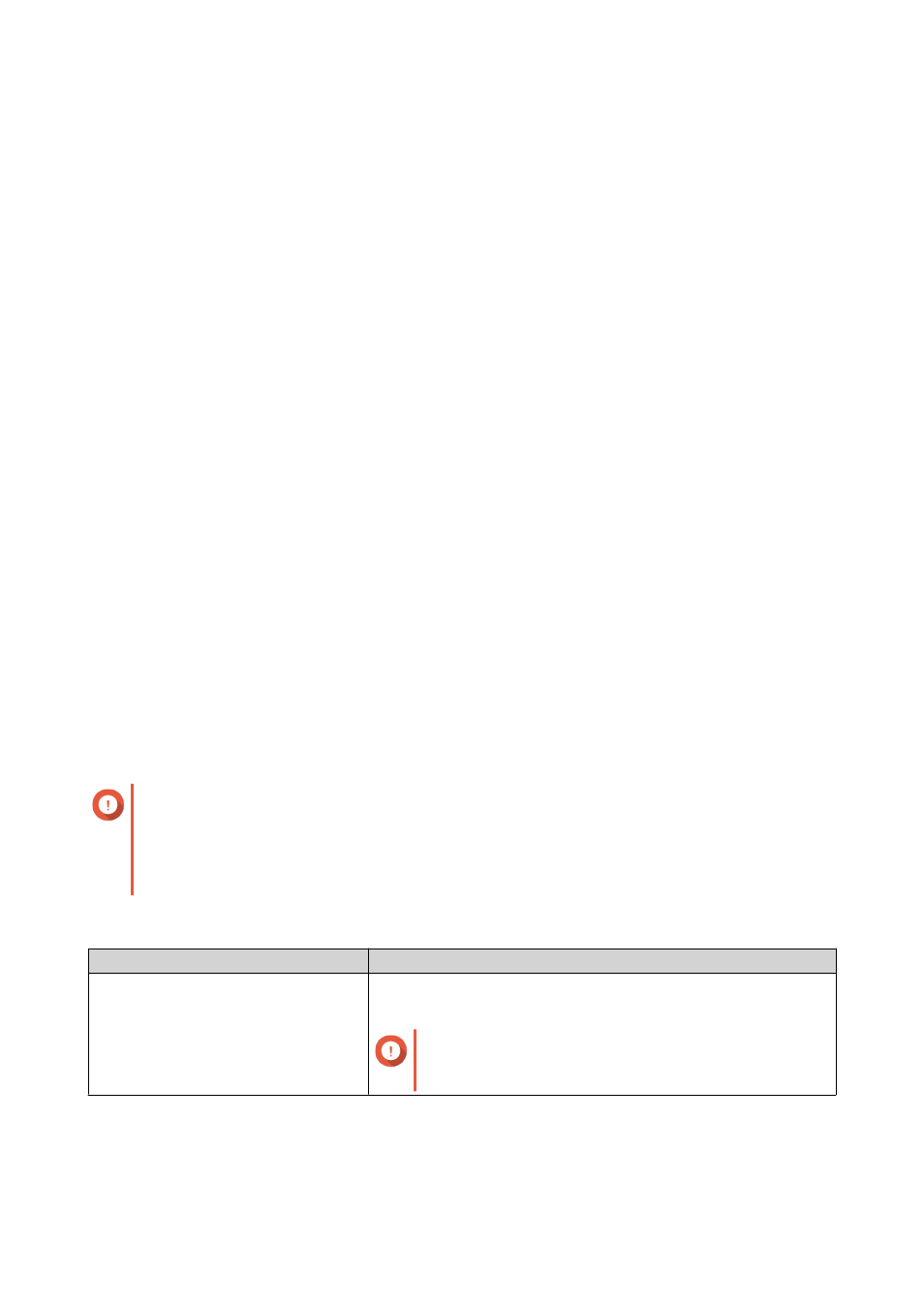
2. Click Create VJBOD Cloud Volume/LUN.
The Create VJBOD Cloud Volume/LUN window opens.
3. Click Cloud LUN.
The Create VJBOD Cloud LUN screen appears.
4. Select a cloud service.
5. Configure the selected cloud service.
Depending on the selected cloud storage provider, you may need to log in, authenticate, or configure
settings through a third-party interface. For details, see
Connecting to a VJBOD Cloud Service
.
6. Click Search.
7. Select a cloud space.
This may be a bucket, container, account name, or something else depending on the cloud service
provider.
8. Optional: Click Performance test.
QTS tests the read and write speeds of the cloud space, and then displays the results with a warning if
speeds are too low.
9. Click Next.
10. Select Create a new cloud LUN.
11. Specify a LUN name.
Name requirements:
• Length: 1–31 characters
• Valid characters: A–Z, a–z, 0–9
• Valid special characters: Underscore (_)
12. Specify the capacity of the LUN.
The amount of free space in the cloud storage space determines the maximum capacity.
Important
• The minimum LUN capacity is 3 GB.
• Increasing the capacity may increase cloud storage costs. Check with the cloud service
provider for details.
13. Optional: Configure the sector size.
Setting
Description
Sector size
Changing the sector size to 4 KB increases LUN performance for
specific applications and disk types.
Important
VMware does not currently support a 4 KB sector
size.
14. Allocate stored space.
Stored space is space used to store a copy of the LUN's data locally on the NAS.
a. Select a storage pool.
QTS 4.4.x User Guide
Storage & Snapshots
163