Configuring account access protection, Certificate & private key, Replacing the ssl certificate and private key – QNAP TVS-472XT 4-Bay NAS Enclosure User Manual
Page 186
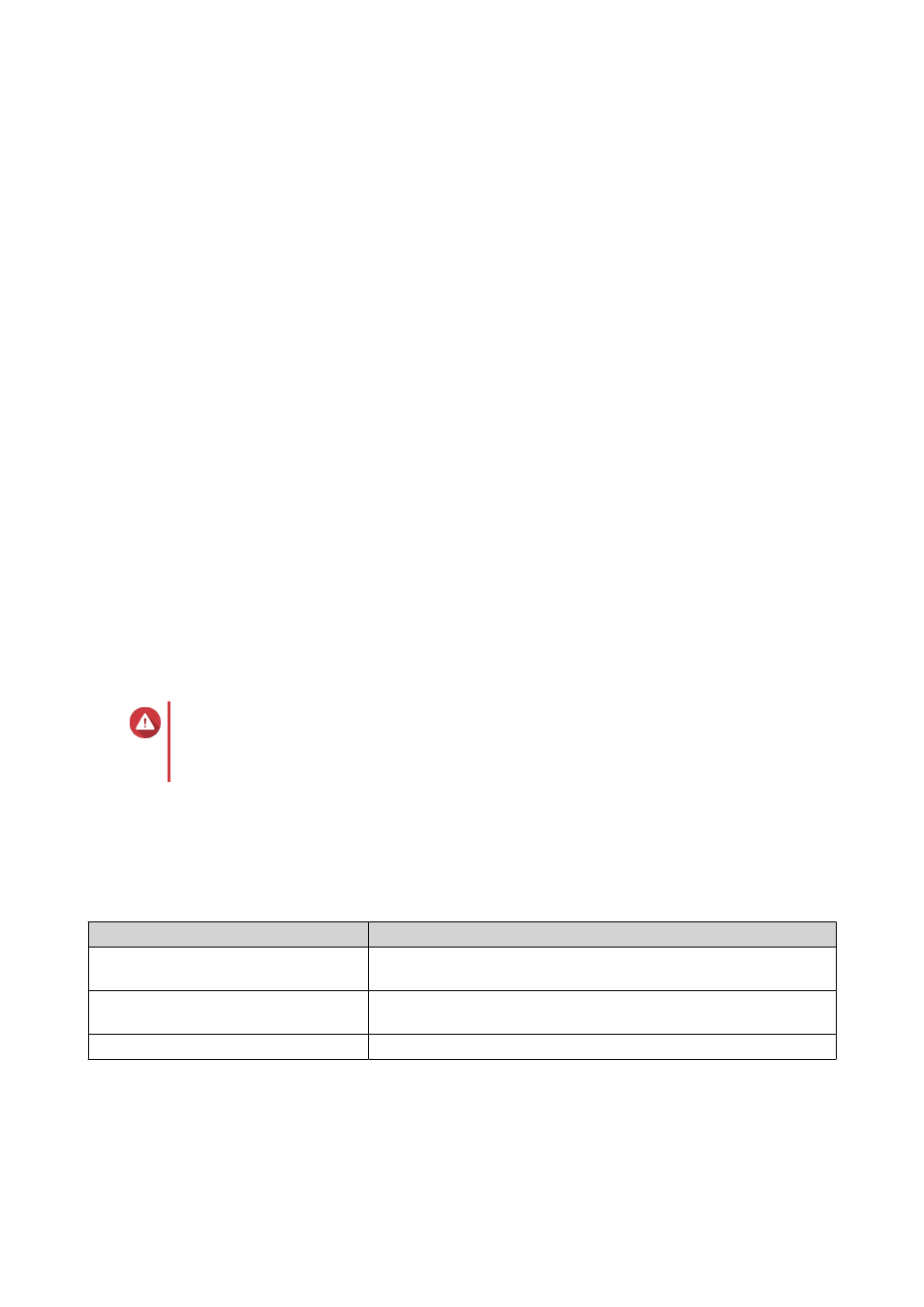
• Time period
• Maximum number of unsuccessful login attempts within the time period
• Amount of time the IP will be blocked
4. Click Apply.
Configuring Account Access Protection
1. Go to Control Panel > System > Security > Account Access Protection .
2. Specify the user type.
3. Select the connection methods you want to protect.
4. Optional: Specify the following information.
• Time period
• Maximum number of unsuccessful login attempts within the time period
5. Click Apply.
Certificate & Private Key
Secure Sockets Layer (SSL) is a protocol used for secure data transfers and encrypted communication
between web servers and browsers. To avoid receiving alerts or error messages when accessing the web
interface, upload an SSL certificate from a trusted provider.
Replacing the SSL Certificate and Private Key
Warning
The NAS supports only X.509 PEM certificates and private keys. Uploading an invalid
security certificate may prevent you from logging in to the NAS through SSL. To resolve the
issue, you must restore the default security certificate and private key.
1. Go to Control Panel > System > Security > Certificate & Private Key .
2. Click Replace Certificate.
The Replace Certificate window appears.
3. Select an option.
Option
Description
Import certificate
This option allows you to import an SSL certificate and private key
from your computer.
Get from Let's Encrypt
This option uses the Let's Encrypt service to validate and issue a
certificate for your specified domain.
Create self-signed certificate
This option allows you to create a self-signed certificate.
4. Click Next.
A configuration window appears.
5. Perform any of the following actions.
QTS 4.4.x User Guide
System Settings
185