Hd station applications, Using hd player in hd station, Dlna media server – QNAP TVS-472XT 4-Bay NAS Enclosure User Manual
Page 405: Enabling dlna media server
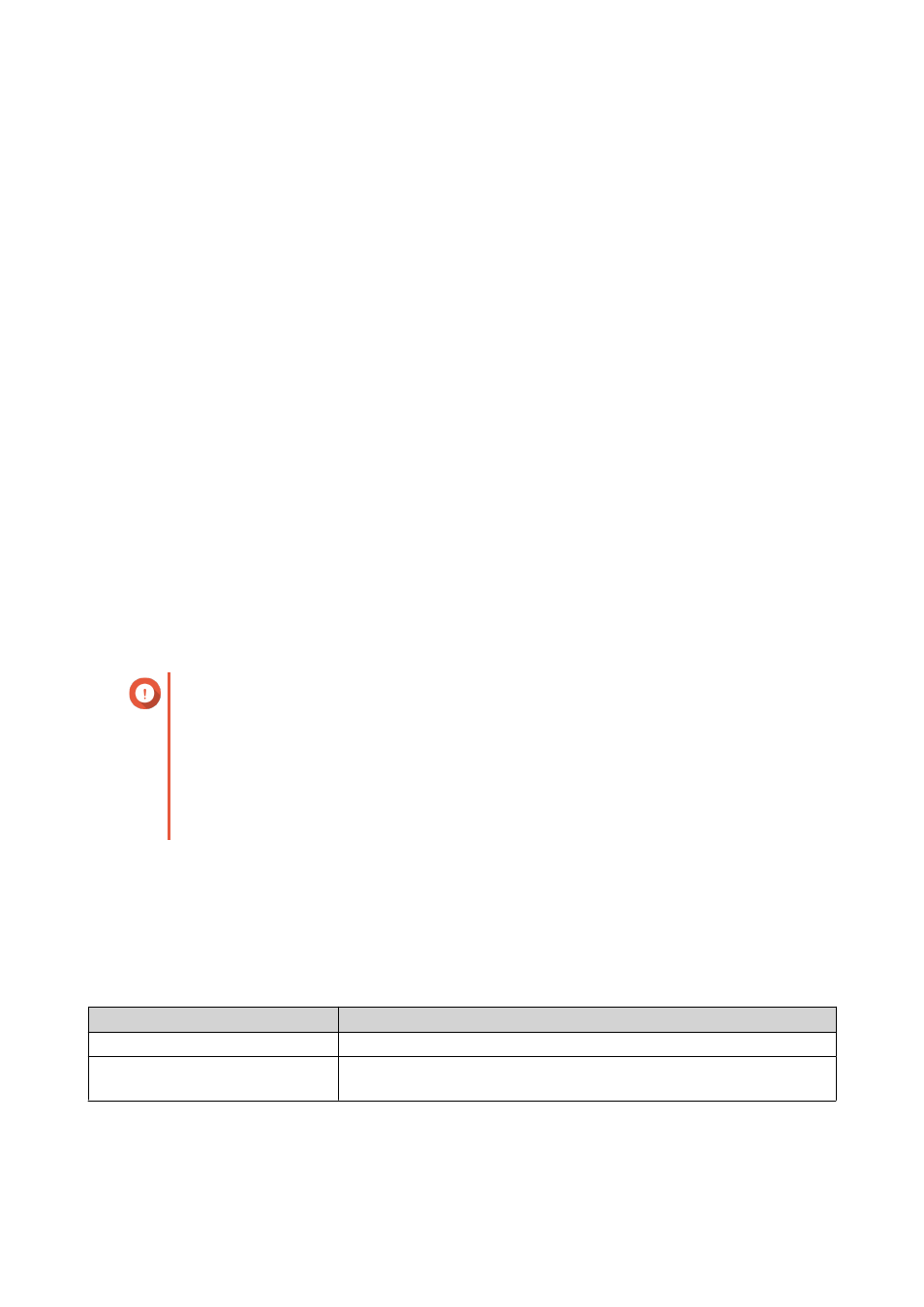
HD Station Applications
Go to App Center > HybridDesk Station to install or configure applications used with HD Station.
Using HD Player in HD Station
You can use HD Player to browse and play multimedia content in Photo Station, Music Station, and Video
Station.
1. Connect an HDMI display to the NAS.
2. Select your NAS account.
3. Specify your password.
4. Start HD Player.
5. Select your NAS account.
6. Specify your password.
DLNA Media Server
You can configure your NAS as a Digital Living Network Alliance (DLNA) server, allowing you to access
media files on your NAS through your home network using DLNA devices such as TVs, smartphones, and
computers.
The contents displayed in DLNA Media Server are based on user account permissions and Multimedia
Console settings.
Important
• You must enable Multimedia Services before using DLNA Media Server. Go to Control
Panel > Applications > Multimedia Console > Overview to enable Multimedia
Services.
• The first time you enable DLNA Media Server, QTS automatically installs the Media
Streaming Add-on if it is not already installed on the NAS. For details, see
Enabling DLNA Media Server
1. Go to Control Panel > Applications > DLNA Media Server .
2. Select Enable DLNA Media Server.
3. Optional: Specify the following information.
Field
Description
Service Name
Specify a name for the DLNA Media Server.
Select default user account
Select the user account that will be the directory for the DLNA Media
Server.
4. Click Apply.
QTS 4.4.x User Guide
Multimedia
404