Deleting user groups – QNAP TVS-472XT 4-Bay NAS Enclosure User Manual
Page 215
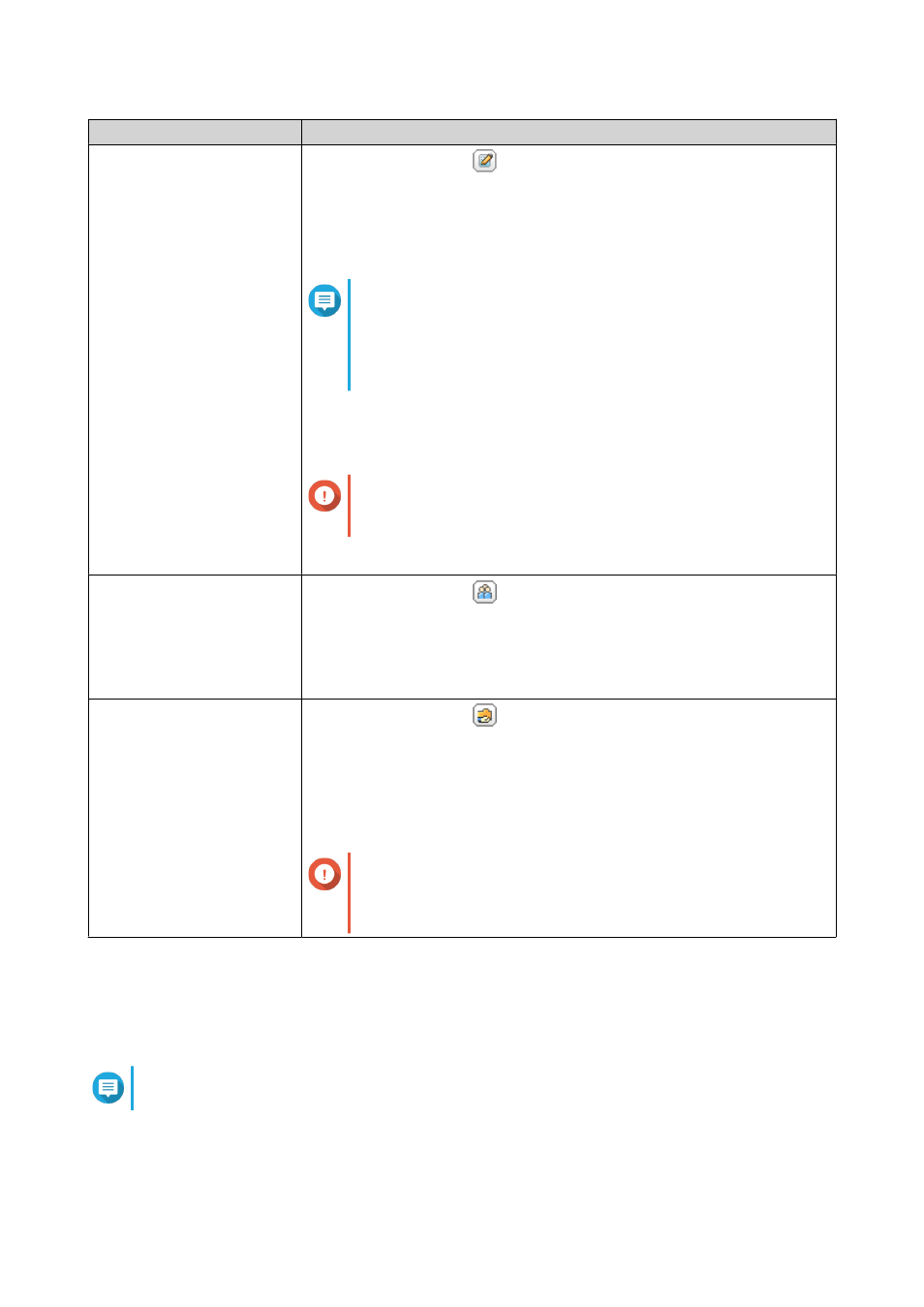
Task
User Action
Edit user group details
a.
Under Action, click
.
The View Group Details window appears.
b. Modify the description.
c. Modify the quota.
Note
• You cannot modify the quota in the default user group.
• This option is only available when quotas are enabled.
• No Limit: Quota settings do not apply to the user group.
• Limit disk space to: Specify a quota for the user group.
Important
Individual quotas may override group quotas.
d. Click OK.
Edit user group members
a.
Under Action, click
.
The Edit User Group window appears.
b. Select or deselect users.
c. Click Apply.
Edit shared folder
permissions
a.
Under Action, click
.
The Edit Shared Folder Permissions window appears.
b. Edit the user group's permissions for each shared folder.
.
c. Click Apply.
Important
Group-level permissions may override user-level
.
Deleting User Groups
1. Go to Control Panel > Privilege > User Groups .
2. Select the user groups to delete.
Note
Default user groups cannot be deleted.
3. Click Delete.
A warning message appears.
QTS 4.4.x User Guide
Privilege Settings
214