Raid spare disks, Configuring a raid group hot spare, Configuring an enclosure spare disk – QNAP TVS-472XT 4-Bay NAS Enclosure User Manual
Page 66
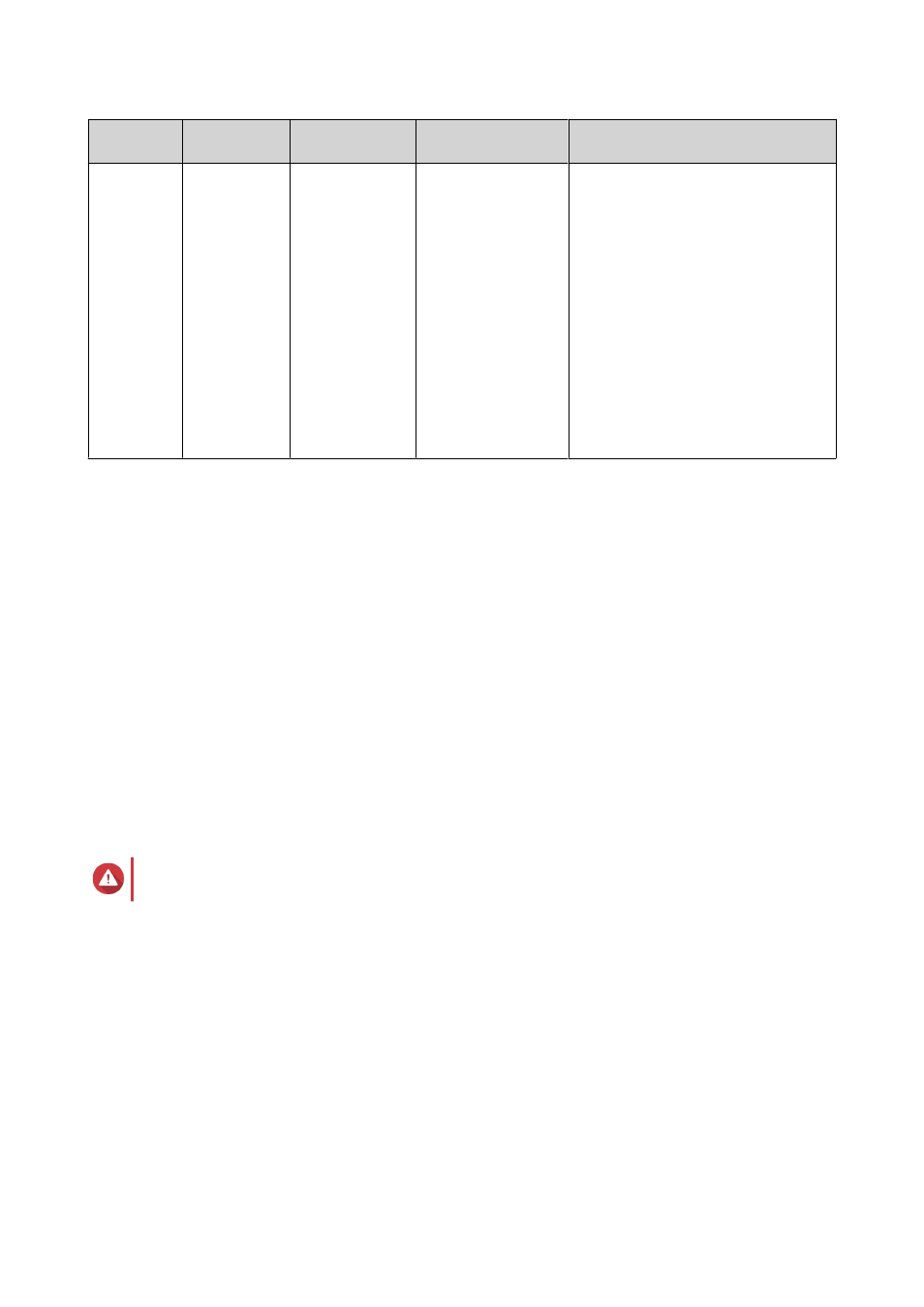
RAID Type
Number of
Disks
Disk Failure
Tolerance
Capacity
Overview
RAID 60
≥
8
2 per disk
subgroup
Total combined disk
capacity minus 2
disks per subgroup
• Multiple small RAID 6 groups
are striped to form one RAID 60
group.
• Better failure protection and
faster rebuild time than RAID 6.
More storage capacity than RAID
10.
• Better random access
performance than RAID 6 if all of
the disks are SSDs.
• Recommended for business
storage and online video editing
with twelve or more disks.
RAID Spare Disks
Configuring a RAID Group Hot Spare
Assigning a hot spare gives extra protection against data loss. In normal conditions, a hot spare disk is
unused and does not store any data. When a disk in the RAID group fails, the hot spare disk automatically
replaces the faulty disk. QTS copies the data to the spare disk in a process called RAID rebuilding.
1. Verify that the NAS contains one or more free disks.
2. Go to Storage & Snapshots > Storage > Storage/Snapshots .
3. Select a storage pool or single static volume.
4. Click Manage.
5. Select a RAID 1, RAID, 5, RAID 6, or RAID 10 group.
6. Select Manage > Configure Spare Disk .
7. Select one or more disks.
Warning
All data on the selected disks will be deleted.
8. Click Apply.
A confirmation message appears.
9. Click OK.
The spare disks are added to the RAID group. The disk appears as a green
Spare
in the disks summary at
Disks/VJBOD.
Configuring an Enclosure Spare Disk
An enclosure space disk acts as a hot spare for all RAID groups within a single enclosure (NAS or expansion
unit). Under normal conditions, the enclosure space disk is unused and does not store any data. When a disk
in any RAID group fails, the hot spare disk automatically replaces the faulty disk.
QTS 4.4.x User Guide
Storage & Snapshots
65