Removing a missing ssd cache, Removing the ssd cache, External storage – QNAP TVS-472XT 4-Bay NAS Enclosure User Manual
Page 149
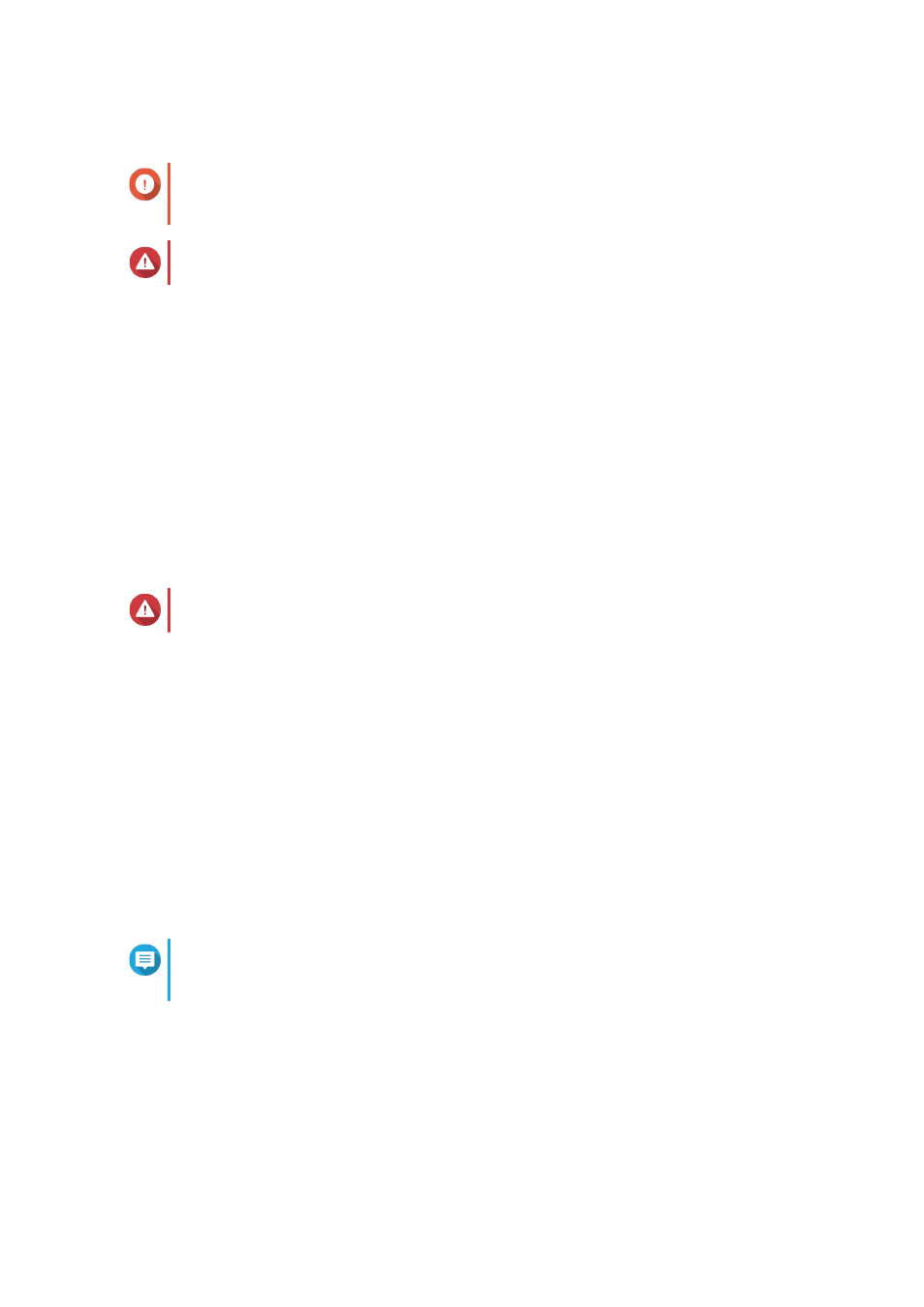
Removing a Missing SSD Cache
Important
You should only delete a missing SSD cache if it is not possible to restore the cache, for
example, because of disk failure.
Warning
Removing a missing SSD write-only or read-write cache will delete all unflushed write data.
1. Go to Storage & Snapshots > Storage > Cache Acceleration .
2. Select Manage > Remove .
A confirmation message appears.
3. Enter the admin password.
4. Click OK.
5. Restart the NAS.
6. Run a file system check on all volumes that used the SSD cache.
For the details, see
.
Removing the SSD Cache
Warning
Removing an SSD from the SSD cache while write caching is enabled may cause data loss.
1. Go to Storage & Snapshots > Storage > Cache Acceleration .
2. Click Manage and then select Remove.
A confirmation message appears.
3. Click OK.
QTS flushes all data in the cache to disk, then deleted the RAID groups. This process make take a long time.
External Storage
QTS supports external USB and eSATA storage devices, such as flash drives, portable hard drives, and
storage enclosures. After connecting a USB or eSATA external storage device to the NAS, the device and all of
its readable partitions will be displayed on this page. QTS will also create a shared folder for each readable
partition on the device.
Note
To access partitions formatted using the exFAT file system, you must purchase an exFAT
driver license in License Center.
QTS 4.4.x User Guide
Storage & Snapshots
148