Testing disk performance manually, Testing disk performance on a schedule, Secure erase – QNAP TVS-472XT 4-Bay NAS Enclosure User Manual
Page 39: Securely erasing a disk
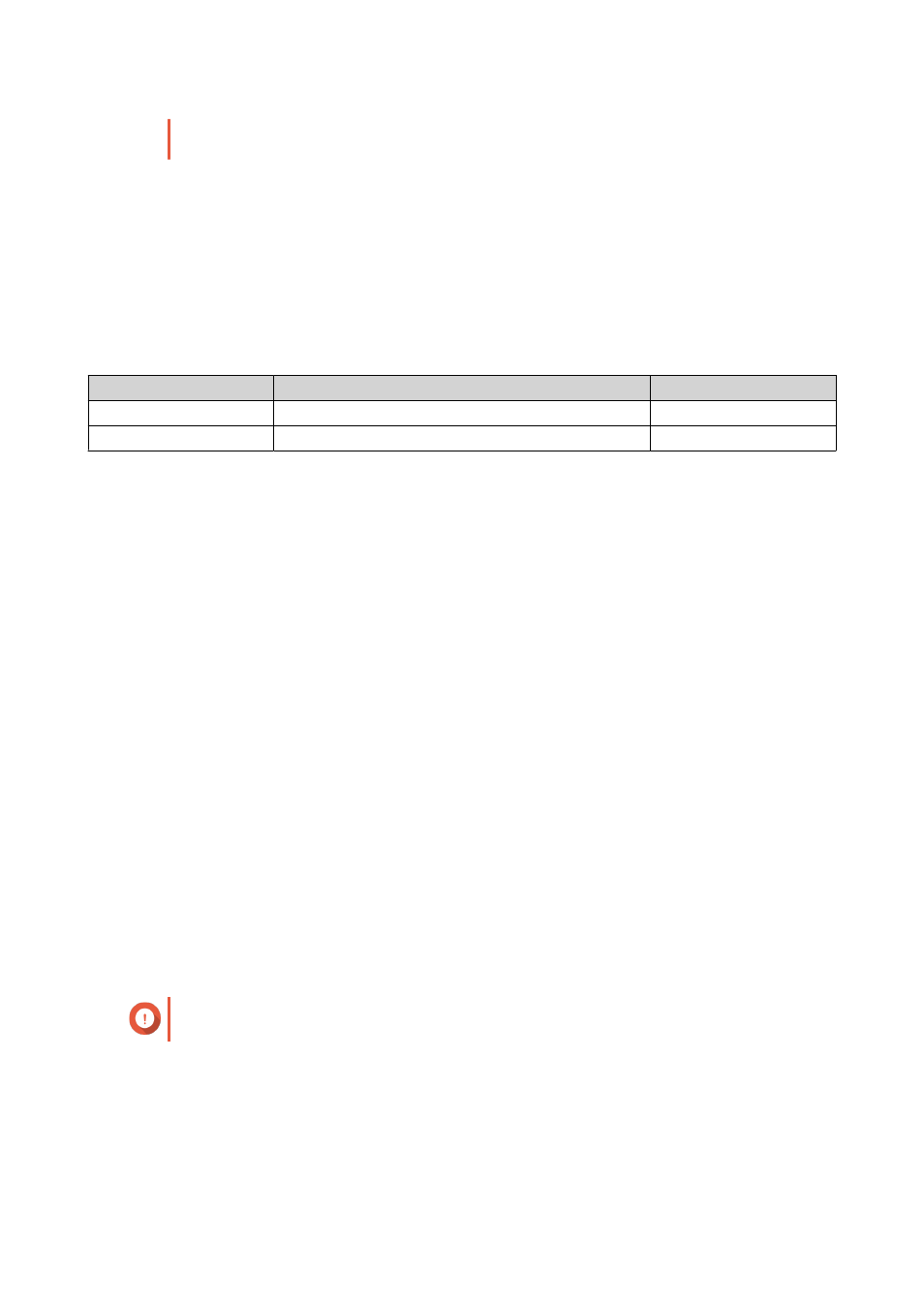
• For accurate results, do not use any resource-intensive applications while the tests are
running.
Testing Disk Performance Manually
1. Go to Storage & Snapshots > Storage > Disks/VJBOD .
2. Click Performance Test.
The Performance Test screen appears.
3. Select one or more disks.
4. Click Performance Test and then select a test type.
Test Type
Description
Test Results Format
Sequential read
Test sequential read speed.
MB/s
IOPS read
Test random read speed.
IOPS
A confirmation message appears.
5. Click OK.
QTS runs the test and then displays the results on the Performance Test screen. To see detailed results for
the IOPS read test, select one or more disks and then select Result > IOPS read result .
Testing Disk Performance on a Schedule
1. Go to Storage & Snapshots > Storage > Disks/VJBOD .
2. Click Performance Test.
The Performance Test screen appears.
3. Set Weekly Test to On.
A confirmation message appears.
4. Click OK.
QTS runs a sequential read test for all disks every Monday at 6.30am, and then displays the results on the
Performance Test screen.
Secure Erase
Secure erase permanently deletes all data on a disk, ensuring that the data is unrecoverable. Using secure
erase on an SSD also restores the disk's performance to its original factory state.
Securely Erasing a Disk
Important
Do not disconnect any disks or power off the NAS while secure erase is running.
1. Go to Storage & Snapshots > Storage > Disks/VJBOD .
2. Select a free disk.
3. Click Action, and then select Secure Erase.
The Secure Erase window opens.
QTS 4.4.x User Guide
Storage & Snapshots
38