Exporting users, For details, see – QNAP TVS-472XT 4-Bay NAS Enclosure User Manual
Page 210
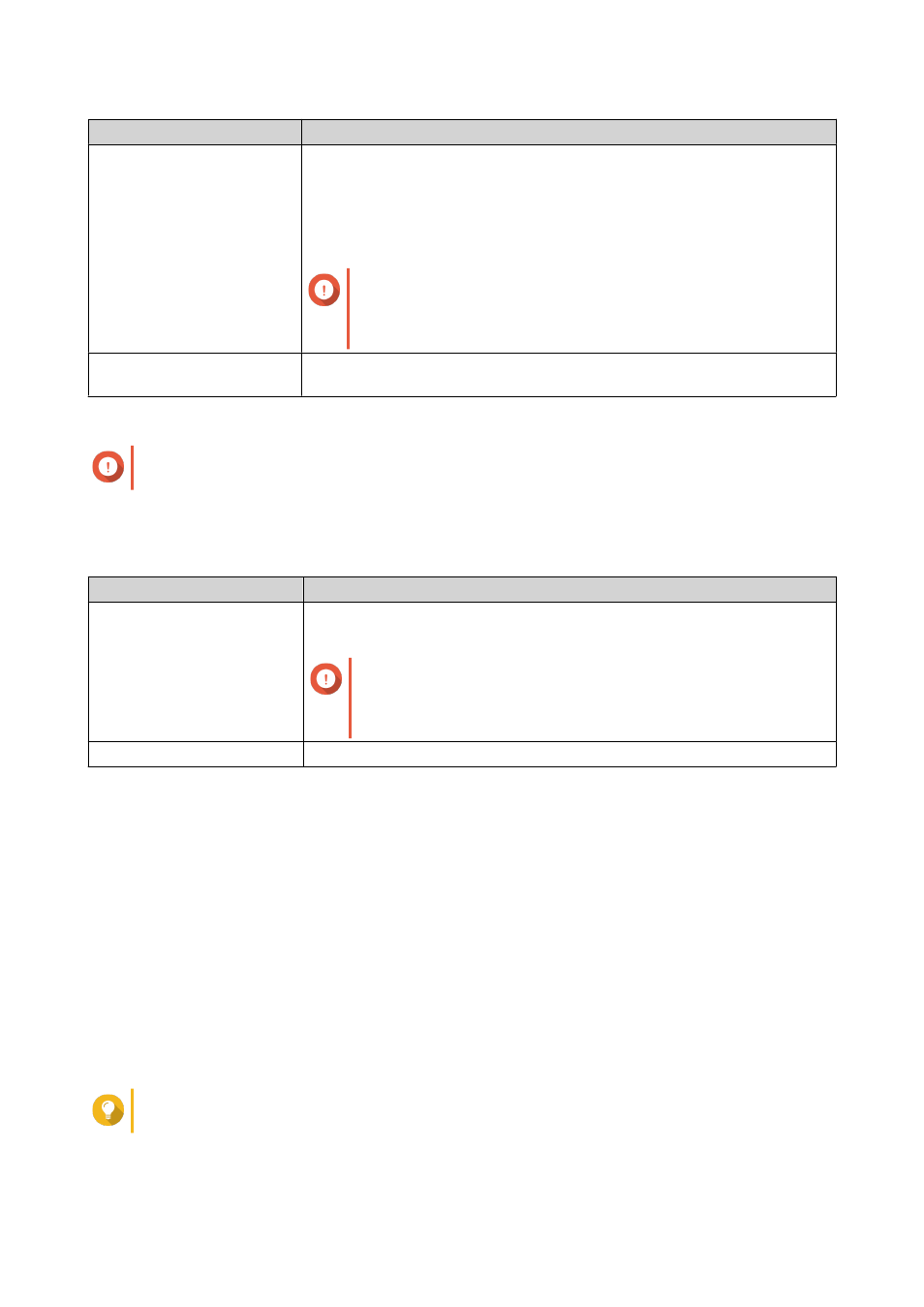
Field
Description
Send a notification mail to
the newly created user
When selected, QTS sends a message that contains the following
information to the specified email address of the user.
• Username and password
• URLs for connecting to the NAS
Important
To send email notifications, ensure that you have
configured an SMTP server. For details, see
Configuring an
Email Notification Server - Conref
.
Overwrite duplicate users When selected, QTS overwrites existing user accounts that have duplicates
on the imported user account list.
5. Click Browse, and then select the file that contains the user account list.
Important
Ensure that you are importing a valid QTS user account list file to avoid parsing errors.
For details, see
.
6. Click Next.
File Type
User Action
TXT or CSV
The Import User Preview screen appears.
Check the status of the user account list.
Important
The Status indicates whether any information is invalid. If
any information is invalid, the user account list will not be
imported successfully.
BIN
The following screen describes the Overwrite duplicate users feature.
7. Click Next.
QTS imports the user account list.
8. Click Finish.
Exporting Users
1. Go to Control Panel > Privilege > Users .
2. Click Create > Import/Export Users .
The Import/Export Users window appears.
3. Select Export user and user group settings.
4. Click Next.
QTS exports the user account list to your computer as a BIN file.
Tip
You can use this file to import users to another NAS running QTS.
QTS 4.4.x User Guide
Privilege Settings
209