Mounting a shared folder on a mac computer, Mounting a shared folder on a mac, Computer – QNAP TVS-472XT 4-Bay NAS Enclosure User Manual
Page 237
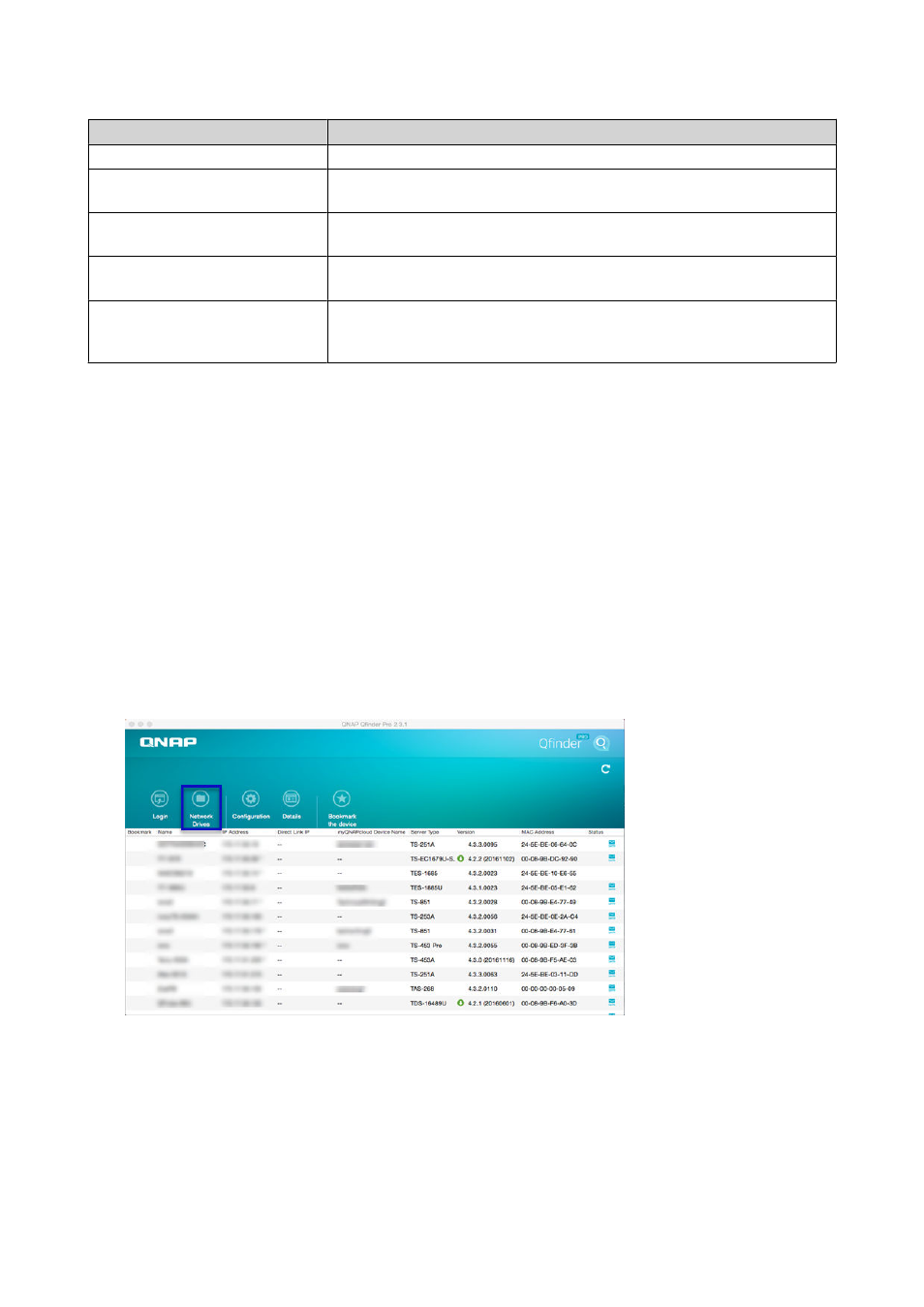
Field
Description
Drive
Specify the drive letter for the shared folder.
Folder
This field is uneditable because you have already selected the shared
folder. This is for your reference.
Reconnect at sign-in
When selected, the shared folder will automatically be connected the
next time the user signs in.
Connect using different
credentials
When selected, the user will have the option to sign into the NAS with a
different account after mapping the shared folder.
Connect to a Web site that
you can use to store your
documents and pictures.
When clicked, the Add Network Location Wizard appears.
You can use this wizard to create a shortcut to your mapped shared
folder.
11. Click Finish.
The shared folder is mapped as a network drive and can be accessed using Windows Explorer.
Mounting a Shared Folder on a Mac Computer
Before mounting a shared folder, ensure that you have Qfinder Pro installed on your Mac computer.
1. Power on the NAS.
2. Connect the NAS to your local area network.
3. Open Qfinder Pro.
Qfinder Pro displays all QNAP NAS devices in your local area network.
4. Select the NAS where the shared folder is located.
5. Click Network Drives.
6. Specify your QTS username and password.
7. Click OK.
QTS 4.4.x User Guide
Privilege Settings
236