Buying a license using qnap id – QNAP TVS-472XT 4-Bay NAS Enclosure User Manual
Page 447
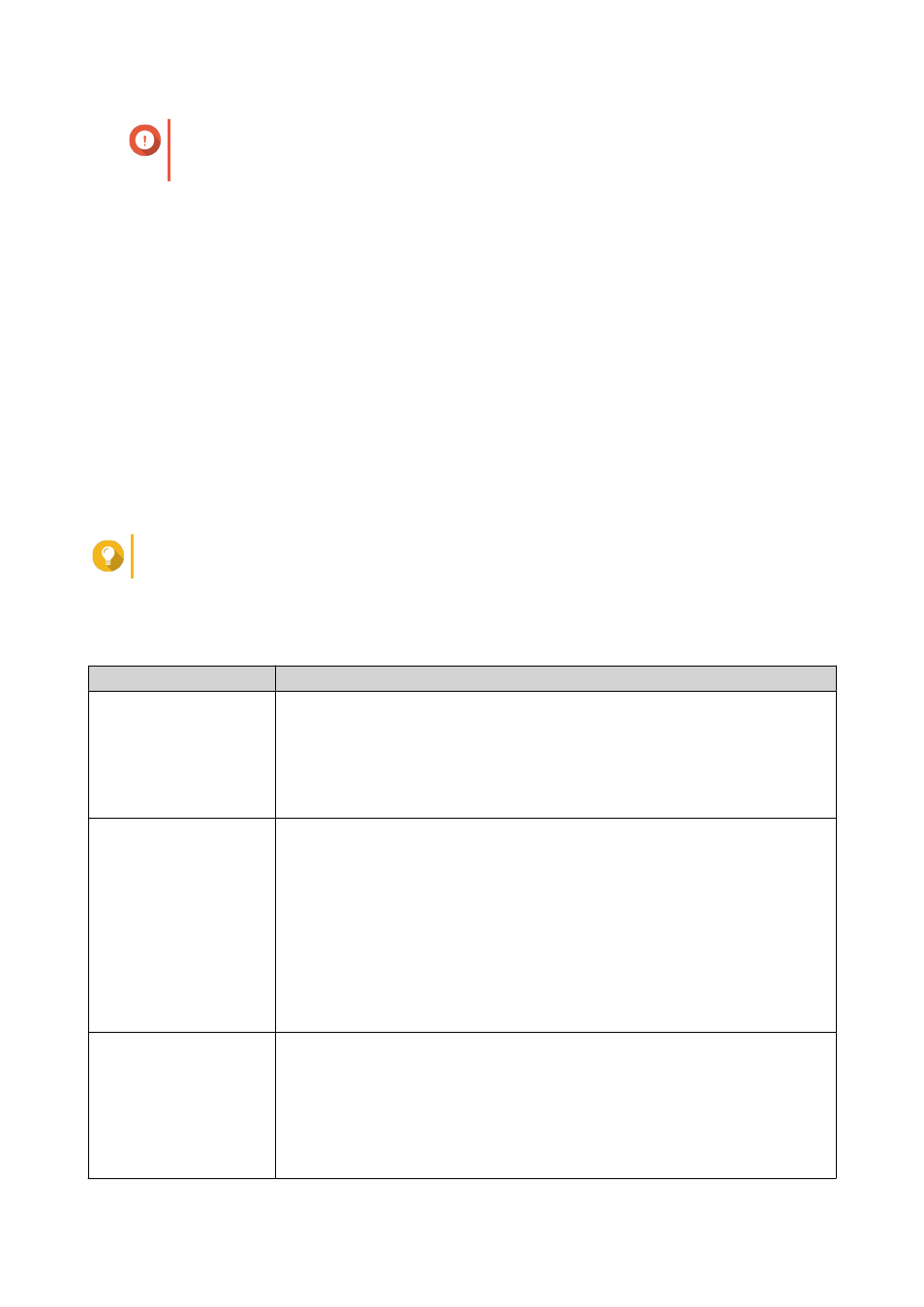
Important
To remotely activate or deactivate licenses, you must enable myQNAPcloud Link on your
QNAP device.
Buying a License Using QNAP ID
Before buying a license, ensure the following.
• The application is already installed on your device.
• You are signed in to myQNAPcloud.
1. Go to
2. Sign in with your QNAP ID.
3. Locate the product on the list, and then click Buy or Subscribe Now.
The license details appear.
4. Select the item you want to buy, and then review the price.
5. Click Checkout Now.
Tip
You can also click Add to Cart and then continue shopping.
The purchase summary page appears in your web browser.
6. Select a payment method.
Payment Method
User Action
Credit card
a. Specify your card information.
b. Verify the items and the price on the order.
c. Agree to QNAP terms and conditions.
d. Click Place Order.
PayPal
a. Verify the items and the price on the order.
b. Agree to QNAP terms and conditions.
c. Click Pay with PayPal
PayPal authentication window appears.
d. Specify your PayPal login credentials.
e. Click Next.
f. Follow PayPal instructions to complete the payment.
Google Pay
a. Verify the items and the price on the order.
b. Agree to QNAP terms and conditions.
c. Click Buy with Google Pay.
Google Pay authentication window appears.
d. Follow Google Pay instructions to complete the payment.
QTS 4.4.x User Guide
Licenses
446