Enabling quotas, Editing quota settings, For details, see – QNAP TVS-472XT 4-Bay NAS Enclosure User Manual
Page 240
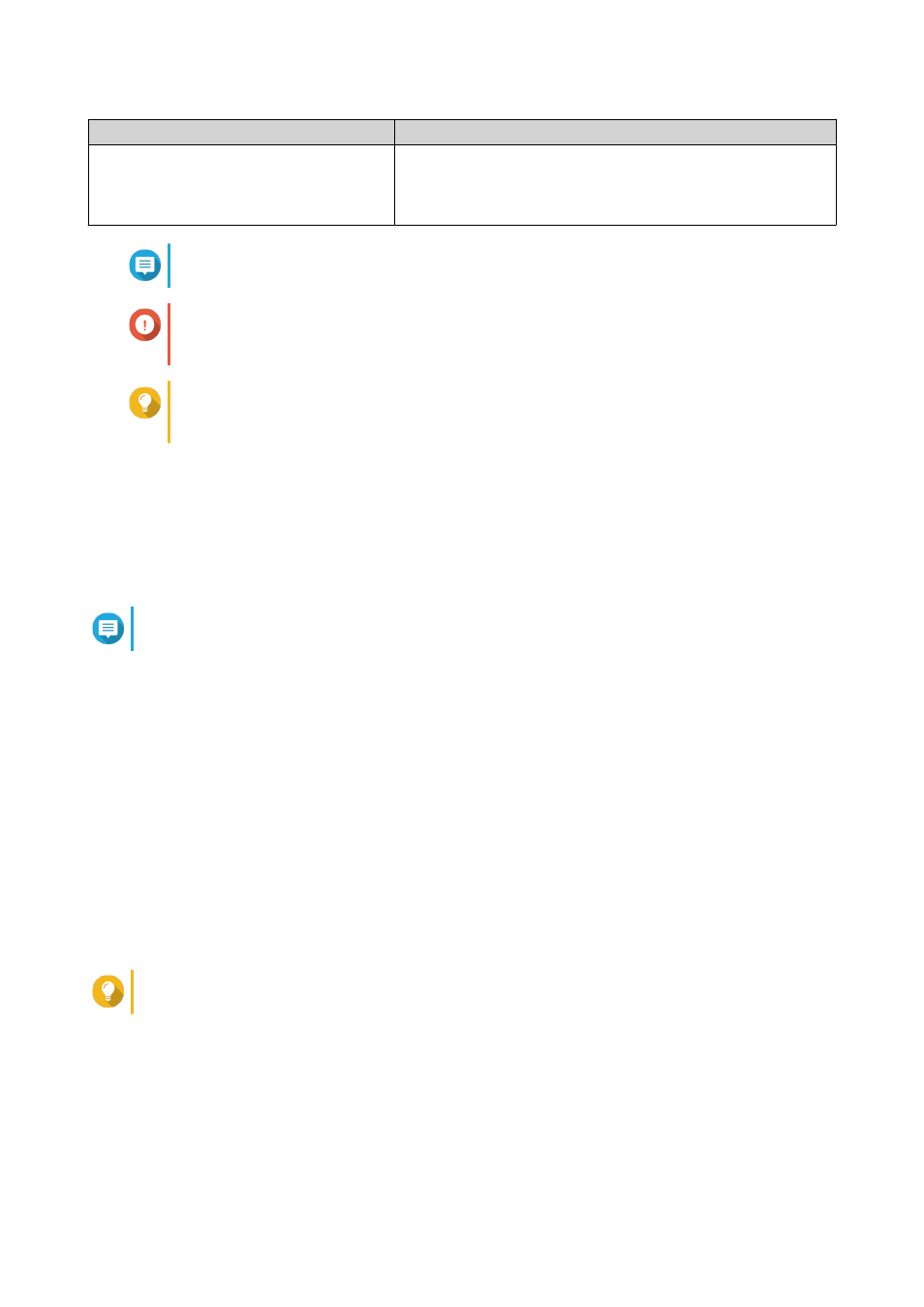
Type
Description
All users
When enabled, the quota is applied to both new and existing
users.
Go to Control Panel > Privilege > Quota to enable quotas.
Note
Quotas are applied per volume and are not shared across volumes.
Important
Individual quotas may override group quotas.
For details, see
.
Tip
You can export quota settings to a CSV file to use as a reference.
For details, see
Enabling Quotas
1. Go to Control Panel > Privilege > Quota .
2. Select Enable quota for all users.
3. Specify the all users quota.
Note
The all users quota must be between 100 MB and 2048 GB (2048000 MB).
4. Click Apply.
QTS displays the quota settings for Local Users.
Editing Quota Settings
1. Go to Control Panel > Privilege > Quota .
2. Select the type of user or group.
• Local Users
• Domain Users
• Local Groups
• Domain Groups
Tip
By default, the Quota screen displays Local Users.
3. Select a user or group.
4. Click Edit.
The Quota window appears.
5. Set a quota for the user or group.
• No Limit: Quota settings do not apply to the user or group.
QTS 4.4.x User Guide
Privilege Settings
239