Configuring the fax settings (fax setup guide) – Canon imageCLASS MF753Cdw Multifunction Wireless Color Laser Printer User Manual
Page 101
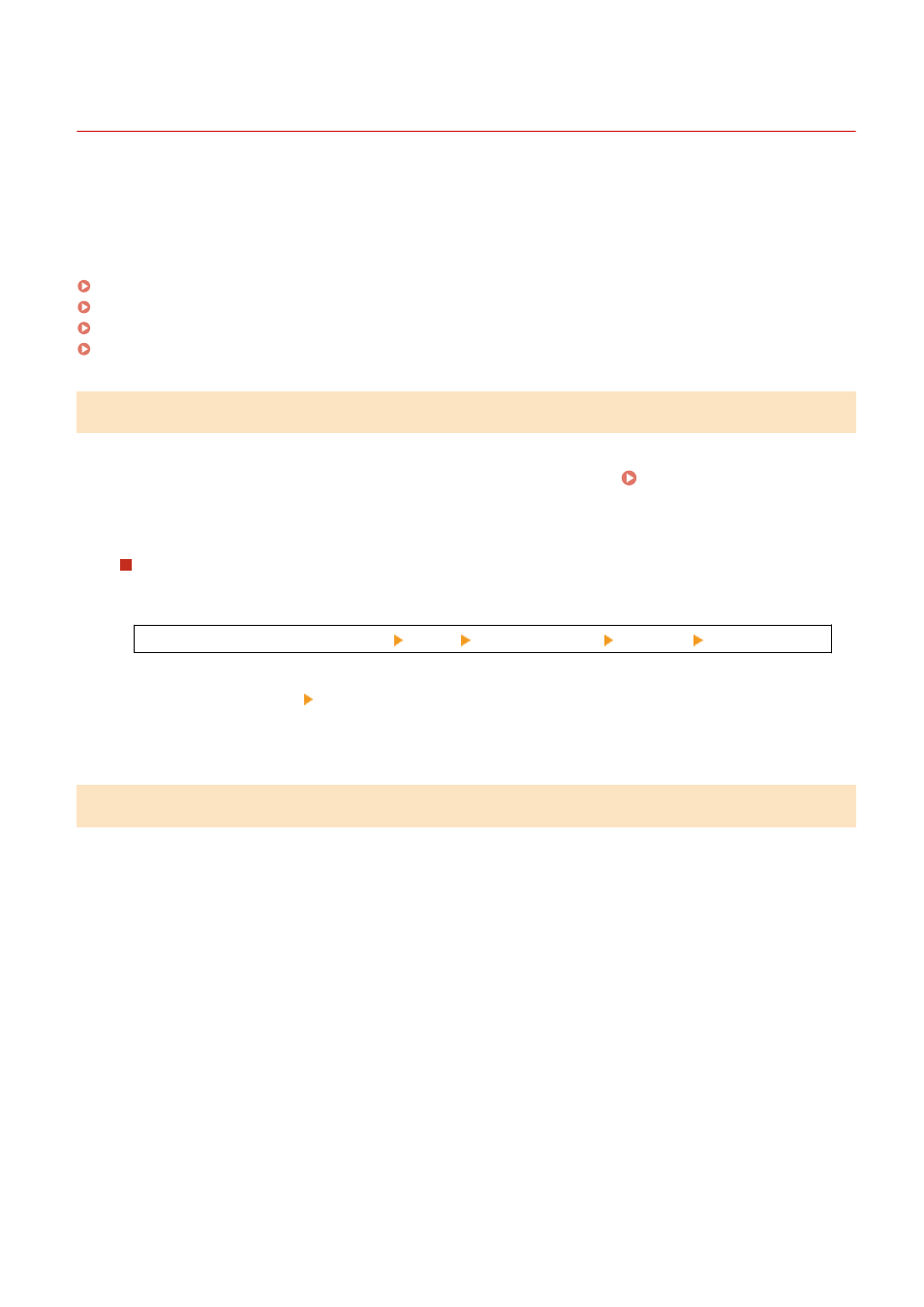
Configuring the Fax Settings (Fax Setup Guide)
84CU-06S
When you press [Fax] in the [Home] screen on the operation panel for the first time, the screen (Fax Setup Guide) for
setting the items so as to use the fax is displayed. Configure the fax settings using the procedure below by following
the instructions on the screen.
The machine must be restarted to apply the settings configured with the Fax Setup Guide.
Step 1: Starting the Fax Setup Guide(P. 91)
Step 2: Registering the Fax Number and Unit Name(P. 91)
Step 3: Setting the RX Mode(P. 92)
Step 4: Connecting to Telephone Line(P. 93)
Step 1: Starting the Fax Setup Guide
1
On the operation panel, press [Fax] in the [Home] screen. [Home] Screen(P. 111)
➠
The [Fax Setup Guide] screen is displayed.
When the [Fax Setup Guide] Screen Is Not Displayed
If the [Fax Setup Guide] screen is not displayed after pressing [Fax] in the [Home] screen, or to reset the fax
with the Fax Setup Guide, use the following procedure to display the [Fax Setup Guide].
[Home] screen on the operation panel [Menu] [Function Settings] [Common] [Fax Setup Guide].
2
Press [Set Up Now] [Next].
➠
The [Register Unit Telephone Number] screen is displayed.
Step 2: Registering the Fax Number and Unit Name
Register the fax number and unit name (name or company name). This information is printed together with the fax
data at the destination.
1
On the [Register Unit Telephone Number] screen, enter the fax number of the
machine, and press [Apply].
➠
After the message [Settings configured.] appears, the screen guiding you to register the unit name is
displayed.
2
Press [Next].
➠
The [Register Unit Name (Fax)] screen is displayed.
3
Enter the name or company name, and press [Apply].
➠
After the message [Settings configured.] appears, the [RX Mode Settings] screen is displayed.
Setting Up
91