Canon imageCLASS MF753Cdw Multifunction Wireless Color Laser Printer User Manual
Page 359
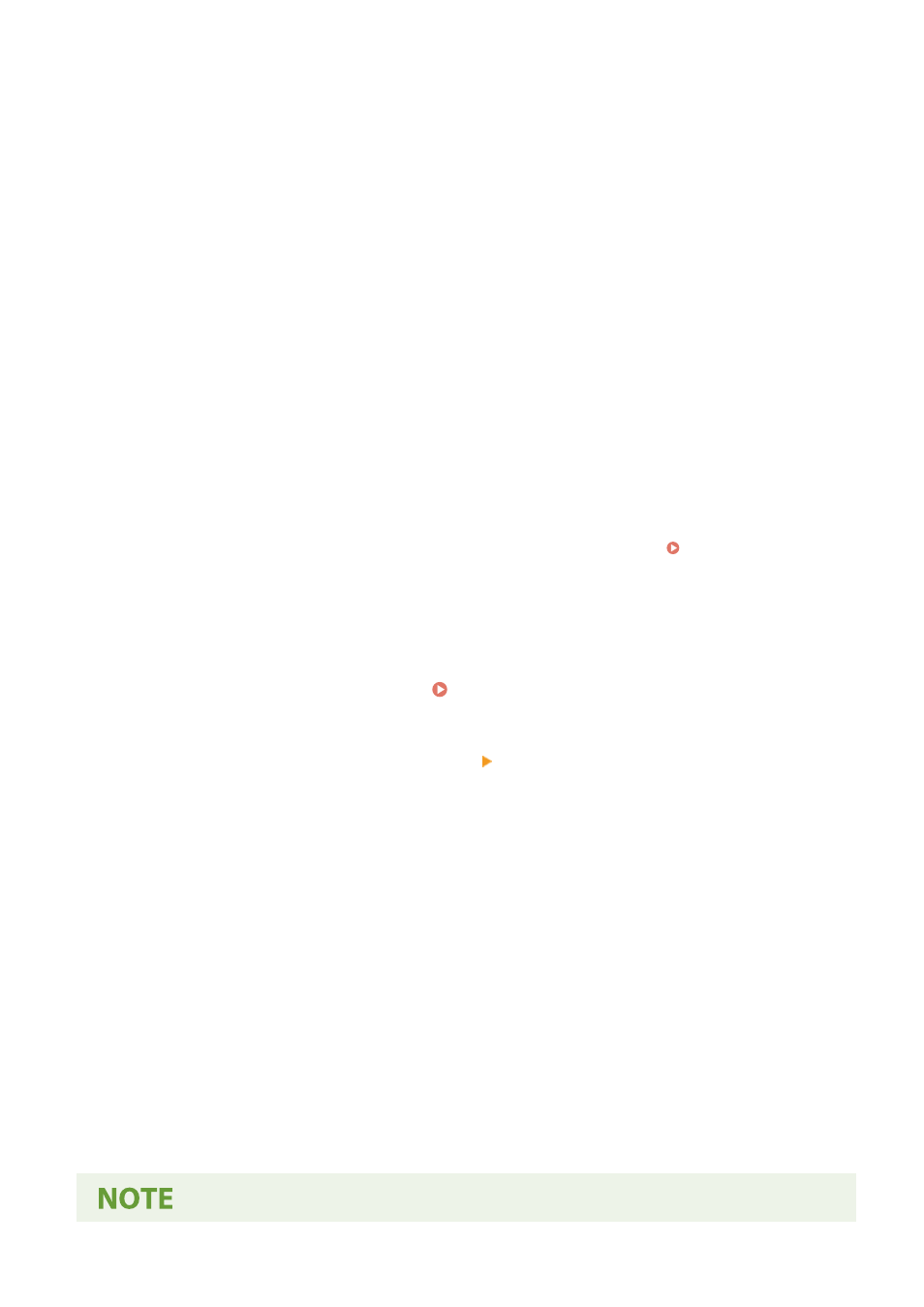
◼
Using AirPrint to Print Data
1
Open the document you want to print on your Mac.
2
In the application used to open the document, click [Print].
➠
The printing dialog box appears.
3
In [Printer], select the machine.
4
Configure the print settings.
The available settings and usable paper sizes vary depending on the application you are using.
5
Click [Print].
➠
Printing starts.
Use [Status Monitor] on the operation panel to view the print job status and log. Viewing the Print Job
◼
Using AirPrint to Scan Data
1
Place the original on the machine. Placing Originals(P. 128)
2
On your Mac, Click [System Preferences] [Printers & Scanners].
➠
The [Printers & Scanners] screen is displayed.
3
Select the machine.
4
On the [Scan] tab, click [Open Scanner].
➠
The [Scanner] screen is displayed.
5
Configure the scan settings.
6
Click [Scan].
➠
Scanning starts.
Linking with Mobile Devices
349