Calibrating the gradation, Calibrating the gradation(p. 611), Calibrating the – Canon imageCLASS MF753Cdw Multifunction Wireless Color Laser Printer User Manual
Page 621: Gradation(p. 611), Simple calibration (quick adjust)
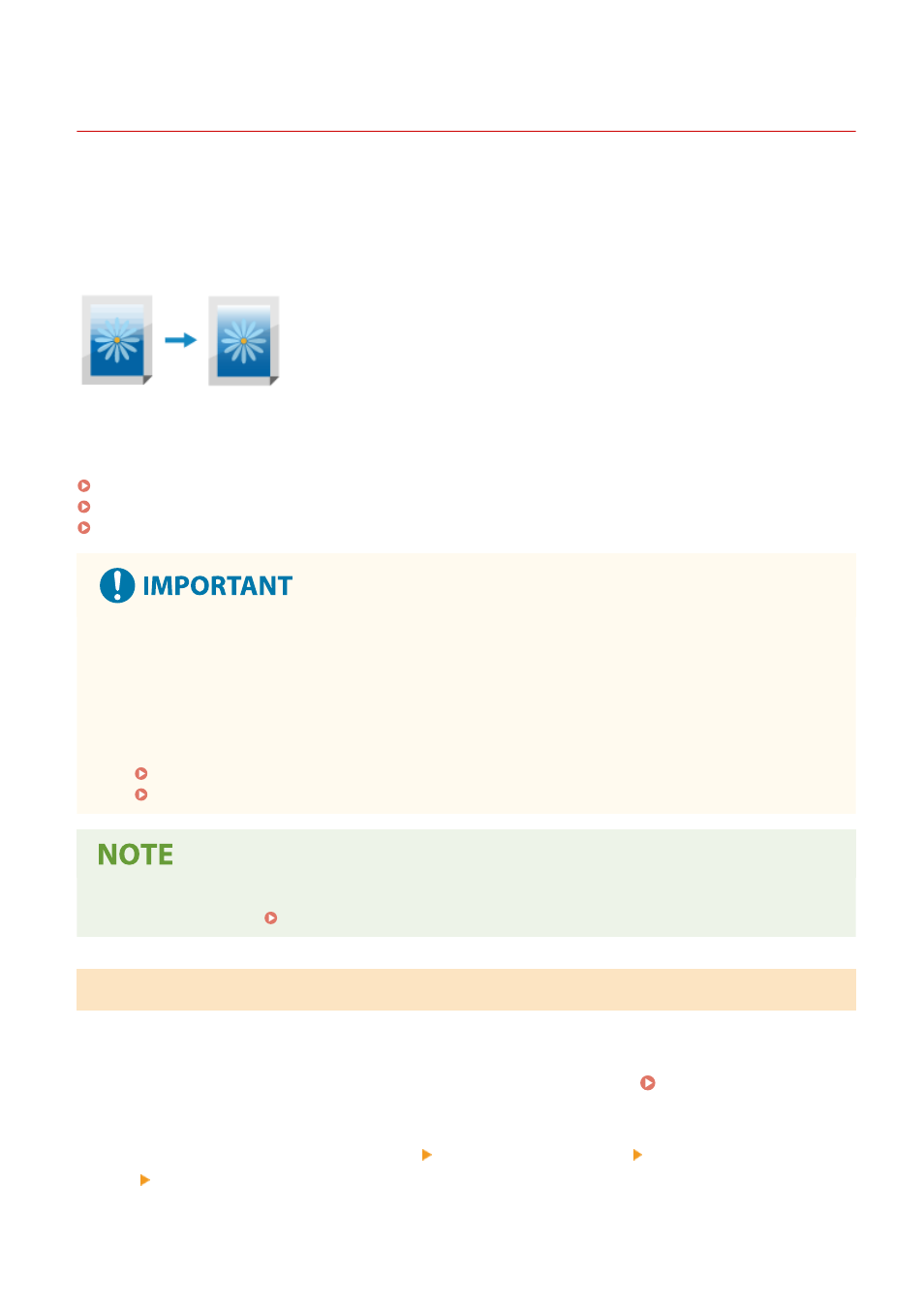
Calibrating the Gradation
84CU-079
Gradation is the gradual changing of the color depth and brightness. If the gradation is not reproduced correctly and
the printed data greatly differs from the source data or original, calibrate the gradation (calibration).
Gradation calibration is performed automatically according to usage of the machine and changes in the environment,
but it can also be calibrated manually, as needed.
You cannot perform calibration while printing or scanning or when a toner cartridge has reached the end of its
lifetime.
Gradation can be manually calibrated in three ways: Quick Adjust, Full Adjust, or Adjust Copy Image.
First, try Quick Adjust for easy calibration. If you do not see an improvement, perform Full Adjust to calibrate more
accurately. If you notice symptoms particularly when copying, perform Adjust Copy Image.
Simple Calibration (Quick Adjust)(P. 611)
Calibrating More Accurately (Full Adjust)(P. 612)
Calibrating the Gradation of Copy Images (Adjust Copy Image)(P. 613)
●
The toner cartridges are used during calibration.
- Performing frequent calibration affects the lifetime of the toner cartridges, regardless of whether it is
automatic or manual calibration.
- If the color balance of the printed document differs from the source data or original after calibration is
performed, the remaining amount of toner in the toner cartridges may be low. It is recommended to
check the remaining amount of toner in the toner cartridges, and replace any toner cartridges, as needed.
Checking the Remaining Amount of Consumables(P. 607)
Replacing Toner Cartridges(P. 605)
●
When performing gradation calibration regularly, you can set the priority to the toner cartridge lifetime or
the calibration effect. [Adjust Image According To](P. 493)
Simple Calibration (Quick Adjust)
Use the operation panel to perform Quick Adjust. You cannot perform Quick Adjust using Remote UI from a computer.
1
On the operation panel, press [Menu] in the [Home] screen. [Home] Screen(P. 111)
2
Press [Adjustment/Maintenance] [Adjust Image Quality] [Auto Adjust Gradation]
[Quick Adjust].
➠
The [Quick Adjust] screen is displayed.
Maintenance
611