Canon imageCLASS MF753Cdw Multifunction Wireless Color Laser Printer User Manual
Page 381
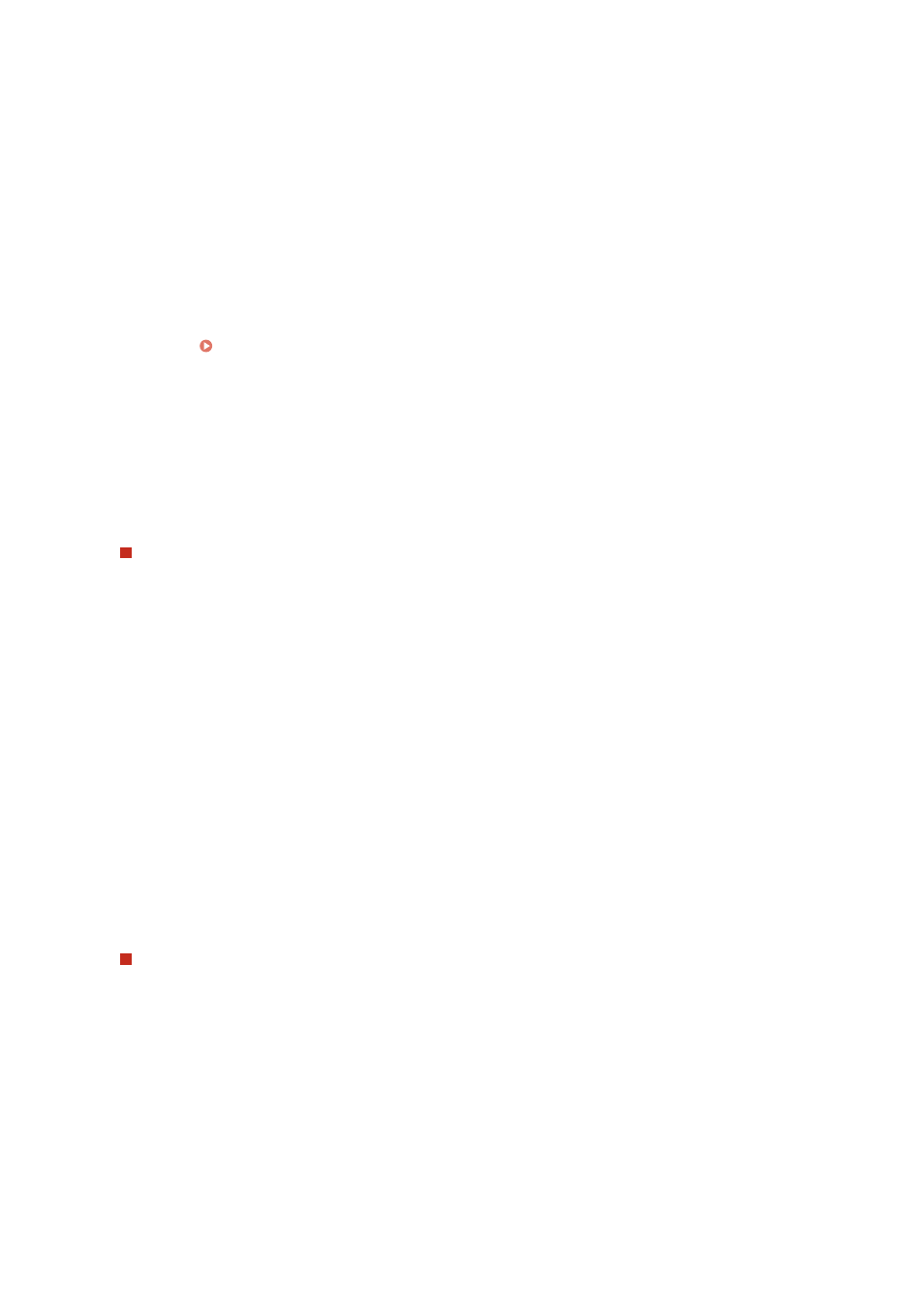
[Display the authentication screen using the same user name as when the sending operation started]
Displays the authentication screen using the same user name and password entered on the login screen for
authenticated sending.
[Display the authentication screen without any authentication information]
Displays the authentication screen without a user name and password.
[Use device-specific authentication information and do not display the authentication screen]
Perform SMTP server authentication using the user name and password set in the mail server details without
displaying the authentication screen.
[Specify Authentication User Destination as Sender]
Select this checkbox to set the e-mail address of the user authenticated on the LDAP server as the sender.
When this checkbox is cleared, the e-mail address of the machine set in the details of the mail server becomes
the sender. Configuring Detailed Information of the E-mail Server (Remote UI)(P. 245)
6
In [File Sending Settings], specify whether to allow saving of scanned data to a
shared folder or FTP server.
●
When [Do Not Allow] is selected, you cannot save scanned data to a shared folder or FTP server.
●
When [Only Allow Sending to Myself or Specified Folder] is selected, you can only save data to a folder
registered in the LDAP server or a folder specified with [Specify Destination Folder].
When [Allow] is selected
Configure the settings to display the authentication screen.
[When Sending File to Destination Registered in Address Book]
[Authentication Method]
Specify whether to display the authentication screen of the server when sending data.
[Display the authentication screen using the same authentication information as when the sending
operation started]
Displays the authentication screen using the same user name and password entered on the login screen
for authenticated sending.
[Display the authentication screen without any authentication information]
Displays the authentication screen without a user name and password.
[Use the authentication information from the address book and do not display the authentication
screen]
Perform server authentication using the user name and password set in the Address Book without
displaying the authentication screen.
When [Only Allow Sending to Myself or Specified Folder] is selected
Configure the settings to display the authentication screen and the settings of the destination folder.
[When Sending File to Myself]
[Authentication Method]
Specify whether to display the authentication screen of the server when sending data.
[Use the same authentication information as when the sending operation started]
Performs server authentication using the same user name and password entered on the login screen for
authenticated sending.
To display the authentication screen using the same user name and password when sending data, select
the [Display Authentication Screen] checkbox.
[Display the authentication screen without any authentication information]
Security
371