The fax number has too many digits – Canon imageCLASS MF753Cdw Multifunction Wireless Color Laser Printer User Manual
Page 725
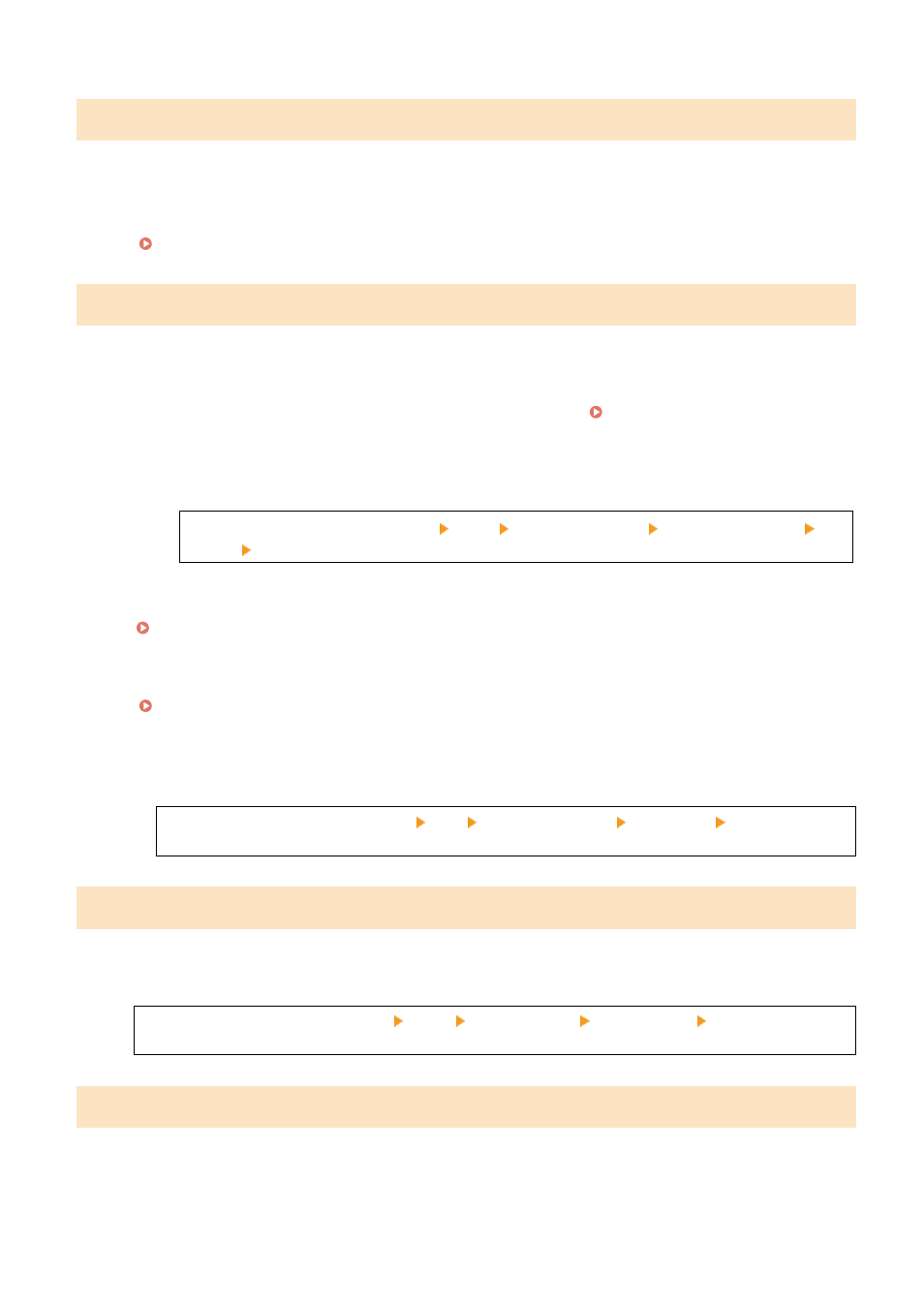
The fax number has too many digits.
Sending of a fax cannot be performed because the specified fax number has too many digits.
Specify a Fax Number That Does Not Exceed the Maximum Number of Digits to Send a Fax.
If the settings are configured to send a fax after entering a designated number before you specify a
destination registered in the Address Book, the maximum number of digits to send a fax may be exceeded.
[Use Addr. Book When On-Hook](P. 546)
The memory is full.
[The memory is full.] Is Displayed on the Operation Panel, and the Operation Cannot Be Performed.
Scanning or faxing cannot be performed due to insufficient available memory. If there is data waiting to be printed or
sent, wait until the processing is completed.
Check the Received Faxes Saved in the Memory.
Print or forward them as needed, and delete any unnecessary faxes. Viewing and Printing Faxes Saved in
When Scanning, Change the Data Size to a Small File Format.
[Home] screen on the operation panel [Scan] select the scan type [Send Settings] tab
*1
[File
Format] select the file format.
*1
You can skip this step when saving data to a USB memory device.
For details about the file formats, see the following:
Setting File / Division(P. 269)
When Saving Scanned Data to a USB Memory Device, Delete Any Unneeded Files from the Device, or
Use a Different USB Memory Device.
Inserting and Removing a USB Memory Device(P. 177)
When Sending Faxes, Divide the Original or Lower the Resolution.
●
When sending an original with many pages, divide the original and send it.
●
Change the set resolution to a lower resolution when scanning the original.
[Home] screen on the operation panel [Fax] [TX/RX Settings] tab [Resolution] select the
resolution.
The memory is full. Enter the original type settings again.
Scanning of the original cannot be performed due to insufficient available memory when copying.
To Copy, Change the [Original Type] Setting.
[Home] screen on the operation panel [Copy] [Other Settings] [Original Type] [Text/Photo/Map
(Speed)].
The memory is full. Scanning will be canceled. Do you want to print?
Reading of the original cannot be performed due to insufficient available memory. Alternatively, all the pages could
not be read when sorting and copying.
Divide the Original Before Copying.
Print up to the pages that were read or cancel the job, and then divide the original before copying.
Troubleshooting
715