The authentication server certificate has expired, The authentication server certificate is incorrect, The computer is restricted – Canon imageCLASS MF753Cdw Multifunction Wireless Color Laser Printer User Manual
Page 724
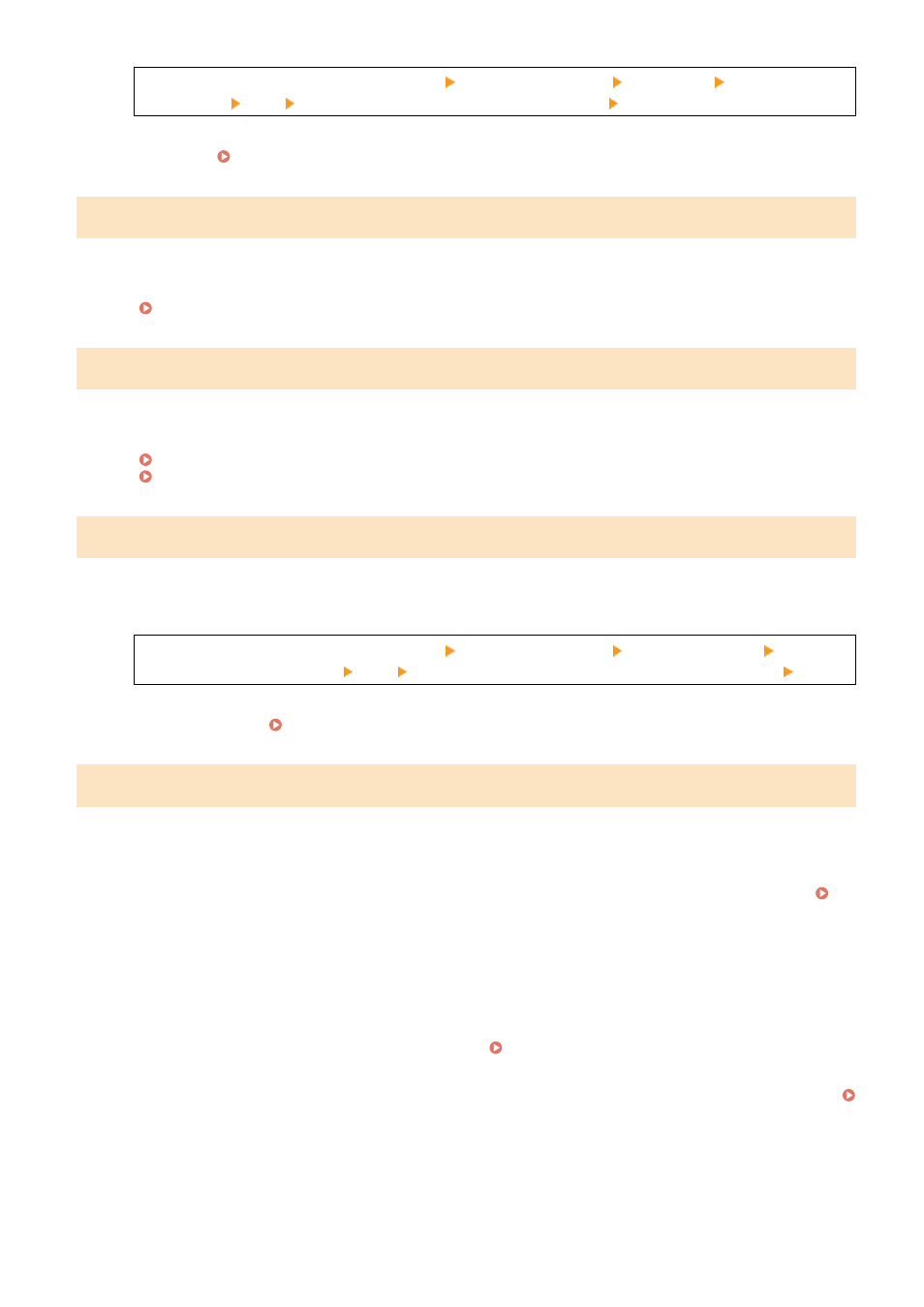
Log in to Remote UI in System Manager Mode [Settings/Registration] [TX Settings] [Restrict New
Destinations] [Edit] clear the [Restrict New Destinations] checkbox [OK]
On the operation panel, select [Menu] in the [Home] screen, and then select [Function Settings] to change
the setting. [Restrict New Destinations](P. 535)
The authentication server certificate has expired.
The server certificate sent from the RADIUS server has expired.
Check the Expiry Date of the RADIUS Server.
The authentication server certificate is incorrect.
A CA certificate that supports the certificate of the authentication server is not registered to the machine.
Check the certificate information of the authentication server, and register a supported CA certificate.
Registering a Key and Certificate or CA Certificate Obtained from an Issuing Authority(P. 401)
The computer is restricted.
Saving of scanned data to a computer is restricted due to Department ID Management.
To Cancel Restriction, Change the [Department ID Management] Setting.
Log in to Remote UI in System Manager Mode [Settings/Registration] [User Management]
[Department ID Management] [Edit] select the [Allow Scan Jobs with Unknown IDs] checkbox [OK]
On the operation panel, select [Menu] in the [Home] screen, and then select [Management Settings] to
change the setting. [Department ID Management](P. 567)
The encryption key is not set correctly. Check the encryption key settings.
The network key (encryption key) of the wireless LAN router (access point) is not configured correctly on the machine.
Alternatively, the WEP authentication method of the machine does not match that of the wireless LAN router.
Reset the Network Key.
Check the network key of the wireless LAN router, and configure the settings correctly on the machine.
Connecting to a Wireless LAN(P. 54)
Match the WEP Authentication Method on the Machine and Wireless LAN Router.
The machine may be set to Shared Key Authentication, and the wireless LAN router may be set to Open
System Authentication. Change the WEP setting according to the authentication method you are using.
When Using Open System Authentication
Connect to the wireless LAN using either of the following methods:
●
Connect with the access point setup method. Connecting to a Wireless LAN by Searching for a
Router (Access Point Setup Method)(P. 60)
●
Using the Manual Setup Method, connect with the WEP authentication method set to [Open System].
Connecting to a Wireless LAN by Setting the Details (Manual Setup Method)(P. 62)
When Using Shared Key Authentication
On the wireless LAN router, change the WEP authentication method to "Shared Key", and connect again.
For the setup method, see the manual of the wireless LAN router or contact the manufacturer.
Troubleshooting
714