Prepare cartridge, Printing is restricted – Canon imageCLASS MF753Cdw Multifunction Wireless Color Laser Printer User Manual
Page 722
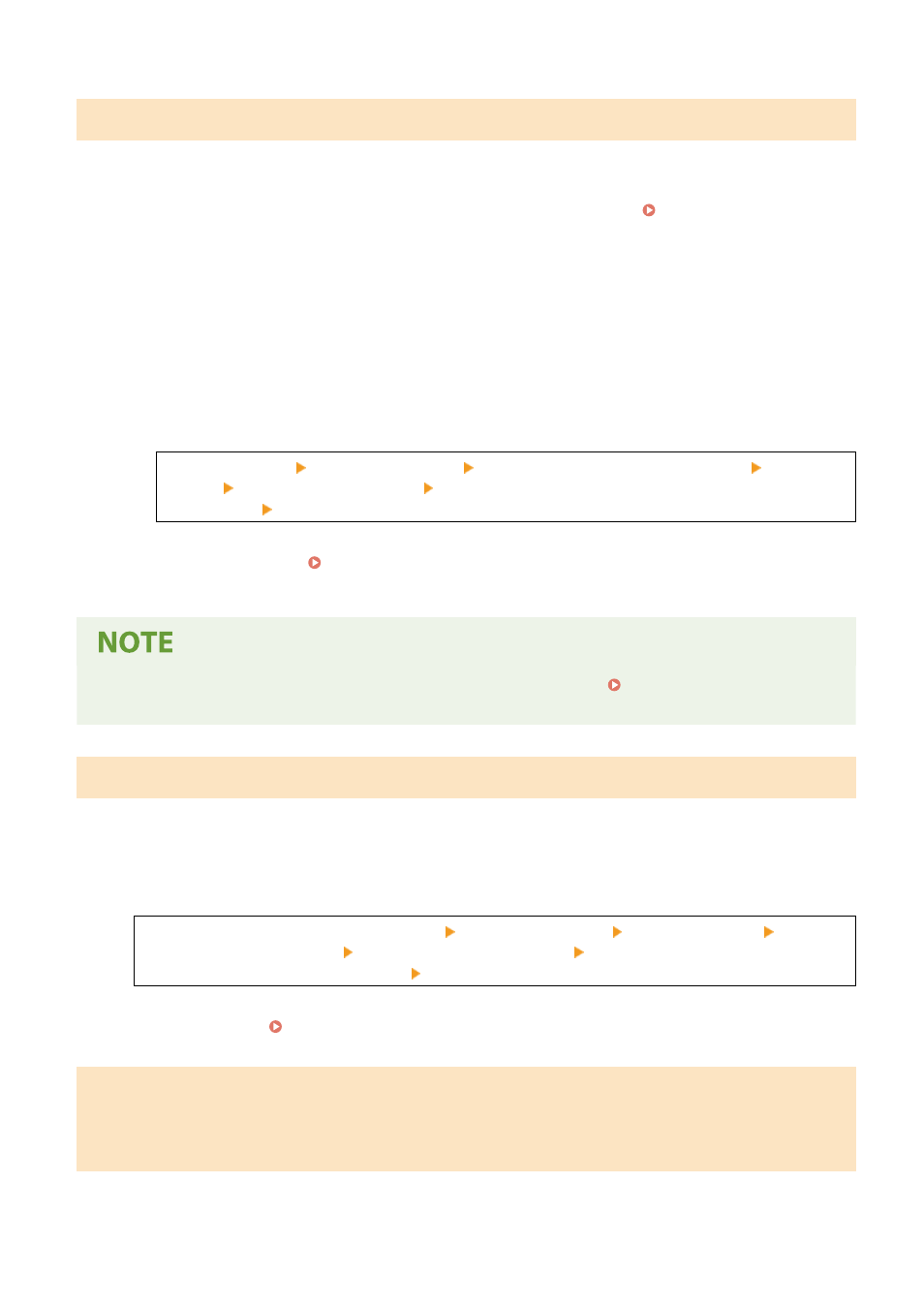
Prepare cartridge.
It is nearing the time to replace the toner cartridges.
Prepare New Toner Cartridges, and Replace the Old Ones, as Needed.
When printing large jobs, it is recommended to replace the toner cartridges. Replacing the Toner
To Continue Printing, Use the Procedure Below.
When Faxing, I-Faxing, or Printing an Auto Report
In the following cases, the data may be saved to the memory of the machine without being printed to
prevent printing text that is difficult to read or images that are difficult to see:
●
When receiving a Fax or I-Fax
●
When communication results reports are set to be printed automatically (when a message appears for
the black toner cartridge)
To continue printing, enable [Continue Printing When Amount in Cartridge Is Low].
Log in to Remote UI [Settings/Registration] [RX/Forwarding Settings] or [RX Settings] [Common
Settings] [Edit] in [Common Settings] select the [Continue Printing When Amount in Cartridge Is
Low] checkbox [OK]
On the operation panel, select [Menu] in the [Home] screen, and then select [Function Settings] to
configure the settings. [Continue Print. When Cart. Low](P. 549)
* When this setting is enabled, the printing results may be light or faded.
●
You can manually specify when this message appears (when toner is low). [Display Timing for Cart.
Prep.](P. 467)
Printing is restricted.
Printing is restricted due to Department ID Management.
Log In with a Department ID That Does Not Restrict Printing.
For the Department ID and PIN, contact the system administrator.
To Cancel Restriction, Change the [Restrict Functions] Setting of Your Department ID.
Log in to Remote UI in System Manager Mode [Settings/Registration] [User Management]
[Department ID Management] select the Department ID to edit clear the [Restrict Color Print] and
[Restrict Black & White Print] checkboxes [OK]
On the operation panel, select [Menu] in the [Home] screen, and then select [Management Settings] to
change the setting. [Department ID Management](P. 567)
Problems resulting from the use of non-Canon cartridges are not covered
under the warranty. The amount remaining in the cartridge cannot be
displayed correctly.
The remaining amount of toner is not correctly displayed due to the use of a toner cartridge whose print quality
cannot be guaranteed.
Troubleshooting
712