Display settings, Display settings](p. 465), Default screen after startup/restoration – Canon imageCLASS MF753Cdw Multifunction Wireless Color Laser Printer User Manual
Page 475: Home screen button display settings
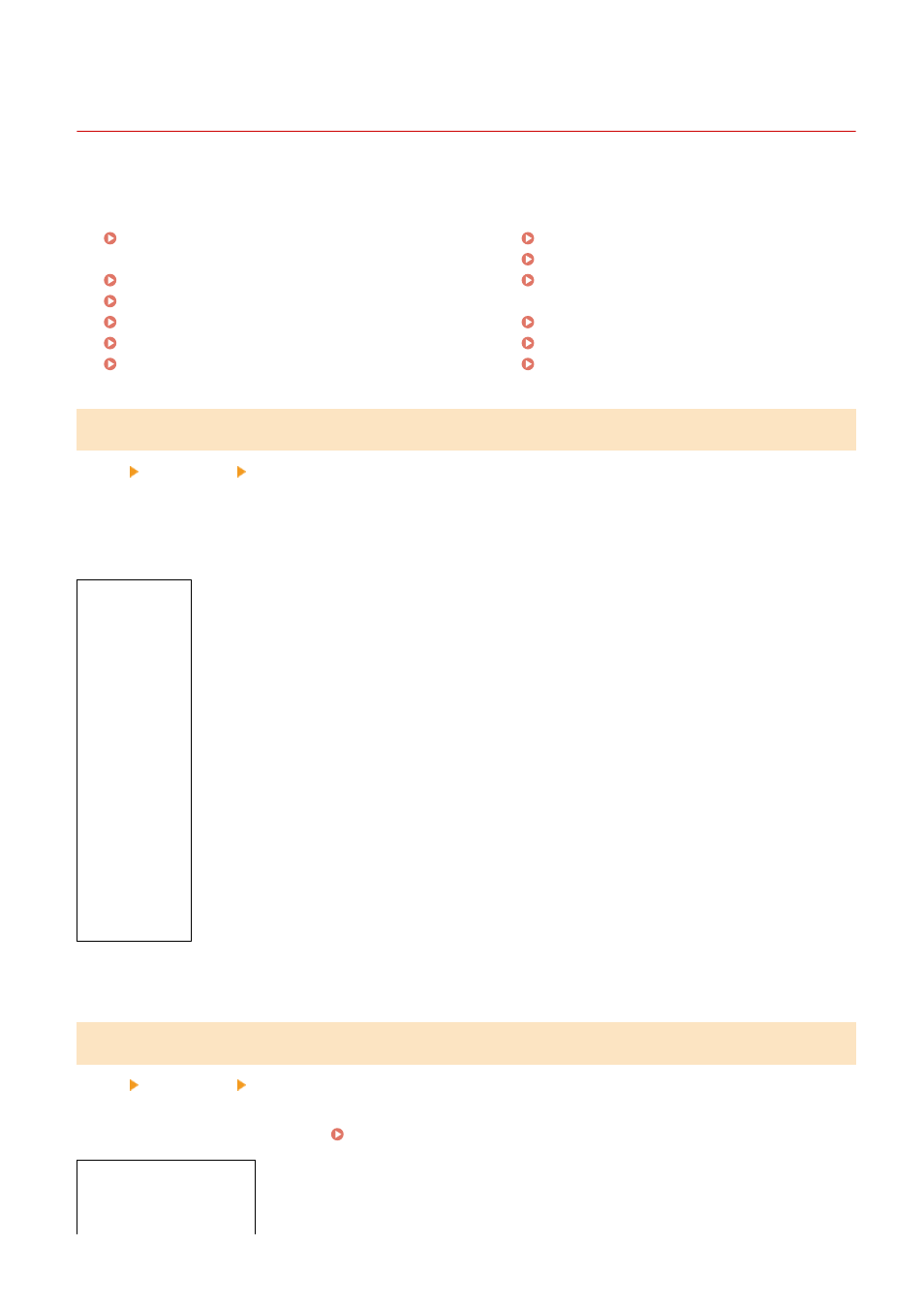
[Display Settings]
84CU-0J9
Configure the operation panel screen displays.
* Values in bold red text are the default settings for each item.
[Default Screen After Startup/Restoration]
[Home Screen Button Display Settings](P. 465)
[Language](P. 466)
[Remote UI Language](P. 466)
[Notify to Clean Orig. Scan Area](P. 466)
[Millimeter/Inch Entry Switch](P. 467)
[Show Warnings](P. 467)
[Action When Warning](P. 468)
[Display IP Address](P. 468)
[Default Screen After Startup/Restoration]
[Menu] [Preferences] [Display Settings]
Specify the screen displayed after the start screen appears when the machine is turned ON and immediately after an
Auto Reset.
Setting this for the [Status Monitor] enables you to also specify the screen displayed immediately after the [Status
Monitor] screen is closed.
[
Home
]
[Copy]
[Fax]
*1
[Scan]
[Secure Print]
[Status Monitor]
[
Home
]
[Copy]
[Fax]
*1
[Scan]
[Secure Print]
*1
May not be displayed depending on the model, the installed options, and other settings.
[Home Screen Button Display Settings]
[Menu] [Preferences] [Display Settings]
Add shortcut buttons and rearrange the buttons so that you can run frequently used functions more quickly from the
[Home] screen of the operation panel. Customizing the [Home] Screen(P. 121)
[Select Button to Display]
[Favorite Copy Settings]
[Favorite Fax Settings]
*1
Settings Menu Items
465