Status monitor] screen, Or information. [status, Monitor] screen(p. 114) – Canon imageCLASS MF753Cdw Multifunction Wireless Color Laser Printer User Manual
Page 124
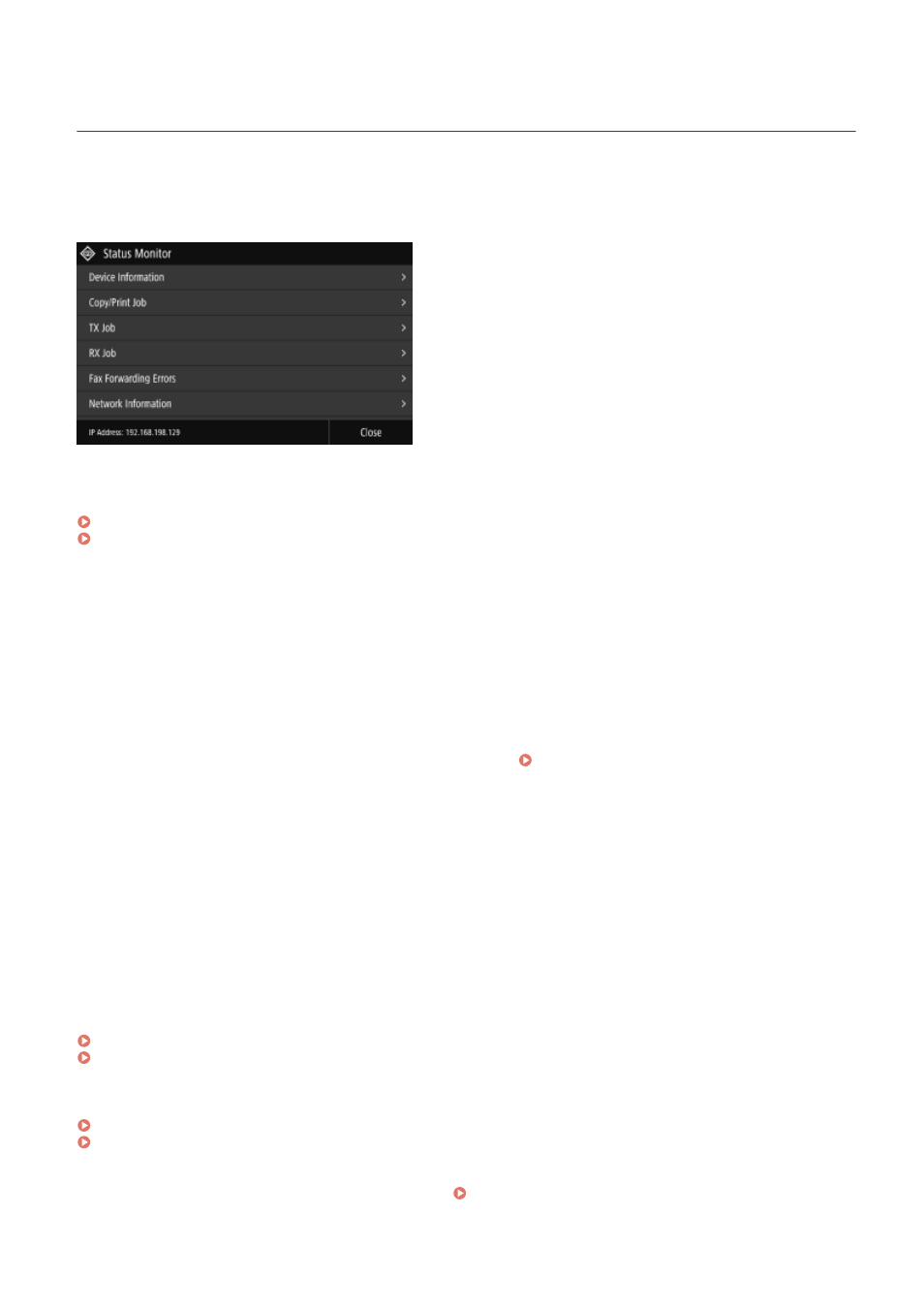
[Status Monitor] Screen
84CU-045
This screen is displayed when you press [Status Monitor] on the [Home] screen and other locations.
Use this screen to check the information of the machine, usage and logs, network settings, and error information. You
can also use this screen to remove USB memory devices from the machine.
[Error Information/Notification]
You can check the information of errors that occur on the machine. Take troubleshooting measures according to the
error details.
An Error Code Is Displayed(P. 717)
[Device Information]
[Paper Information]
Check the remaining amount of paper for each paper source.
[Cartridge Information]
Check the remaining amount of toner in the toner cartridges.
Other internal parts may reach the end of their lifetime before the toner runs out.
[Check Counter]
Check the total number of pages printed, faxed, and copied. Checking the Number of Printed Pages (Check
[Secure Print Memory Usage]
Check to see how much memory is used by the Secure Print data temporarily saved to the memory of the
machine.
[Version Information]
Displays the firmware version information of the machine.
[Serial Number]
Displays the serial number of the machine.
[Copy/Print Job]
Displays the copy or print processing status and log.
Checking the Copy Status and Log(P. 331)
Viewing the Print Job Status and Log(P. 233)
[TX Job]
Displays the status and log of sent and saved scanned data and faxes.
Checking the Send and Save Status and Log of Scanned Data(P. 272)
Checking Sent and Received Faxes(P. 304)
[RX Job]
Displays the status and log of received faxes and I-Faxes. Checking Sent and Received Faxes(P. 304)
Basic Operations
114