Special processing, Manual back side print (2-sided only)](p. 495), Special paper processing – Canon imageCLASS MF753Cdw Multifunction Wireless Color Laser Printer User Manual
Page 505
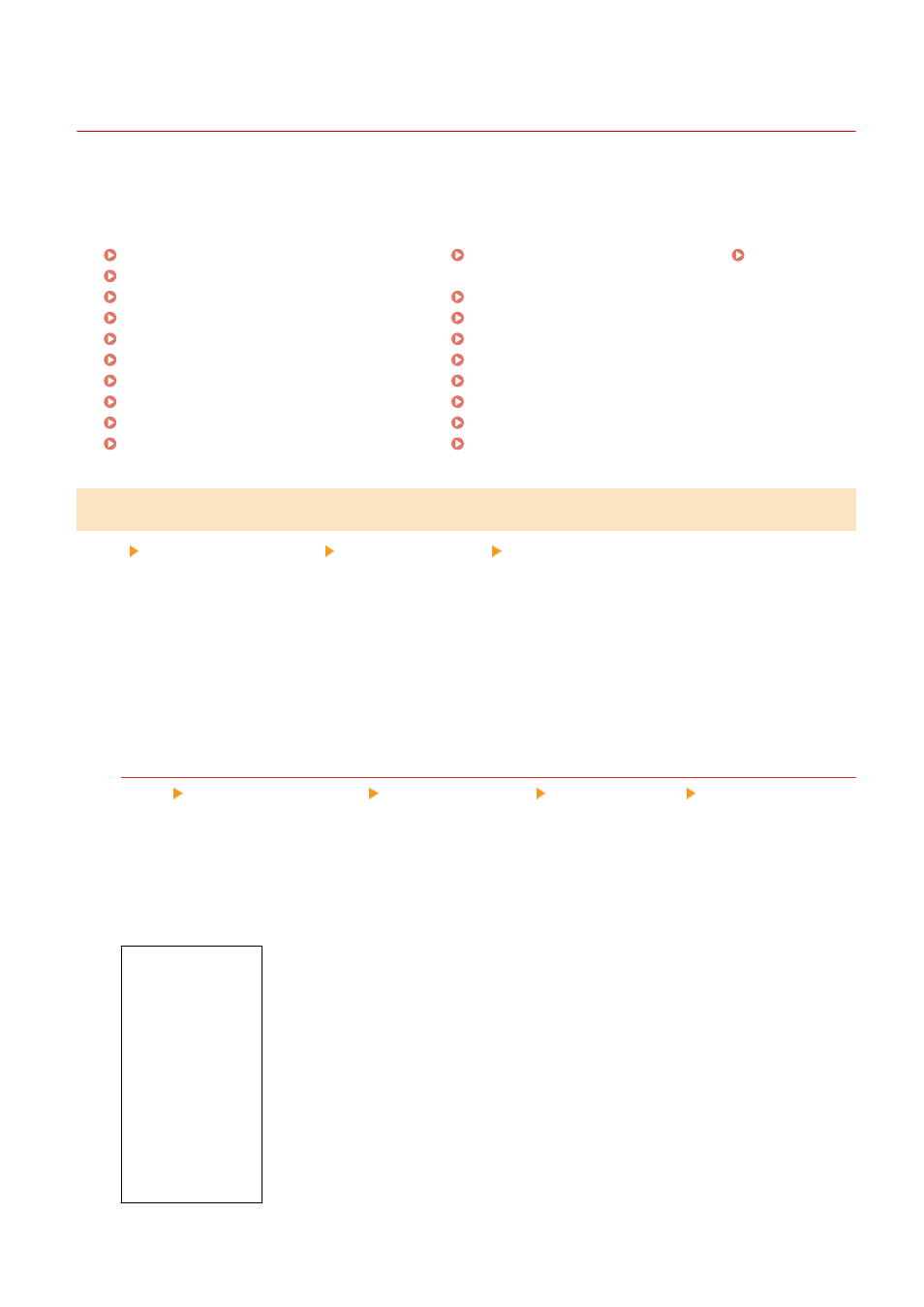
[Special Processing]
84CU-0JS
Use a range of processes to resolve problems that arise due to factors such as the paper type, the material used, or its
condition.
* Values in bold red text are the default settings for each item.
[Special Paper Processing](P. 495)
[Reduce Ppr. Sticking at Output](P. 496)
[High Humidity Mode](P. 497)
[Low Humidity Mode](P. 497)
[Rdc Condens. (Consec 2-Sd Prt)](P. 497)
[Quiet Mode](P. 497)
[Correct Uneven Gloss](P. 498)
[Prevent Fogging](P. 498)
[Correct Color Mismatch](P. 498)
[Reduce Toner Flaking](P. 498)
[Auto Detect B&W/Color Orig.](P. 498) [Auto Detect
[Rdc. Faint Print After Rplc. Cart.](P. 499)
[Correct Paper Conveyance](P. 499)
[ITB Cleaning Frequency](P. 499)
[Prevent Printing Noise](P. 499)
[Prevent Print Fading/Misalign.](P. 500)
[Reduce Ghosting](P. 500)
[Correct Void](P. 500)
[Correct Void for Rough Paper](P. 500)
[Special Paper Processing]
[Menu] [Adjustment/Maintenance] [Adjust Image Quality] [Special Processing]
Specify special processing for the paper in the following situations:
●
If you are using special paper
- To print on the back of printed paper
- For paper with a rough surface
●
If the envelope flap is stuck down
●
If the paper curls during printing
[Manual Back Side Print (2-Sided Only)]
[Menu] [Adjustment/Maintenance] [Adjust Image Quality] [Special Processing] [Special Paper
Processing]
If you are using paper that has already been printed on, printing on the back side may appear faint. If so,
specifying [On] for that paper source may improve the print results.
* When this is set to [On], if some time has passed since the front side of the paper was printed, or depending
on the operating environment humidity, changes in image quality or paper jams may occur.
[Multi-Purpose Tray]
[
Off
]
[On]
[Drawer 1]
[
Off
]
[On]
[Drawer 2]
*1
[
Off
]
[On]
Settings Menu Items
495