Canon imageCLASS MF753Cdw Multifunction Wireless Color Laser Printer User Manual
Page 270
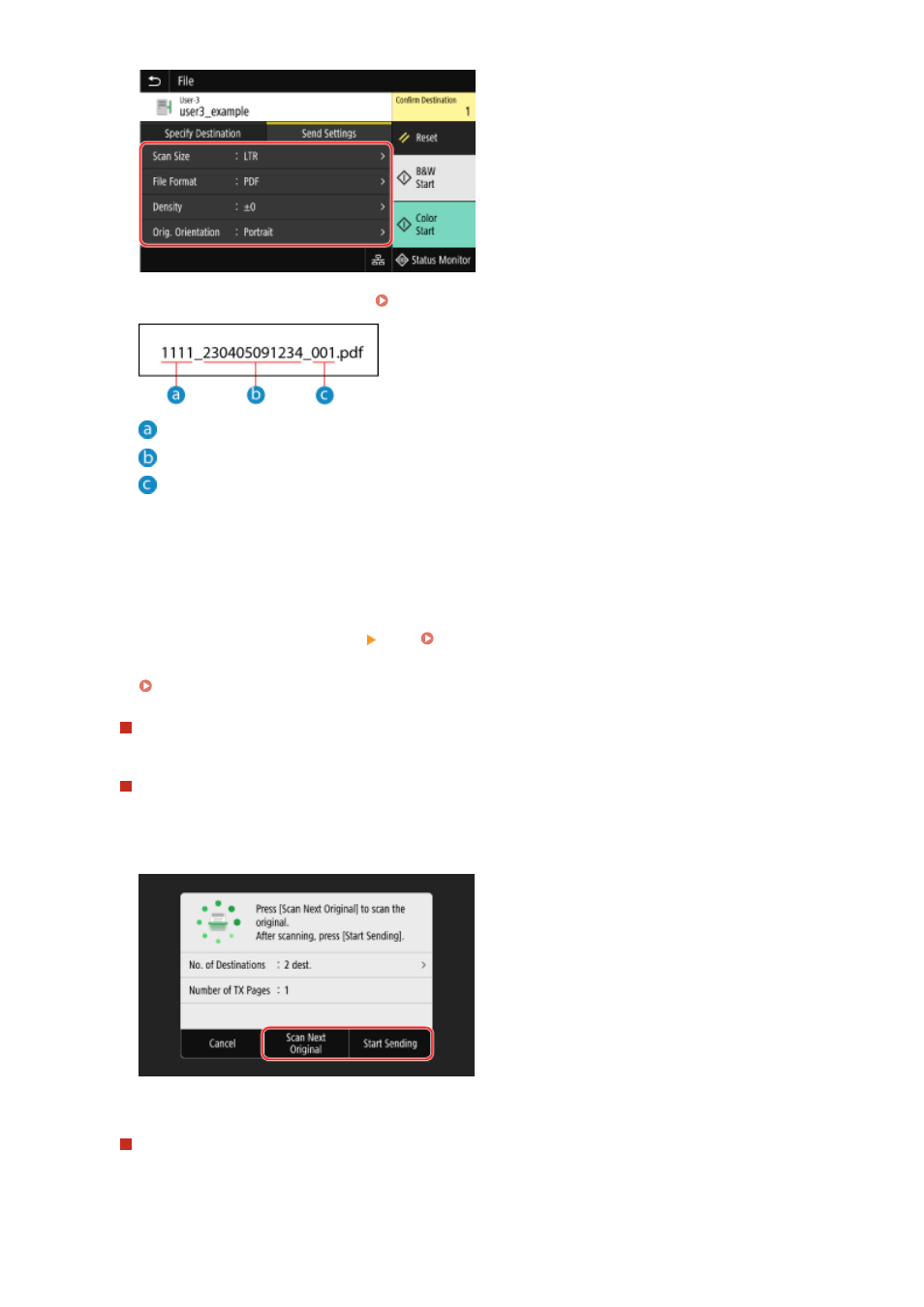
Scanned data is saved with the following file name. You can also use the [Send Settings] tab to add a
specified custom string to the start. Setting File / Division(P. 269)
Communications management number
Date saved (in this example, "April 5, 2023, 9:12:34 AM")
File sequence number (if one file, then "001")
6
Press [Start B&W] or [Start Color].
➠
Scanning of the original starts.
●
To scan the original in black and white, press [Start B&W], and to scan in color, press [Start Color].
●
To cancel scanning, press [Cancel] [Yes]. Canceling Scanning(P. 271)
●
When scanning is completed, the scanned data is saved. Use [Status Monitor] to view the save status and log.
Checking the Send and Save Status and Log of Scanned Data(P. 272)
When [Confirm Destination] appears
Check that the destination is correct, and then press [Start Scanning].
When [Scan Next Original] appears
After the original is placed on the platen glass and is scanned in PDF or TIFF format, the screen for scanning
additional originals is displayed.
To continue scanning originals, place on the platen glass, and press [Scan Next Original].
When scanning of all documents is completed, press [Start Sending] or [Preview & Send].
* If the original has different size pages, part of the image may be missing, or the image may be scanned
smaller.
When the preview screen appears
Preview the scanned data before press [Start Sending].
If there are pages you do not want to send, open the page and press [Delete Page].
Scanning
260