Cannot print rx data, Cannot recognize the image – Canon imageCLASS MF753Cdw Multifunction Wireless Color Laser Printer User Manual
Page 711
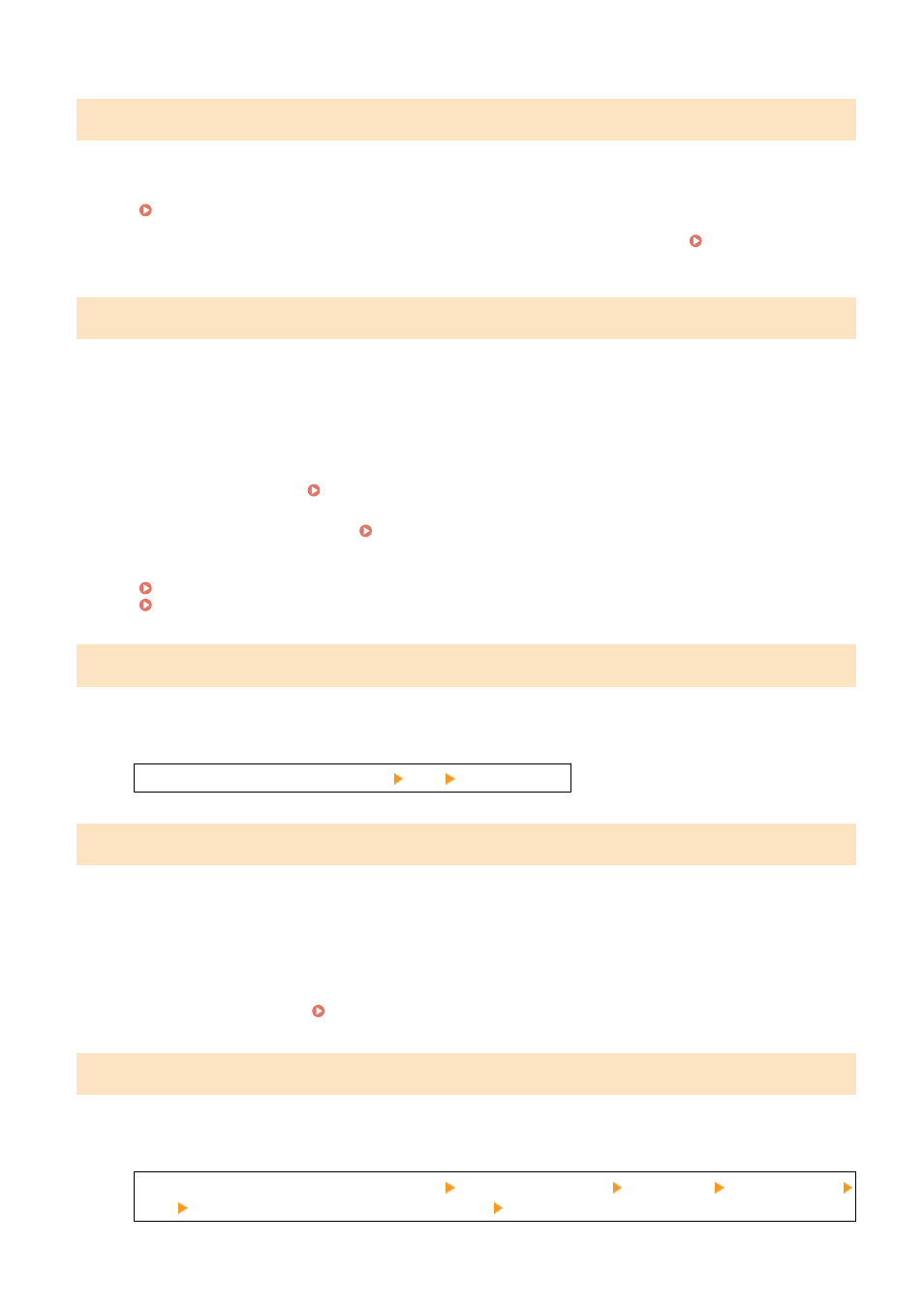
Cannot print. A non-Canon or counterfeit cartridge may be inserted.
Printing cannot be performed due to the use of a toner cartridge whose print quality cannot be guaranteed.
Replace with a New Toner Cartridge.
Replacing the Toner Cartridges(P. 602)
For optimum print quality, using Canon genuine toner cartridges is recommended. List of
Cannot print RX data.
Received data cannot be printed for some reason.
Do the Cause and Solution Appear on the Operation Panel?
If so, follow the instructions on the screen.
Is the Front Cover, Rear Cover, or Feeder Cover Open on the Machine?
Close the covers if they are open.
Is Paper Loaded?
Load paper if not loaded. Loading Paper(P. 131)
Is Paper Jammed?
If so, remove any jammed paper. Paper Jams(P. 626)
Have the Toner Cartridges Reached the End of Their Lifetime?
Check the remaining amount of toner in the toner cartridges, and replace any toner cartridges, as needed.
Checking the Remaining Amount of Consumables(P. 607)
Replacing the Toner Cartridges(P. 602)
Cannot receive the fax. Make sure the fax was sent correctly by the sender.
Operations were not performed within the fixed time when receiving a fax manually, and the machine timed out.
When You Hear a Beep During Fax Reception, Press [Start Receiving] Within 35 Seconds.
[Home] screen on the operation panel [Fax] [Start Receiving]
Cannot recognize the image.
In Memory Media Print, you selected an image for which a preview cannot be displayed.
Does the Machine Have Sufficient Free Memory?
●
If the machine does not have sufficient free memory, previews of JPEG and TIFF images cannot be
displayed.
●
Check the faxes received in the memory of the machine, and print or forward them as needed, and delete
any unnecessary faxes. Viewing and Printing Faxes Saved in the Memory(P. 417)
Cannot send because more than one destination is specified.
Sending of faxes to multiple destinations is restricted.
To Cancel Restriction, Change the [Restrict Sequential Broadcast] Setting.
Log in to Remote UI in System Manager Mode [Settings/Registration] [TX Settings] [Fax TX Settings]
[Edit] in [Restrict Sequential Broadcast], select [Off] [OK]
Troubleshooting
701