Logging in to the machine, Logging in to the machine(p. 126), Ations on the machine – Canon imageCLASS MF753Cdw Multifunction Wireless Color Laser Printer User Manual
Page 136
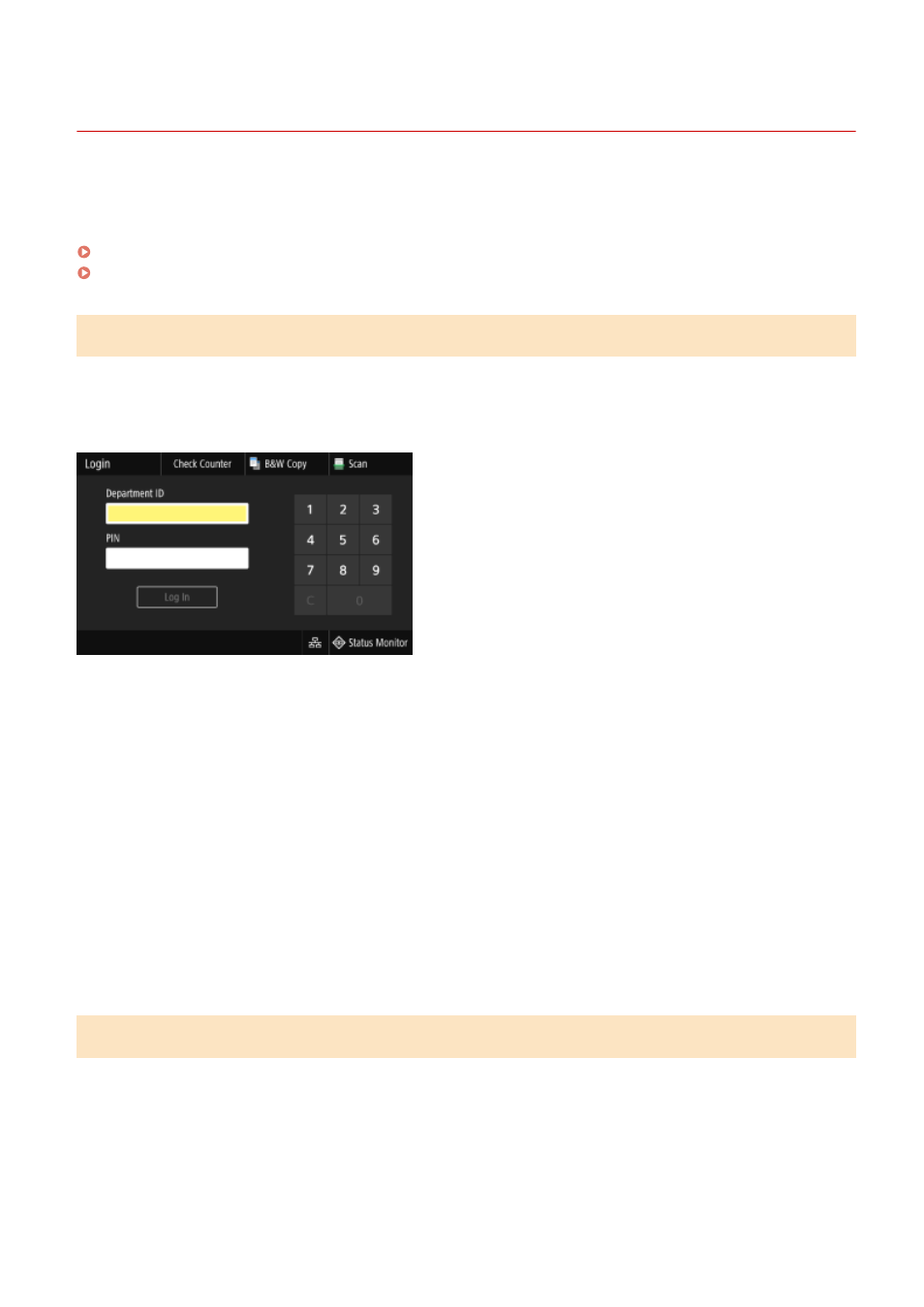
Logging In to the Machine
84CU-049
When the login screen is displayed on the operation panel, enter the required login information to perform
authentication. When authentication is successful, the screen changes, and you can continue operations.
Depending on the set authentication function, the displayed login screen varies.
Logging In (Department ID Management, System Manager ID)
When Department ID Management is set up, the following login screen is displayed. Enter the Department ID to log in.
If a PIN is set, enter the PIN.
When the System Manager ID is set, the login screen is displayed for operations that require administrator privileges.
Enter the System Manager ID and PIN to log in.
1
Enter the Department ID or System Manager ID.
2
Enter the PIN.
If a PIN is not set, you can skip this step. Proceed to Step 3.
3
Press [Log In].
➠
When authentication is successful, the [Home] screen or other screen is displayed.
4
When you have completed your operations, press [Log Out].
Logging In (Authenticated Sending)
When authenticated sending (LDAP Server Authentication) is set, the Login for Authenticated Sending screen is
displayed when performing scan and fax operations. Enter the user name and password managed with the LDAP
server to log in.
Basic Operations
126