037(p. 719) #099(p. 719) – Canon imageCLASS MF753Cdw Multifunction Wireless Color Laser Printer User Manual
Page 729
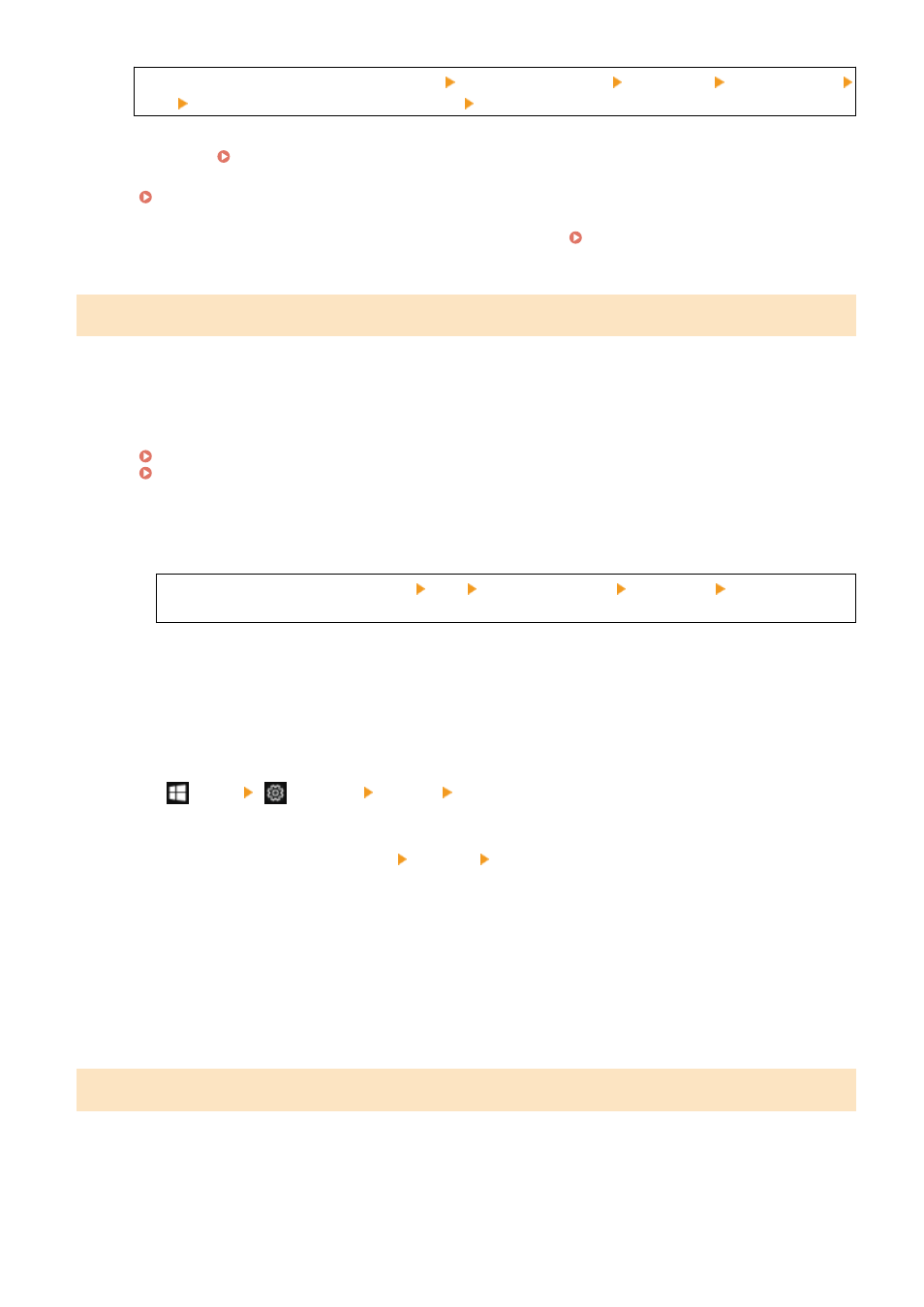
Log in to Remote UI in System Manager Mode [Settings/Registration] [TX Settings] [Fax TX Settings]
[Edit] select the [Allow Fax Driver TX] checkbox [OK]
On the operation panel, select [Menu] in the [Home] screen, and then select [Function Settings] to change
the setting. [Allow Fax Driver TX](P. 546)
Register the Forwarding Destination to the Address Book.
Registering Destinations to the Address Book (Remote UI)(P. 164)
Check Whether the Fax That Could Not Be Forwarded Is Saved in the Memory.
If the fax is saved in the memory, you can try forwarding it again. Checking Faxes that Failed to Be
#037
Sending of a fax failed due to insufficient available memory or the maximum number of destinations to which a fax
can be sent was exceeded. Alternatively, printing could not be performed due to the file size.
If there is data waiting to be printed or sent by fax, wait until the processing is completed.
Check Received Data Saved to the Memory.
Print or forward them as needed, and delete any unnecessary data.
Viewing and Printing Faxes Saved in the Memory(P. 417)
Checking Faxes that Failed to Be Forwarded(P. 305)
When Sending Faxes, Divide the Original or Lower the Resolution.
●
When sending an original with many pages, divide the original and send it.
●
Change the set resolution to a lower resolution when scanning the original.
[Home] screen on the operation panel [Fax] [TX/RX Settings] tab [Resolution] select the
resolution.
When Sending a Fax Using Windows, Are You Trying to Send the Fax to Multiple Destinations?
Sending of the fax may have failed due to the maximum number of destinations that can be specified at a
time was exceeded.
Use the following procedure to change the fax driver setting and increase the number of destinations that
can be specified at a time.
1
Log on to the computer using an administrator account.
2
[
] (Start) [
] (Settings) [Devices] click [Printers & scanners]
➠
The [Printers & scanners] screen is displayed.
3
Select the fax driver of the machine [Manage] click [Printer properties]
➠
The fax driver properties screen is displayed.
4
On the [Device Settings] tab, select the [Set the number of destinations that can be specified at once to
2000] checkbox.
5
Click [OK].
When Printing, Reduce the File Size or Divide the File.
Optimize the file to make it smaller, or divide the file and then print it.
#099
The job was canceled.
This does not indicate a malfunction. Perform the operation again, as needed.
Troubleshooting
719