Cmyk simulation profile](p. 527), Output profile](p. 527), Ofile]. [output – Canon imageCLASS MF753Cdw Multifunction Wireless Color Laser Printer User Manual
Page 537: Profile](p. 527)
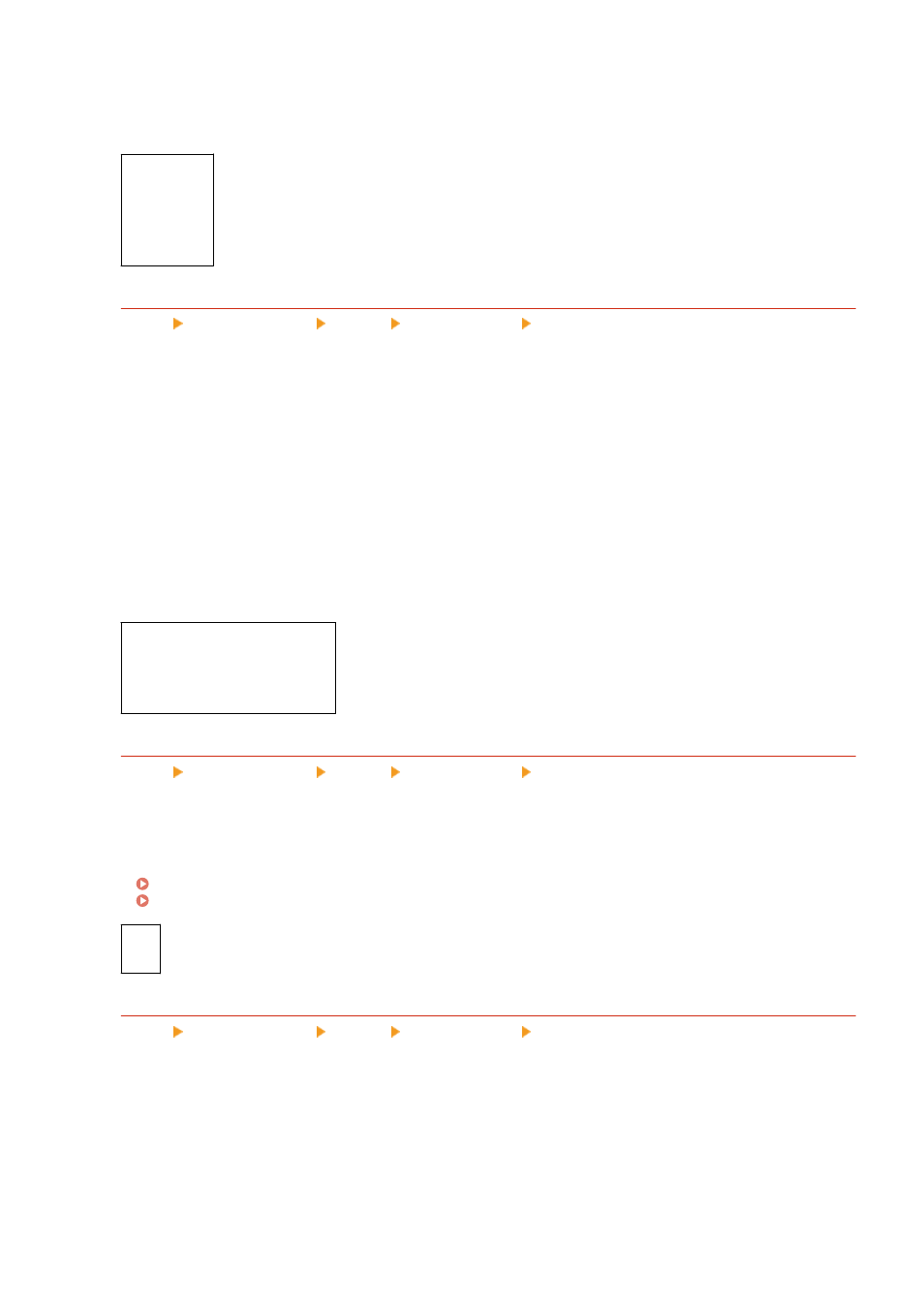
●
To ensure no loss in the brightest and darkest areas of the data, specify a value from [Gamma 1.5] to
[Gamma 2.4] in this setting. Higher settings produce darker prints.
●
To convert to CMYK data when no RGB input profile is used, specify [None].
[
sRGB
]
[Gamma 1.5]
[Gamma 1.8]
[Gamma 2.4]
[None]
[CMYK Simulation Profile]
[Menu] [Function Settings] [Printer] [Printer Settings] [PDF]
Specify the simulation target used to print CMYK data. The machine converts CMYK data to a device-dependent
CMYK color model based on the simulation.
●
Specify [JapanColor(Canon)] in this setting to print with color tones close to the Japanese standard. The
JapanColor profile is applied.
●
Specify [U.S. Web Coated v1.00(Canon)] in this setting to print with color tones close to the US standard. The
U.S. Web Coated profile is applied.
●
Specify [Euro Standard v1.00(Canon)] in this setting to print with color tones close to the European standard.
The Euro Standard profile is applied.
●
Specify [None] to print without using a CMYK simulation profile. CMYK data is then printed using a device-
dependent CMYK color model. Depending on the data, some gradations of dark colors may not be
reproduced.
[JapanColor(Canon)]
[U.S. Web Coated v1.00(Canon)]
[Euro Standard v1.00(Canon)]
[
None
]
[Use Grayscale Profile]
[Menu] [Function Settings] [Printer] [Printer Settings] [PDF]
Specify whether to convert gray data to CMYK data using the machine’s grayscale profile.
* Even when [On] is specified in this setting, depending on the [Output Profile] and [Pure Black Text] settings,
the data will be printed in 1-color black (K) toner.
[
Off
]
[On]
[Output Profile]
[Menu] [Function Settings] [Printer] [Printer Settings] [PDF]
Specify the appropriate profile for the print data. This can be set separately for text, graphics (lines or figures),
and images (photos).
●
Specify [Normal] in this setting to print with the color tones adjusted to closely match the monitor display.
●
Specify [Photo] in this setting to print with the color tones adjusted to resemble a photo.
●
Specify [TR Normal] in this setting to adjust the color tones to closely match the monitor display and
reproduce black and gray areas as 1-color black (K) toner.
Settings Menu Items
527