Black overprint](p. 526), Rgb source profile](p. 526) – Canon imageCLASS MF753Cdw Multifunction Wireless Color Laser Printer User Manual
Page 536
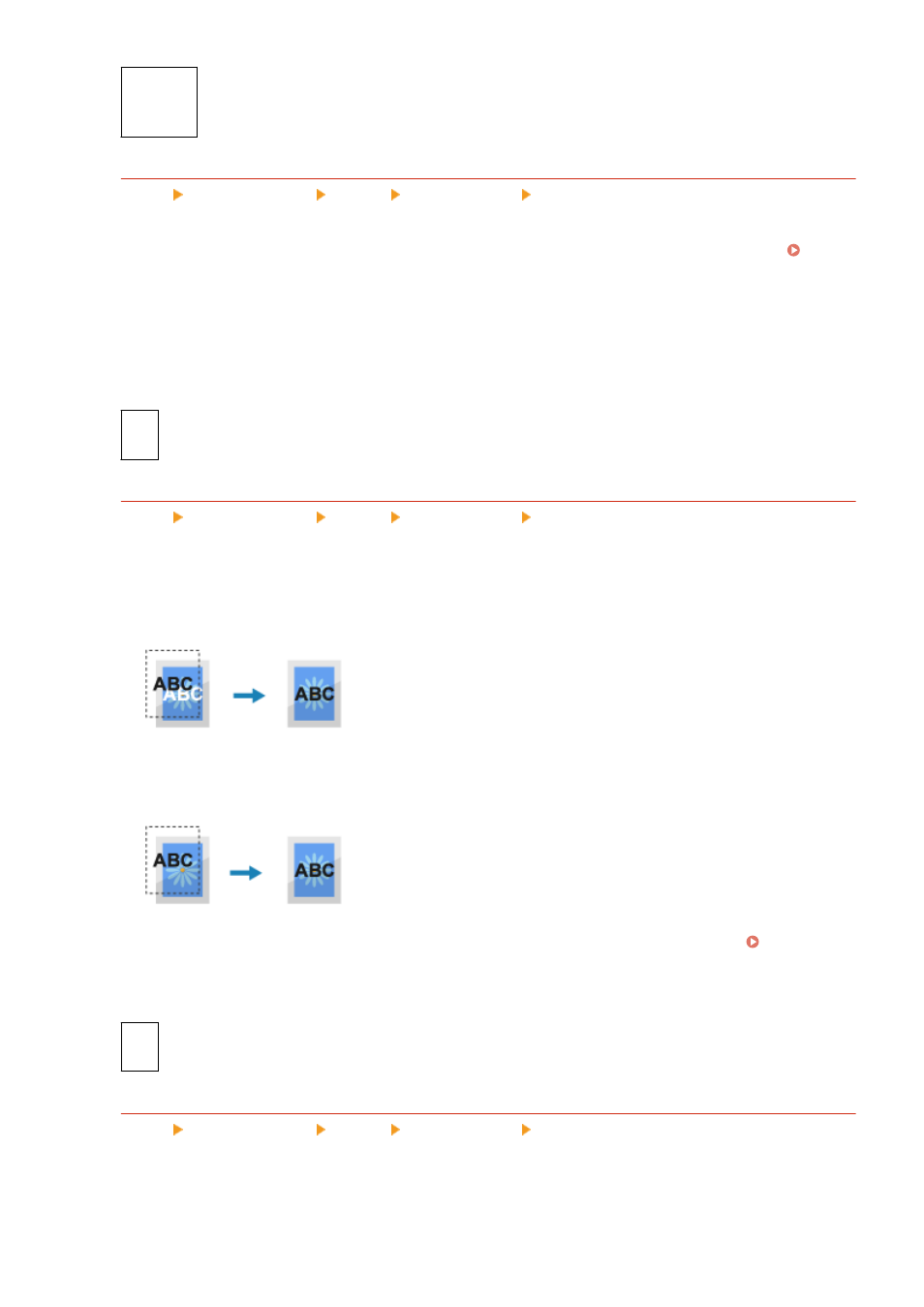
[
On
]
[On (Slim)]
[Off]
[Pure Black Text]
[Menu] [Function Settings] [Printer] [Printer Settings] [PDF]
Specify whether to print black text using 1-color black (K) toner.
If you specify [Off] in this setting, documents are printed according to the settings in [Output Profile]. [Output
* This applies to black text where the color information is as follows:
●
R = G = B = 0%
●
C = M = Y = 100%
●
C = M = Y = 0%, K = 100%
[Off]
[
On
]
[Black Overprint]
[Menu] [Function Settings] [Printer] [Printer Settings] [PDF]
Specify whether overprinting (printing colors on top of each other) is used when black text appears on a color
background or is overlaid on a colored figure.
If [Off] is specified
The colored background or figure behind the black text is printed knocked out (left blank) and the black text
is then printed into the knocked-out area.
* Specifying [Off] in this setting may result in black being printed paler or a white border appearing around
the edges of black text.
If [On] is specified
The colored background or figure is printed and the black text is then printed on top of the color.
* You can specify this setting if the setting for black text is to print using 1-color black (K) toner. [Pure Black
* [Black Overprint] may not be displayed depending on the model, the installed options, and other settings.
[Off]
[
On
]
[RGB Source Profile]
[Menu] [Function Settings] [Printer] [Printer Settings] [PDF]
Specify the color profile for RGB data that is appropriate for the monitor being used.
●
Specify [sRGB] in this setting if you are using an sRGB monitor. This adjusts the colors to the industry
standard for ordinary Windows monitors so that printed colors match those shown on the monitor.
Settings Menu Items
526