Customizing the [home] screen, Customizing the [home] screen(p. 121), Ange the buttons. customizing the [home – Canon imageCLASS MF753Cdw Multifunction Wireless Color Laser Printer User Manual
Page 131: Screen(p. 121), Adding shortcut buttons(p. 121)
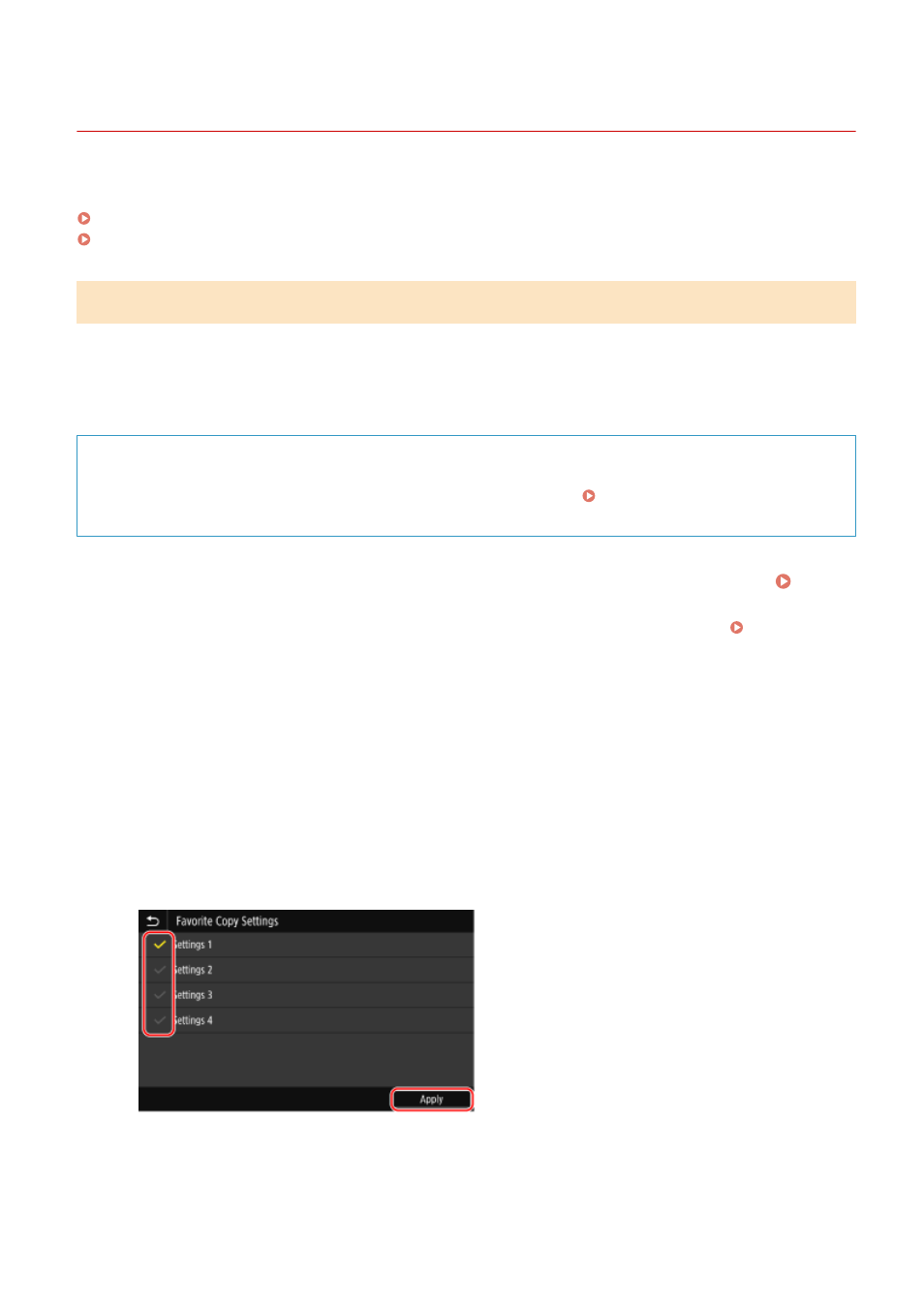
Customizing the [Home] Screen
84CU-048
You can quickly select frequently used functions from the [Home] screen of the operation panel.
Adding Shortcut Buttons(P. 121)
Rearranging the Buttons(P. 122)
Adding Shortcut Buttons
Register frequently used scan, fax, or copy settings, and add shortcut buttons.
You can add buttons to the [Home] screen until it is full.
Add shortcut buttons using the operation panel. You cannot add buttons using Remote UI from a computer.
Administrator privileges are required.
Required Preparations
●
Register the settings to become shortcut buttons as Favorite Settings. Registering and Calling Up
Favorite Settings(P. 180)
1
On the operation panel, press [Home Screen Settings] in the [Home] screen. [Home]
Screen(P. 111)
If the login screen appears, enter the System Manager ID and PIN, and then click [Log In]. System
2
Press [Select Button to Display].
➠
The [Select Button to Display] screen is displayed.
3
Select the function to add as a shortcut button.
4
Select the checkboxes of the settings you want to assign as shortcut buttons, and
press [Apply].
➠
A description of the shortcut buttons is displayed.
5
Press [OK].
Basic Operations
121