Canon imageCLASS MF753Cdw Multifunction Wireless Color Laser Printer User Manual
Page 325
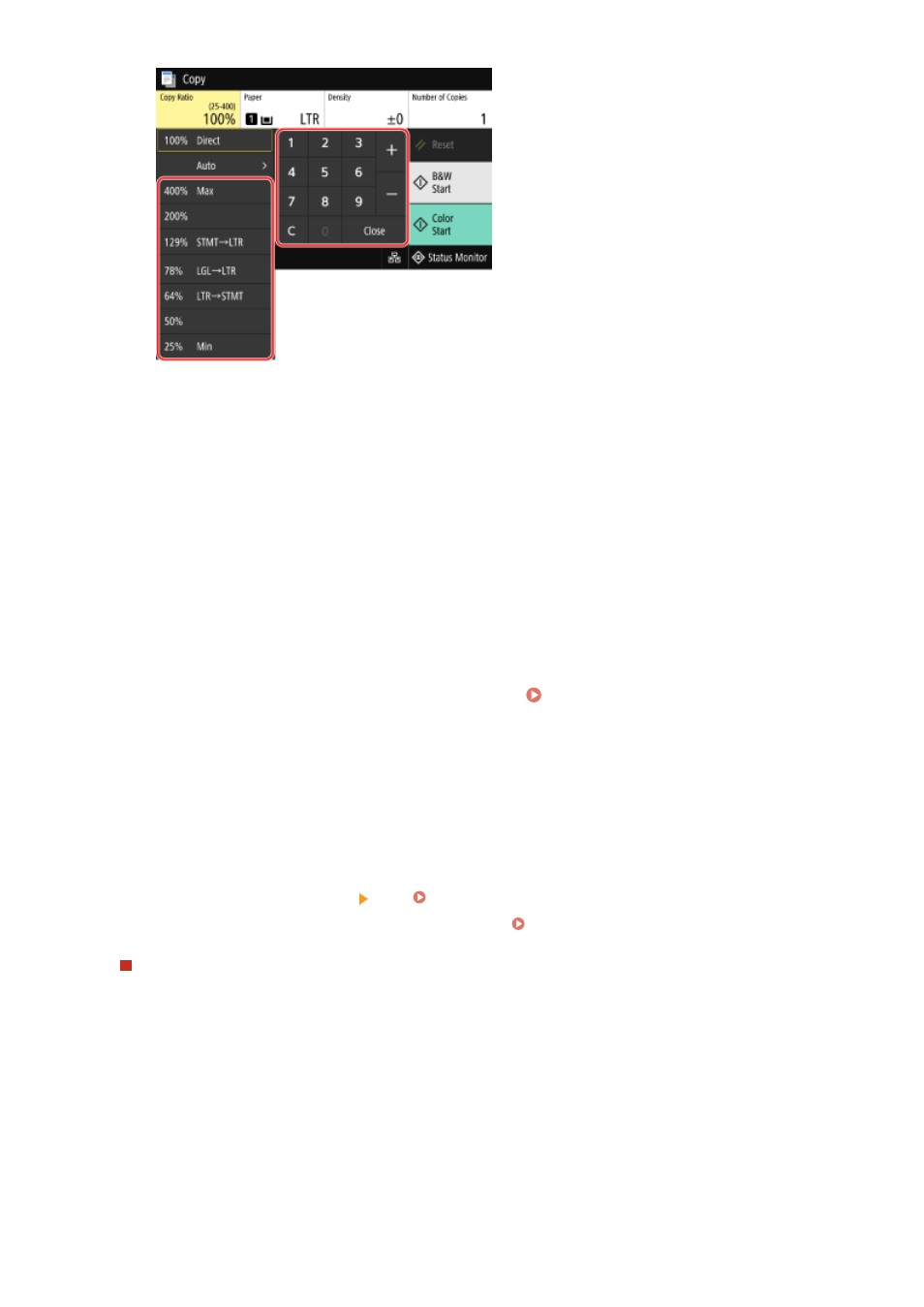
[Paper]
Select the paper to use for copying.
Select the paper source with the loaded paper to use or [Auto Select Paper (LTR/LGL)], and press [Close].
* If the paper loaded in the paper source does not match the setting of the paper size or paper type, you can
use [Change Paper Settings] to change the paper settings.
* [Auto Select Paper (LTR/LGL)] automatically selects LTR, and LGL size paper depending on the original size
loaded in the feeder.
* [Auto Select Paper (LTR/LGL)] is not available when no original is loaded in the feeder or when using [N on
1], [Erase Frame], or [ID Card Copy].
* [Auto Select Paper (LTR/LGL)] may not be displayed depending on the model you are using.
[Number of Copies]
Specify the number of copies.
Use the numeric keys to enter the number of copies, and then press [Close].
4
Configure the other copy settings, as needed. Additional Copying Features(P. 317)
You can perform 2-sided copying and adjust the image quality and other settings to suit your original and
purpose.
5
Press [Start B&W] or [Start Color].
➠
Copying starts.
●
To copy the original in black and white, press [Start B&W]. To copy in color, press [Start Color].
●
To cancel copying, press [Cancel] [Yes]. Canceling Copy Operations(P. 330)
●
Use [Status Monitor] to view the copy job status and log. Viewing the Print Job Status and Log(P. 233)
When [Scan Next] appears
When an original is placed on the platen glass and copied using 2-sided copying or N on 1, the screen is
displayed for scanning the next original.
1
Place the next original on the platen glass, and press [Scan Next B&W] or [Scan Next Color].
Copying
315