Changing the print settings of the received i-fax, Print settings of the received i-fax(p. 310) – Canon imageCLASS MF753Cdw Multifunction Wireless Color Laser Printer User Manual
Page 320
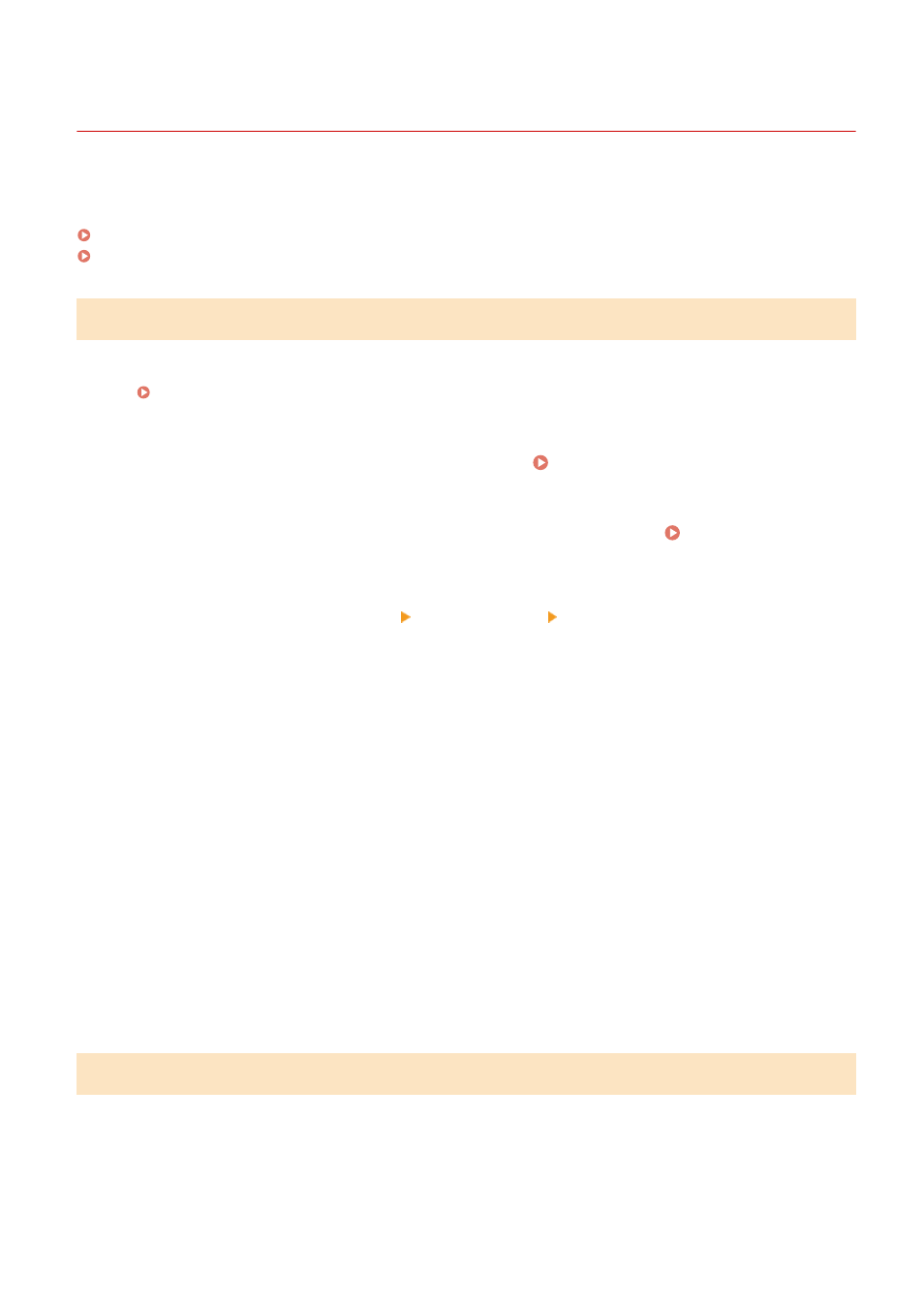
Changing the Print Settings of the Received I-Fax
84CU-0U0
Received I-Faxes are printed on LTR size paper on one side by default. You can change the settings to print on both
sides and on different size paper. You can print the received date and time and page number as well.
Printing on Both Sides and on Different Size Paper
This section describes how to configure the settings using Remote UI from a computer.
On the operation panel, select [Menu] in the [Home] screen, and then select [Function Settings] to configure the
settings. [I-Fax Settings](P. 551)
Administrator privileges are required.
1
Log in to Remote UI in System Manager Mode. Starting Remote UI(P. 438)
2
On the Portal page of Remote UI, click [Settings/Registration]. Portal Page of
Remote UI(P. 441)
3
Click [RX/Forwarding Settings] [I-Fax Settings] [Edit].
➠
The [Edit I-Fax Settings] screen is displayed.
4
Change the print settings.
[Print on Both Sides]
Select this checkbox to print on both sides of the paper.
[RX Print Size]
Select the paper size for printing the received data.
5
Click [OK].
➠
The settings are applied.
6
Log out from Remote UI.
Printing the Received Date and Time and Page Number
Select whether to print the following information at the bottom of received faxes:
●
Reception date and time
●
Received reception number
●
Page number
Faxing
310