Paper jams, Paper jams(p. 626) – Canon imageCLASS MF753Cdw Multifunction Wireless Color Laser Printer User Manual
Page 636
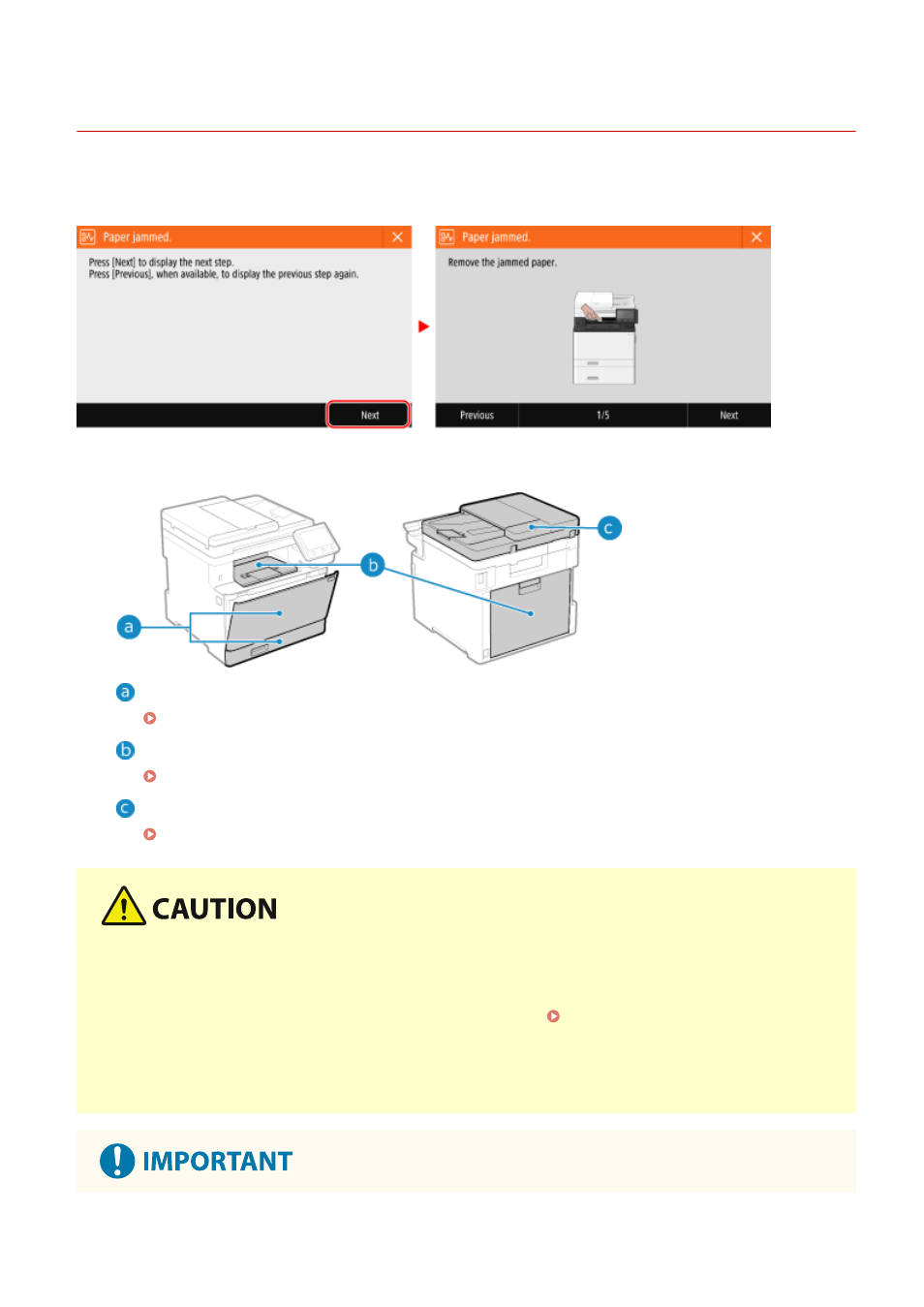
Paper Jams
84CU-0L9
If paper jams in the machine, [Paper jammed.] appears on operation panel. Press [Next], and follow the displayed
instructions on how to clear the paper jam.
For details about clearing paper jams from various parts of the machine, see below.
Multi-purpose tray and paper drawer
Paper Jams in a Paper Source(P. 630)
Output tray and rear side
Paper Jams in the Output Tray and Rear Side(P. 628)
Feeder
Paper Jams in the Feeder(P. 633)
Do not forcibly remove the jammed paper from the machine.
●
Forcibly removing the paper may result in personal injury or damage parts of the machine. If you cannot
remove the paper, contact your dealer or service representative. If the Problem Persists(P. 728)
When All Paper Jams Have Been Cleared
●
Immediately remove your hands from the machine and optional equipment so that your clothing and hands
do not get caught in the rollers.
Troubleshooting
626