Copies, Sided printing, Default paper – Canon imageCLASS MF753Cdw Multifunction Wireless Color Laser Printer User Manual
Page 525: Paper size override
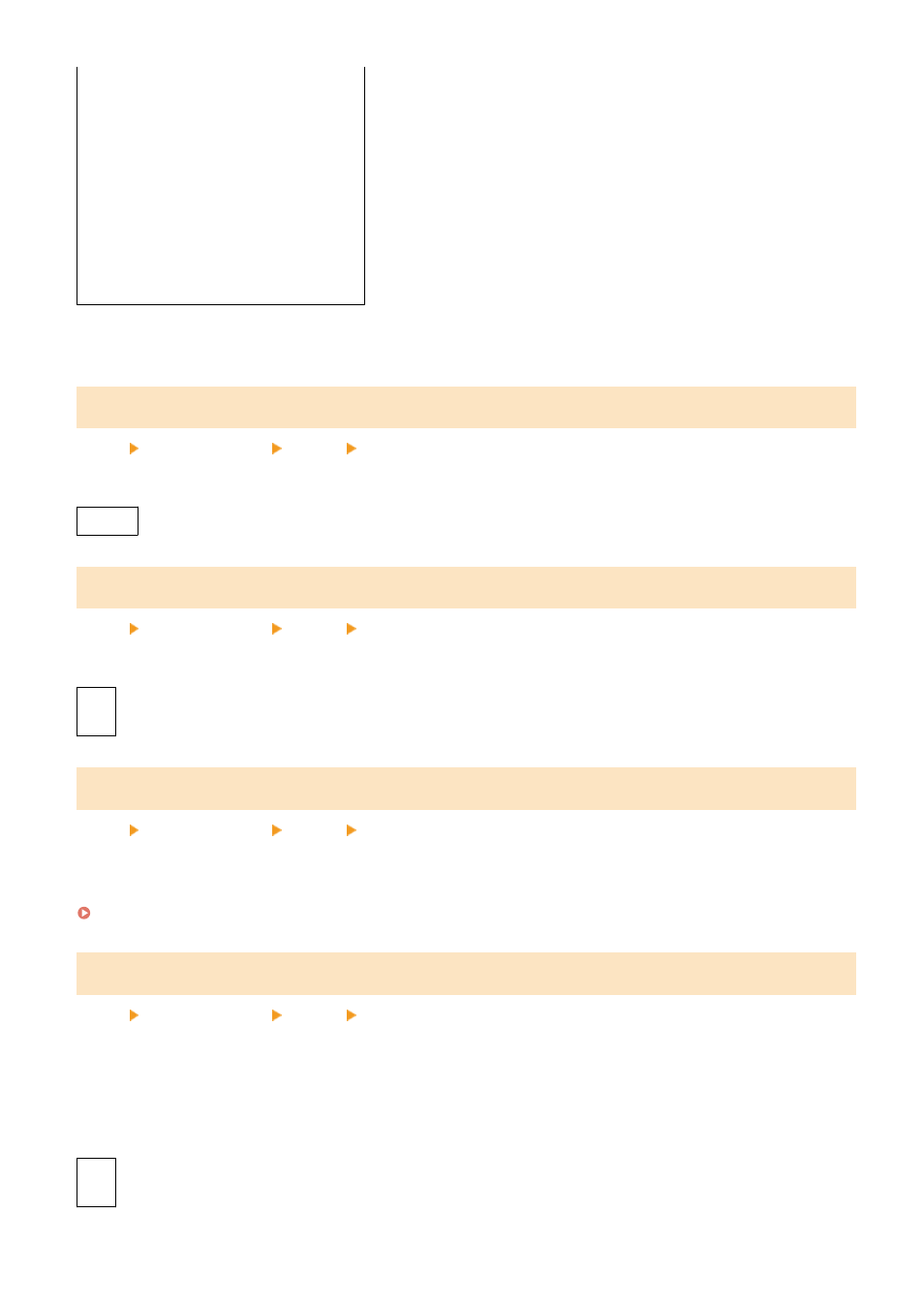
[
Force Output
]
[Display Error]
[Drawer 2]
*1
[Prioritize Driver Settings When Printing]
[
Off
]
[On]
[Action When Size Mismatch]
[
Force Output
]
[Display Error]
*1
May not be displayed depending on the model, the installed options, and other settings.
[Copies]
[Menu] [Function Settings] [Printer] [Printer Settings]
Specify the number of copies to be printed.
1
to 999
[2-Sided Printing]
[Menu] [Function Settings] [Printer] [Printer Settings]
Specify whether to print on both sides of the paper.
[
Off
]
[On]
[Default Paper]
[Menu] [Function Settings] [Printer] [Printer Settings]
Specify the paper size and type to be used when printing from a mobile device or an OS that does not support the
printer driver.
See below for the papers that can be specified.
[Paper Size Override]
[Menu] [Function Settings] [Printer] [Printer Settings]
Specify whether the machine substitutes A4 size paper for Letter size paper and vice-versa when printing.
Specifying [On] in this setting means that if, for example, printing on A4 size paper is specified on the computer and
there is only Letter size paper loaded, the job is printed on Letter size paper instead.
* Print settings are specified in an application or printer driver, but this setting can only be specified on the operation
panel.
[
Off
]
[On]
Settings Menu Items
515