Canon imageCLASS MF753Cdw Multifunction Wireless Color Laser Printer User Manual
Page 425
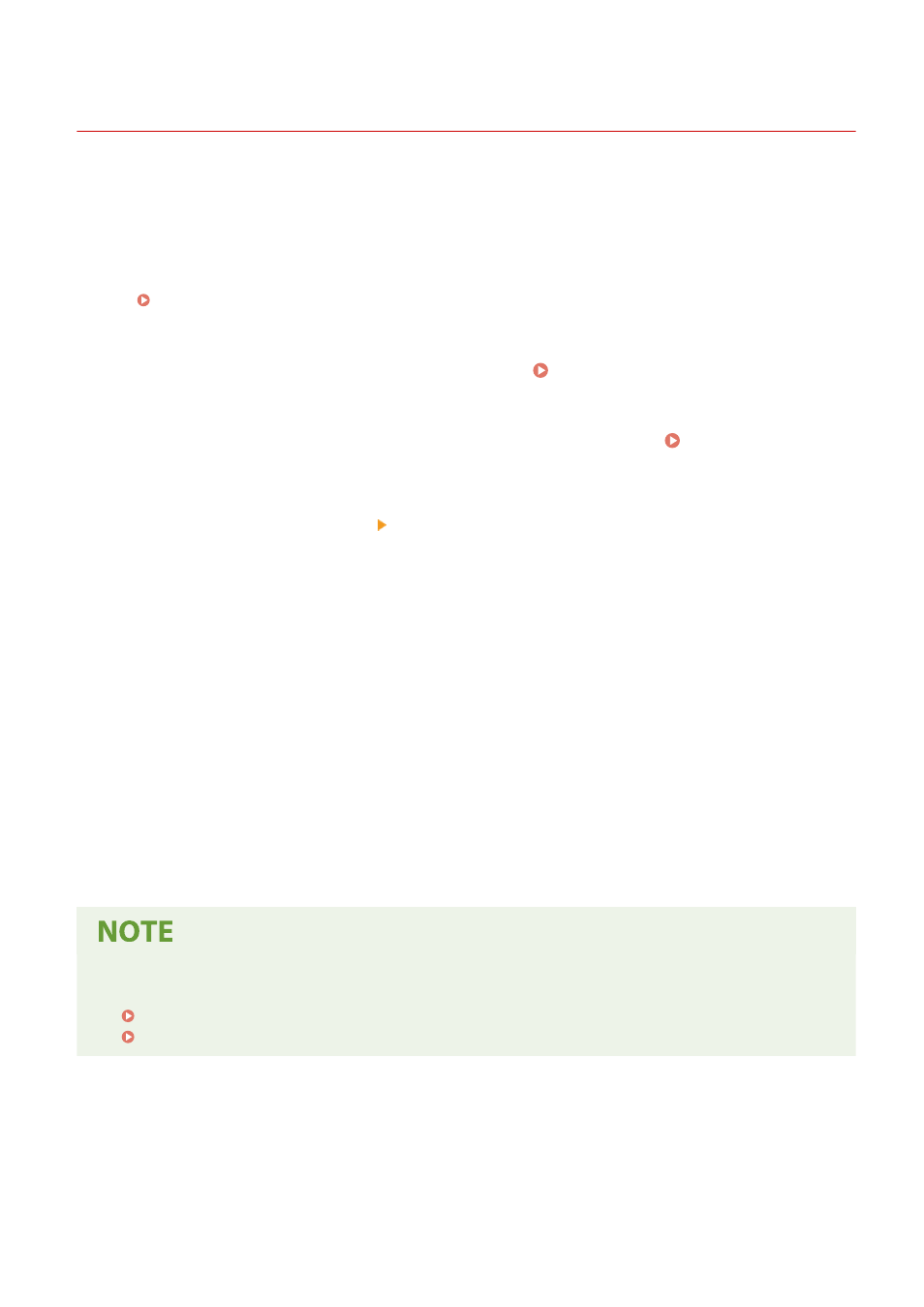
Restricting Printing from a Computer to Secure Print
84CU-022
With Secure Print, you can set a PIN to a document on the computer and send that document to the machine to be
printed. Printing is performed after that PIN is entered on the machine.
Restricting printing from a computer to Secure Print can prevent unattended printed documents and information
theft. You can also confirm the print data before printing to prevent unwanted printing.
This section describes how to configure the settings using Remote UI from a computer.
On the operation panel, select [Menu] in the [Home] screen, and then select [Function Settings] to configure the
settings. [Secure Print](P. 504)
Administrator privileges are required.
1
Log in to Remote UI in System Manager Mode. Starting Remote UI(P. 438)
2
On the Portal page of Remote UI, click [Settings/Registration]. Portal Page of
Remote UI(P. 441)
3
Click [Secure Print Settings] [Edit].
➠
The [Edit Secure Print Settings] screen is displayed.
4
Check that the [Secure Print] checkbox is selected.
5
Select the [Restrict Printer Jobs] checkbox.
6
Click [OK].
➠
The settings are applied.
7
Log out from Remote UI.
●
For details about printing with Secure Print and the time period that Secure Print data is saved, see the
following:
Printing a Document Secured with a PIN (Secure Print)(P. 215)
Changing the Time Period That Print Data with a PIN (Secure Data) Is Saved(P. 218)
Security
415