Viewing the playback status – Leprecon LP-3000 Series User Manual
Page 100
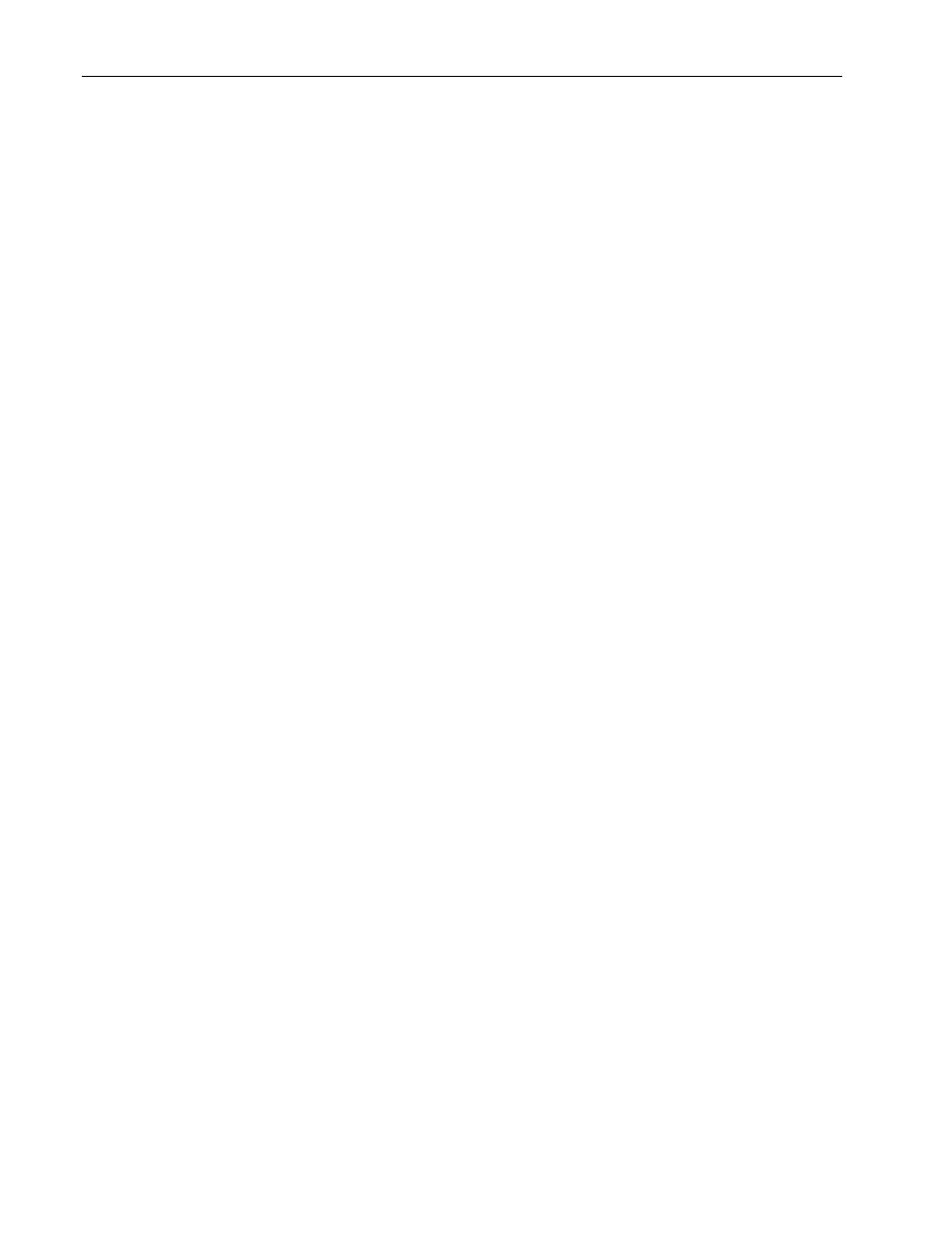
96
Chapter Nine
Moving Light Cue Playback
LP-3000 Users Manual
To Play Back a Cue or Cuelist
NOTE: Before you can play back a show, you must have programmed at least one
cue.
1.
Ensure that the LP-3000 is in Run mode. If it is not, press the Run button,
located to the right of the key switch.
2.
If necessary, adjust Preset 0 down to the zero level position.
3.
Bring up the playback to which the cue or cuelist is assigned.
All attributes except intensity will begin to change to their new position when
the fader reaches 10%. The intensity is controlled directly by the position of
the playback fader.
4.
If several cues are recorded to a playback as a cuelist, press the Select
button above the playback to initiate the next cue.
Bringing up the playback fader starts the fade into the first cue. Pressing the
Select button above the playback advances the cuelist to the next cue. In
this way, a single playback can control many Moving Light cues.
At any time, returning the fader to zero will bring down the intensity of the
cue to zero. Bringing the fader back up from zero will output the first cue in
the list.
Because the LP-3000 Moving Light Controller supports tracking, the order in which
the playbacks are used determines the final look on stage. All 18 playbacks may be
used at the same time.
Because a Moving Light cue can have one or more properties set to No Change,
the look of each cue is frequently dependent upon the playback order. A cue with
the Color property set to No Change, for example, will be green if the preceding
cue is green, red if the preceding cue is red and so forth.
Viewing the Playback Status
The LP-3000 provides a display screen to show the status of the playbacks.
To View the Playback Status
1.
From the Main screen, click ML Playback.
The LP-3000 displays the Playback screen.