Leprecon LP-3000 Series User Manual
Page 46
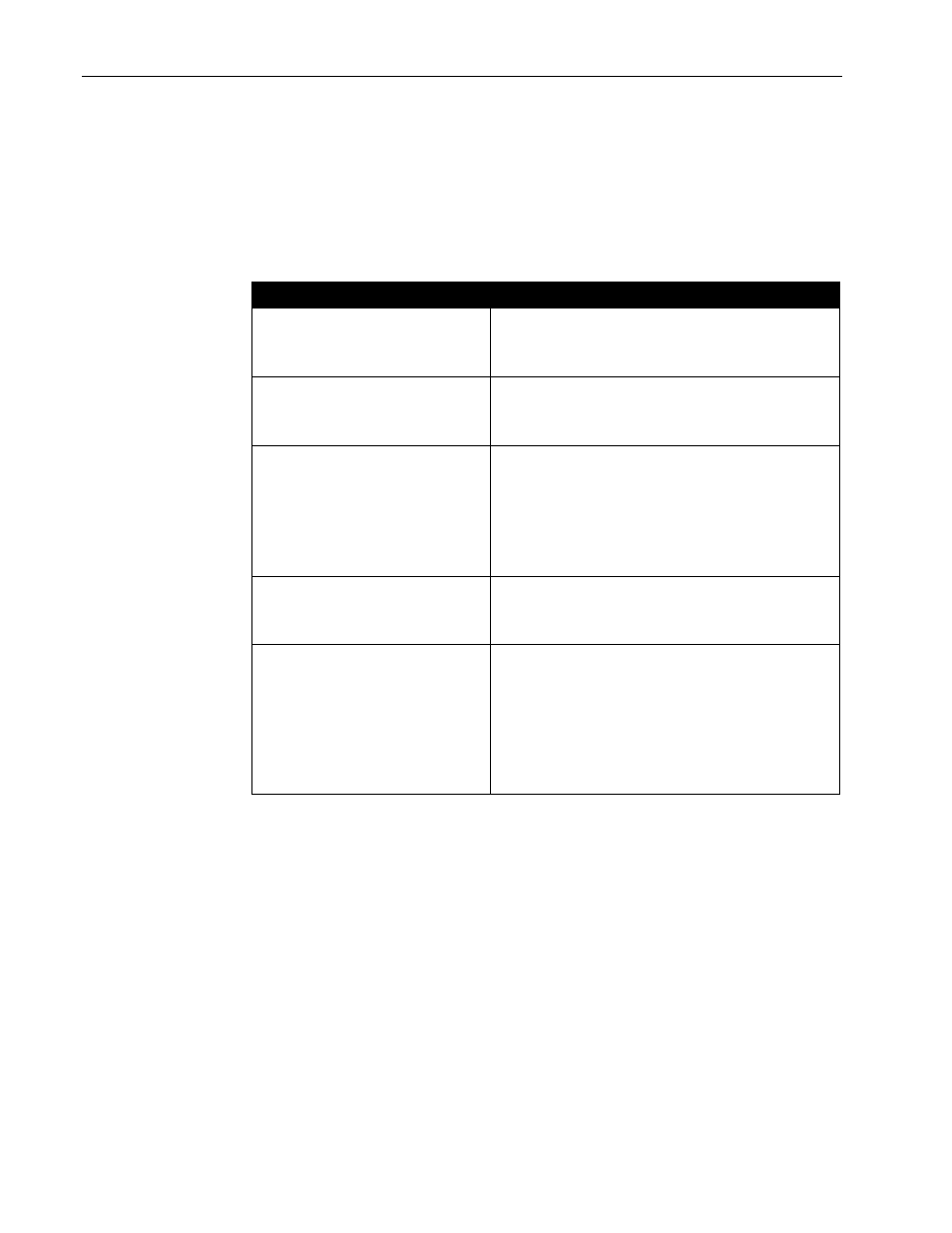
42
Chapter Three
System Tools
LP-3000 Users Manual
•
Timing defaults are displayed in the lower portion of the screen.
2.
Use the Next and Back buttons to move the selection highlight from one
area of the screen to another.
The Select edgewheel also moves the highlight around the screen.
3.
Use the Modify edgewheel to change a highlighted value.
To
Do
Adjust the default values for
conventional stacks.
Position the cursor in the Up Fade, Down
Fade or Follow Time box for Stack. Using
the Modify edgewheel, change the value.
Adjust the default
conventional chase rate.
Position the cursor in the Rate box for
Chase. Using the Modify edgewheel,
change the value.
Adjust the default values for
moving light stacks.
Position the cursor in the Start Delay or
Fade Time box for ML Stack. Using the
Modify edgewheel, change the value. Note
that hold time for moving light stacks is not
enabled in the current version of the LP-
3000.
Adjust the default moving
light chase rate.
Position the cursor in the Rate box for ML
Chase. Using the Modify edgewheel,
change the value.
Adjust the default values for
moving light cue lists.
Position the cursor in the Hold Time box
for ML CueList. Using the Modify
edgewheel, change the value. See To
Change Default Cue List Start Delay or
Fade Time beginning on page 42 for
information about changing the default
Start Delay and Fade Time.
To Change Default Cue List Start Delay or Fade Time
1.
From the Main screen, click Setup and then Options.
The LP-3000 displays the Options screen.
2.
Click Defaults.
The LP-3000 displays the ML Cue Defaults screen.