Leprecon LP-3000 Series User Manual
Page 55
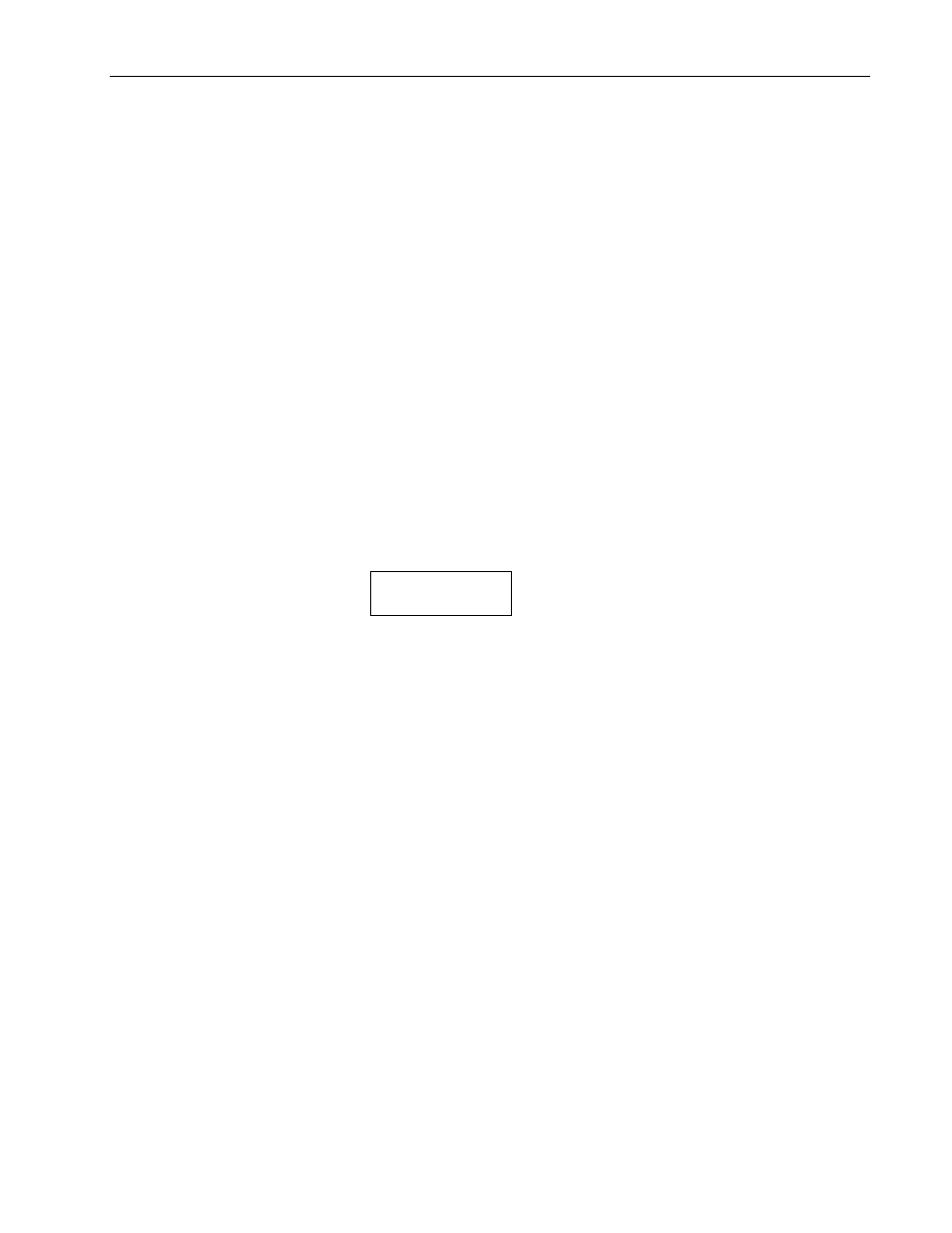
Presets
Chapter Four
51
LP-3000 Users Manual
within the preset, in order to edit that level you would first have to move the
channel fader through the 80 percent position to “grab” manual control of the
channel. Then you could set it at the desired new level. Any number of
channels in the selected preset may be edited in a single session.
Channels that are up on stage when an edit is initiated will be unaffected,
although the output LEDs will be switched to display the contents of the
preset being edited.
5.
When finished, press the Run button and return the key switch to the
Locked position.
When a preset edit is completed, the scene is saved to memory for later
recall. Pressing the Run button next to the key switch saves the new preset
and returns the console to playback operation.
6.
To remain in Edit mode and edit a series of presets, simply press a second
preset select switch.
This will automatically save the first edit and start the edit process for the
newly selected preset.
7.
To cancel an edit and discard any changes made to the preset, simply turn
the key switch to the Locked position. The message:
Edit Discarded
will remain on the display for about four seconds and then the LP-3000 will
return to Run mode.
Manual Fader Re-Capture
If a channel that is active on the manual scene is used to edit a channel, the level of
the fader will be frozen at its level when the edit is initiated. After editing with the
fader, this level will still be held when the edit is concluded. Since the fader was
used for editing, it may no longer match the actual output value. LP-3000 indicates
this by flashing the channel output LED. To restore normal operation of the fader,
match the fader position to the stored value. When this match occurs, the LED
stops flashing, the channel is captured, and the channel once again responds to
fader movement.
Live and Blind Edits
The LP-3000 has the ability to edit presets as described in a “live” or “blind”
situation.
If the preset being edited is up on stage, the effects of the edit will be seen on stage
as the adjustments are made.
For a blind edit, use the preset Select switch to pick a preset that is not currently
being used.