Editing labels – Leprecon LP-3000 Series User Manual
Page 130
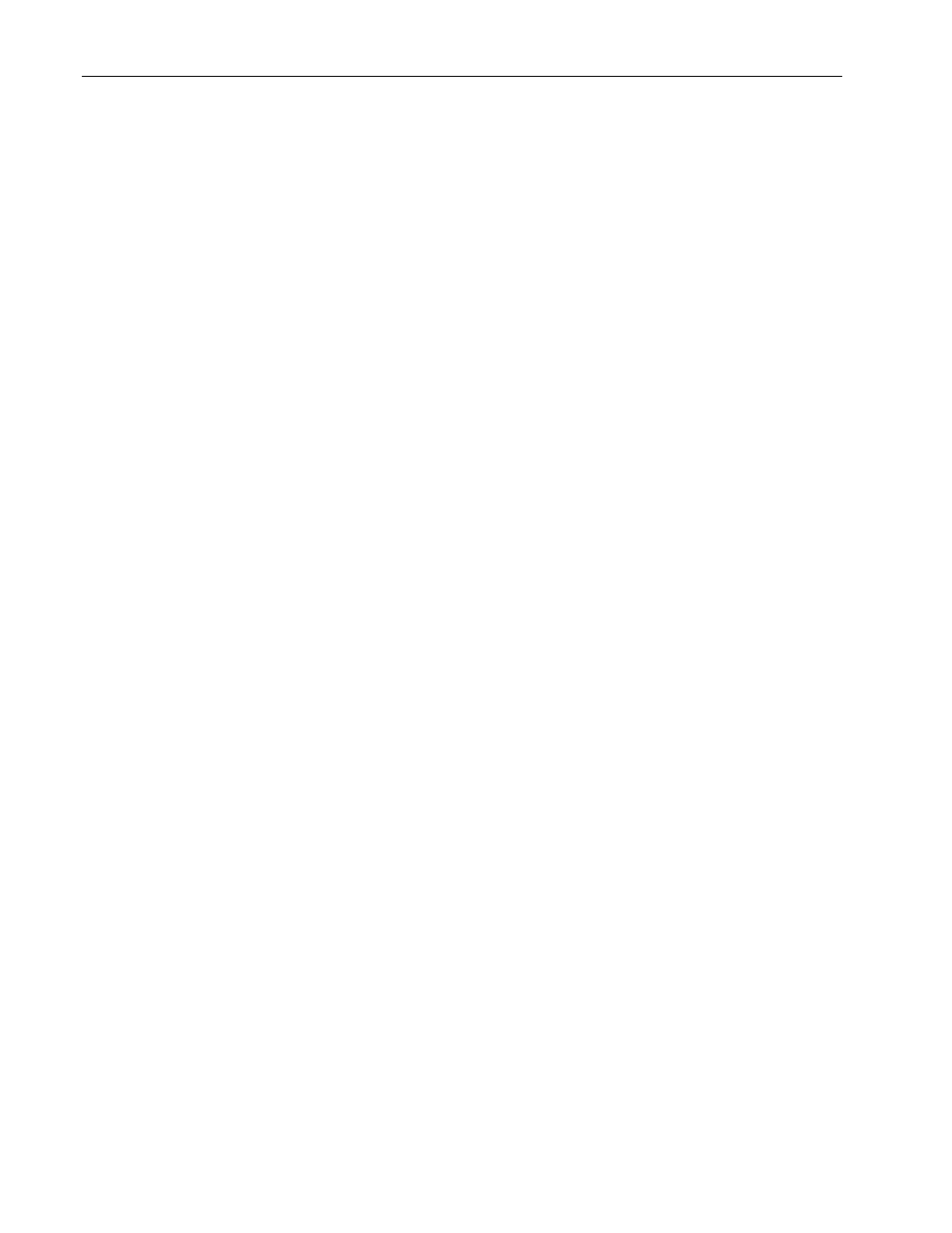
126
Chapter Twelve
Creating New Labels
LP-3000 Users Manual
The LP-3000 displays the Focus Label dialog box. By default, the LP-3000
assigns a name to the focus label that reflects the position of the pan and tilt
such as P:179, T:184.
8.
Accept the default name or enter a new name and click OK.
9.
Click Exit to return to the Programming screen.
Your new label will be available on the edgewheel.
Frequently it is advantageous to set several instruments to the same focus and give
this focus a common name. To do this:
1.
Complete steps 1 through 6 above.
2.
Instead of clicking Save after the first instrument is focused, use the Next
Instrument and Previous Instrument buttons or the edgewheel labeled
Instrument to select the next instrument.
3.
Focus the instrument.
4.
Repeat steps 2 and 3 for all instruments.
5.
Click Save to give all instrument positions defined in this session a common
name.
You may also want to set all instruments to the same focus value. To do this:
1.
From the Main screen, click ML Program.
The LP-3000 displays the Programmer screen.
2.
Under Instruments Selected, select all instruments for which you want to
create the same new focus label.
3.
Click Focus.
The appearance of the Programmer screen changes.
4.
Click All Inst. (All Inst./Single Inst. toggle button).
5.
Set Focus, Pan and Tilt as usual.
Detailed instructions are provided in To Create a Focus Label beginning on
page 124.
6.
Click Save to give all instruments the same position and name.
Editing Labels
After you have created labels, you can easily make changes to their attribute
values. You can also make changes to factory preset labels, if desired. The
significant fact is that the cues using the labels that you edit are automatically
updated to the new values.
You can also delete and rename labels.