Editing stacks – Leprecon LP-3000 Series User Manual
Page 80
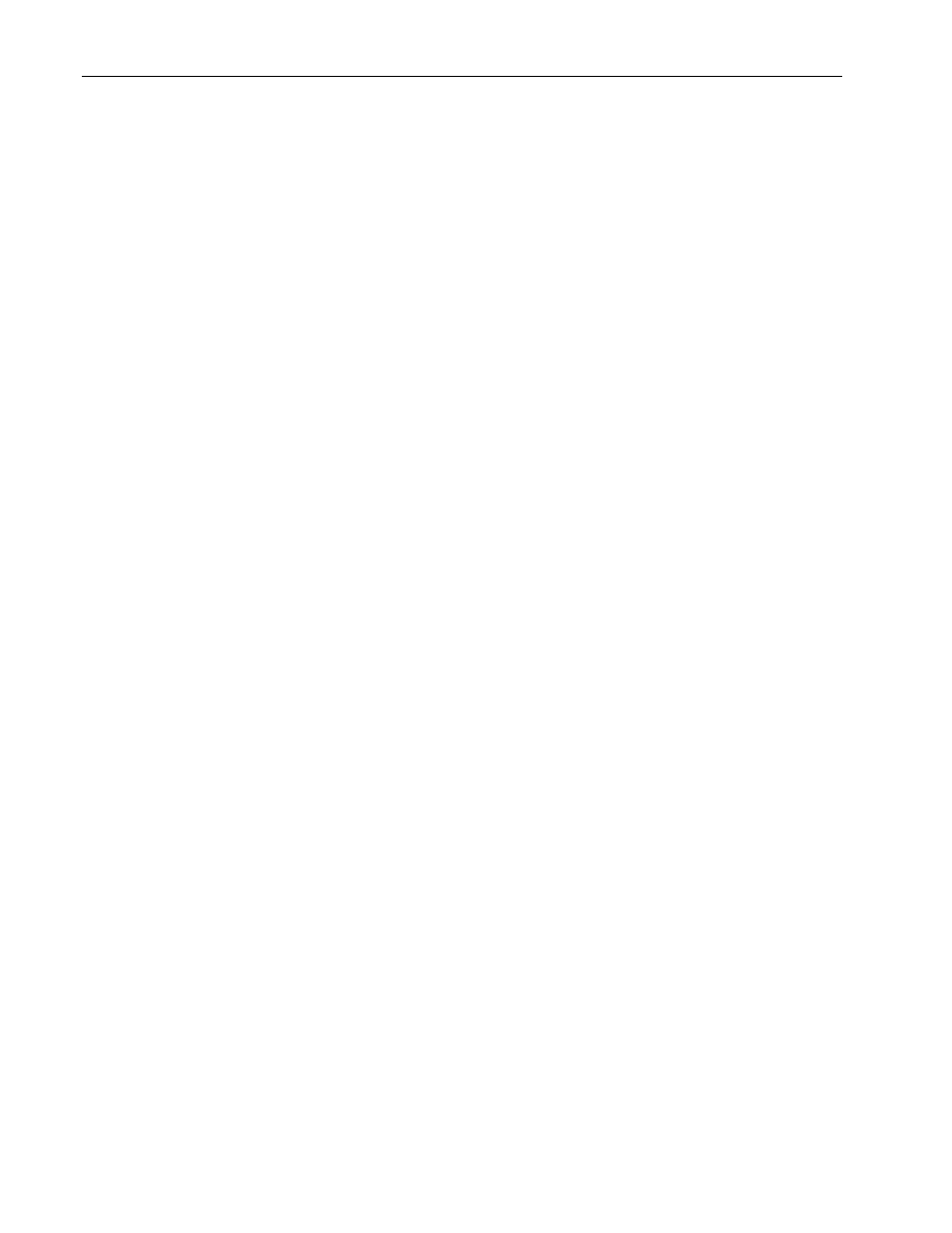
76
Chapter Six
Cue Stacks
LP-3000 Users Manual
This will be maintained until the Hold button is pressed again.
6.
Press Back during a fade to stop and then reverse the fade at the defined
rates.
After a fade is complete, pressing Back will fade from now to the previous
cue. This back operation will only return to the previous cue; it does not work
backwards through the entire stack.
7.
Click Deactivate to unload a stack.
Manual Crossfades
You can have complete control over the fade by using the display panel fader.
1.
Instead of pressing Go, move the fader from one end of its travel to the
other.
The LED above the fader will be fully on when the fader is “armed”
(completely at one end of its travel and ready to begin the fade).
As the fader is moved, the brightness of the LED decreases as the fade
nears completion.
At the end of the fade the LED is again at full brightness.
The Stack Run screen gauges are updated as the fader is moved, just as
they would be for a timed fade.
Playback Order
When using the LP-3000 Stack, cues execute in sequential order; starting with the
lowest cue number that was created. The operator can skip cues or execute out of
the normal order by changing the cue selected as Next assignment.
1.
To change the next cue in the playback, press and hold the Next button
above the Next edgewheel.
2.
While holding the button down, rotate the edgewheel until the correct step
number is shown in the window above the edgewheel.
3.
Release the button to accept the value.
Editing Stacks
Regardless of which method you used to create your stack, the LP-3000 provides
common editing features that enable you to:
•
Delete a step.
•
Delete a stack.
To Delete a Step
1.
From the Main screen, click Stack.