Creating a chase with the step editor – Leprecon LP-3000 Series User Manual
Page 67
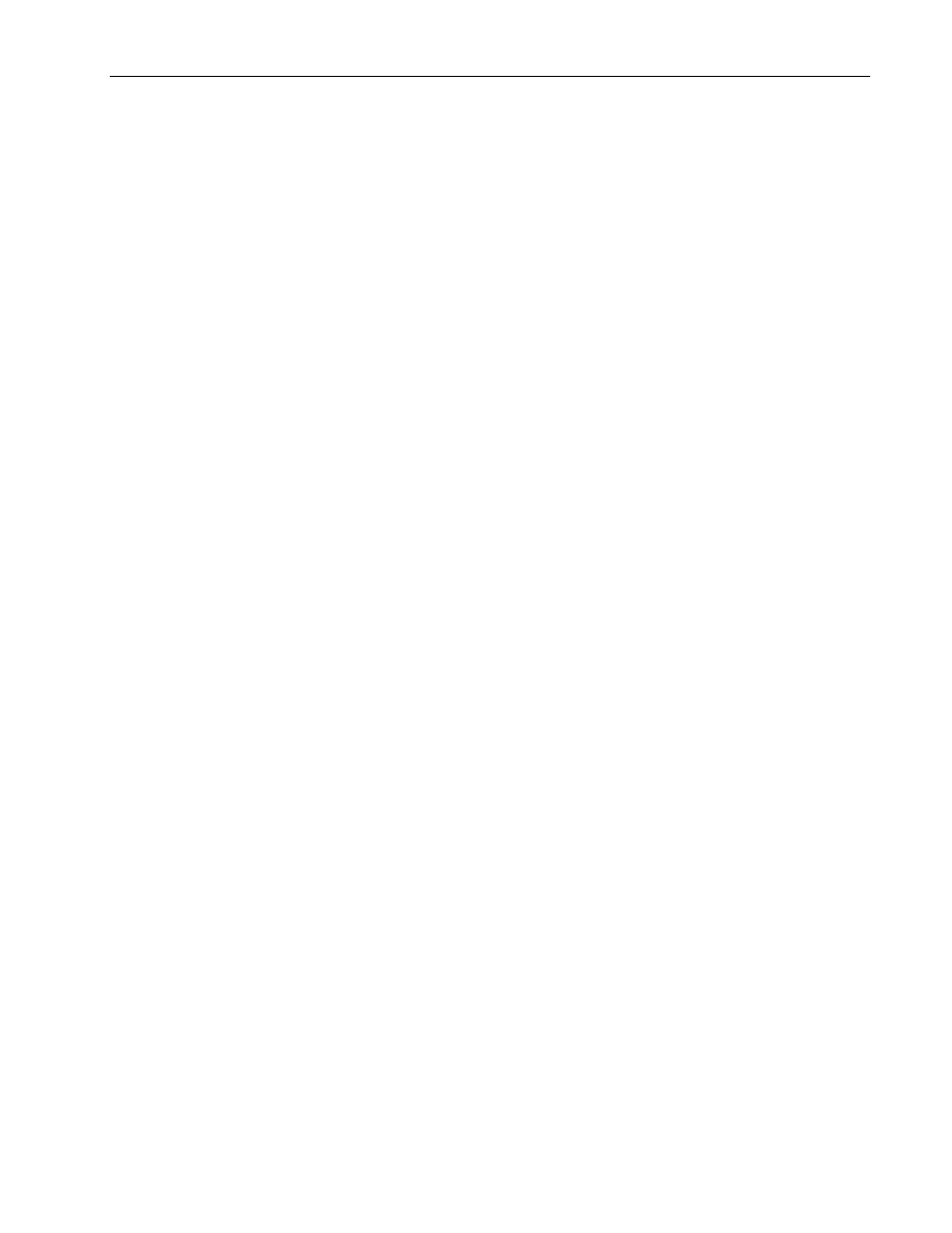
Chases
Chapter Five
63
LP-3000 Users Manual
To Assign the Chase to a Playback
Chases that have been created with the chase builder as described are assigned to
pages and presets in the Chase Builder screen. Then they can be played back.
1.
From the Main screen, click Chase.
The LP-3000 displays the Chase Builder screen.
2.
Using the Chase edgewheel, select the chase that you want to assign to a
playback.
3.
Using the Select edgewheel, move the cursor to the Page field.
4.
Using the Modify edgewheel, select a page.
The page can be set to a value from 1 to 20.
5.
Using the Select edgewheel, move the cursor to the Playback field.
6.
Using the Modify edgewheel, select a playback.
The preset playback can be set to a value from 1 to 18.
7.
Click Apply.
8.
To play back the chase, raise the level of the preset playback fader from 0
to 1.
You may have to select the correct page first.
Creating a Chase with the Step Editor
The third method for recording a chase is appropriate when programming off-line or
when the channel levels are known in advance, such as when you are working from
a written cue sheet.
A new chase is created in the main chase screen and steps are added using the
Add Step button as described below.
To Add Steps to a Chase Manually (Off-line Mode)
1.
From the Main screen, click Chase.
The LP-3000 displays the Chase Builder screen.
2.
Using the Chase edgewheel, select the chase to which you want to add
steps.
If you want to create a new chase, follow the procedure To Create a New
Chase beginning on page 61. Then select the new chase.
3.
Using the Select edgewheel, activate the Step column.
The text on the menu buttons changes, indicating that you are ready to work
with steps.